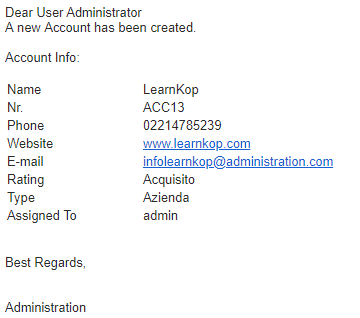PROCESS CONFIGURATION

The process represented above is now described in detail.
It is really easy:
the process starts every time a new company record is created and its Rating is checked.
Depending on that the flow takes two different paths.
If the value is set on “Active” a new Potential is created, otherwise an email is sent to the administration department to inform them of the company’s record creation.
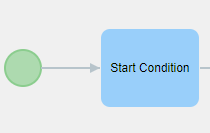
This process is designed to start every time a new company record is created. For that reason on “when to run the check” the option “on create” has been chosen.
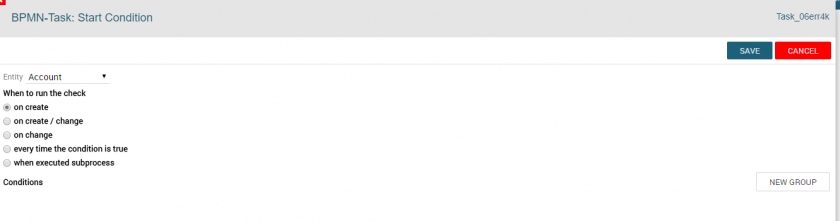
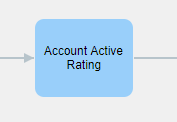
Once the process has been performed, we find this Conditional Task.
On “when to run the check” has been chosen the condition “every time the condition is true”; in this way there is
no need for a manual intervention of the user and the process continues every time the condition is true.
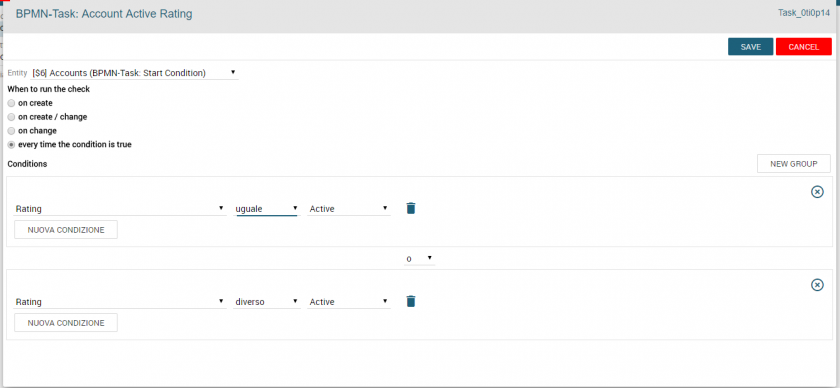
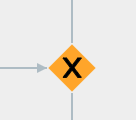
At this point the process is divided in different paths, considering the conditions previously set. Here in the previous
condition two groups of conditions were set (OR), for that reason we can see two different paths.
One of these (status Active Company Rating) will lead to the creation of a new Opportunity related to the company, the
other (Company Rating Non Attivo) will send an informative email.
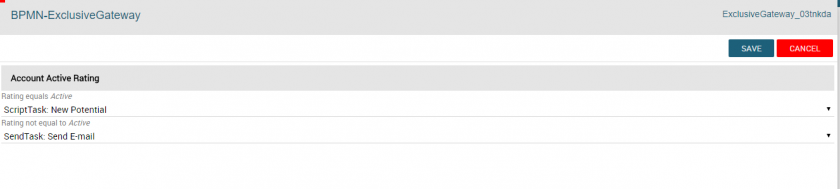
Let’s analyze the first:
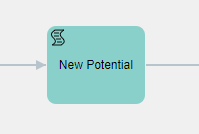
You create a ScripTask with the action “Create entity”, then you choose the module Potentials. It is recommended to always name the actions, in this case “New Potential”.
It is always recommended to give a reference name to the actions of the process, in this case “New Opportunity”.
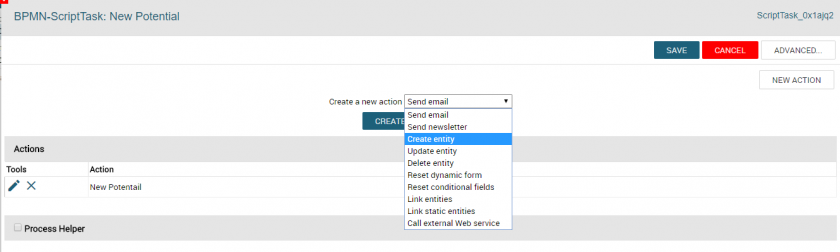
Once the desired module is selected, in this case the “Potentials” one, all the related fields are shown. Those can be mapped by taking data from all the related entities, from the selected one and from all the entities connected to the process itself.
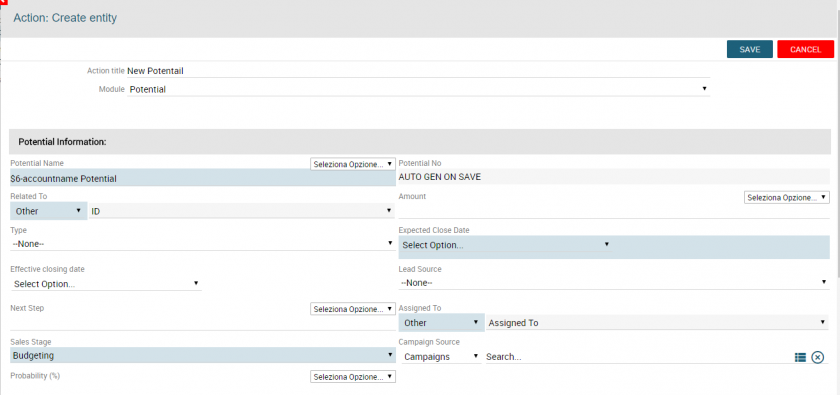
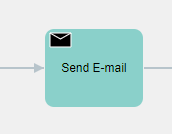
In the other path, an email that notifies the creation of the company record is sent.
We create a Send Task and the “Action” chosen is send email.
As previously sad it is highly recommended to give a name to every action, in this case is “New Company Email Send”.
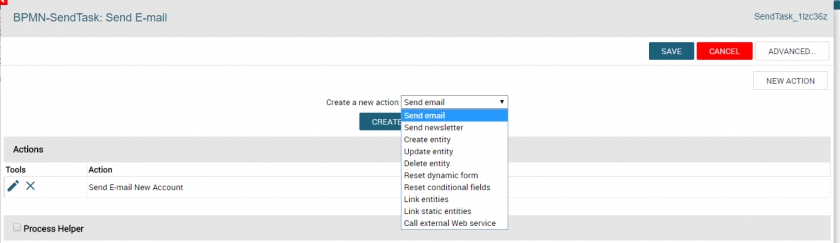
Sender, Receiver, Subject and all the other classical information needed are displayed.
Every field can be mapped by taking the data from the different field of the entities recalled in the process.
In the body of the email it is possible to use some special functions that can be selected from the Pick list on the right.
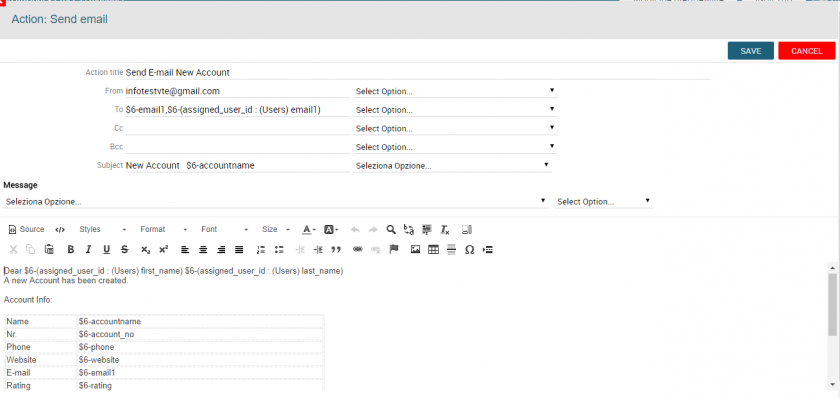

At this point, the process converge in one element, the End Event. Therefore the Ended Status is set.

PROCESS ACTIVATION
We proceed by creating a new company record.
The Rating field, in this case, is set on Active, therefore a new potential should be created.
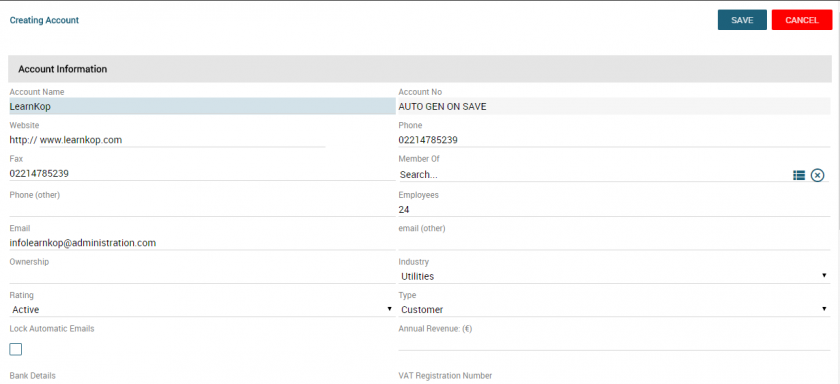
Once the record is saved we should find a New Potential related to the company itself, containing the name and data inserted in the related configuration. Here below we can see the details:


The process ended its flow.
We can notice this also by clicking on the tab “Process Graph” of the created company.
Looking at the graph we can define which path took the flow and where it stopped.
In this case the highlighted point, that is where the process stopped, is the End Event.

If the Rating field wasn’t active a recap email would have been sent to the email address reported in the module (Email field) and to the assignee of the record.
Here below you can find an example: