# Configuration
#### **CRON** **Configuration**
Verify that the *RunCron.sh* file in the cron folder has execute permissions through the command sudo *chmod a+x RunCron.sh*. Enter the command *crontab –e* and insert the following line:
*\* \* \* \* \* /var/www/html/VTE\_FOLDER/cron/RunCron.sh >> /var/www/html/VTE\_FOLDER/logs/cron.log 2>&1*
#### **Backup and Restore**
The backup can be done using a tool easily findable on the web.
Restore:
1\) *tar xzvf /backups/FILE.tgz* and after *chown -R www-data:www-data CARTELLA*
2\) recreate the DB (CHARSET UTF-8) and type the following commands:
- - *gunzip FILE.sql.gz*
- *- mysql DATABASE < FILE.sql*
If you move/duplicate VTE check the parameters in the new *config.inc.php*:
*3) $PORTAL\_URL*
*4) $dbconfig\[‘db\_name’\] e relative credenziali di accesso al servizio database*
*5) $site\_URL*
*6) $root\_directory*
**NB: In this case it will be necessary to reactivate the vtenext license.**
#### **Debug**
Set true the db\_dieOnError (config.inc.php).
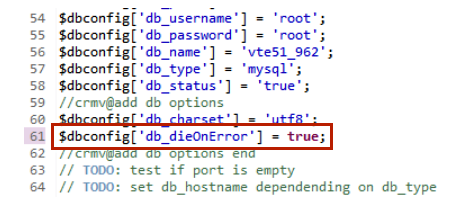
In this way, in case of an error, the query is shown with directions on where the error is.
To enable the debugging of VTE and see all the functions which handle the application open config.performance. php and set to *LOG4PHP\_DEBUG.* On line 19 of *log4php.properties* replace FATAL with DEBUG.