| [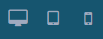](https://usermanual.vtenext.com/uploads/images/gallery/2020-06-Jun/newsletter_responsive_icons.png) | Allows to test the preview choosing among:
- Desktop
- Tablet
- Mobile
|
| [](https://usermanual.vtenext.com/uploads/images/gallery/2020-06-Jun/newsletter_view_components.png) | Allows to activate/deactivate the templates' construction lines |
| [](https://usermanual.vtenext.com/uploads/images/gallery/2020-06-Jun/newsletter_fullscreen.png) | Allows to activate/deactivate the full screen display mode. This mode eases the construction of templates |
| [](https://usermanual.vtenext.com/uploads/images/gallery/2020-06-Jun/newsletter_view_code.png) | Allows the HTML code visualization |
| [](https://usermanual.vtenext.com/uploads/images/gallery/2020-06-Jun/newsletter_import_template.png) | Allows the template import by coping and pasting the source code |
| [](https://usermanual.vtenext.com/uploads/images/gallery/2020-06-Jun/newsletter_toggle_images.png) | Allows to momentarily hide all the pictures in the template |
| [](https://usermanual.vtenext.com/uploads/images/gallery/2020-06-Jun/newsletter_edit_code.png) | Allows to edit the source code |
| [](https://usermanual.vtenext.com/uploads/images/gallery/2020-06-Jun/newsletter_open_style_manager.png) | After selecting an element in the newsletter template click on this icon to access all the editing options available (Size, Style, Decorations) |
| [](https://usermanual.vtenext.com/uploads/images/gallery/2020-06-Jun/neewsletter_settings.png) | After selecting an element in the newsletter template click on this icon to access all the setting options available. The options change according to the selected element. Here below some examples:
- Text: ID e Title
- Link: Title, Href (Url), Target (Same window, Different window)
- Image: Alt
- ecc.
|
| [](https://usermanual.vtenext.com/uploads/images/gallery/2020-06-Jun/newsletter_open_layer_manager.png) | Allows to display the layers on where the template is built. In this way the user can easily switch from one div to another. |
| [](https://usermanual.vtenext.com/uploads/images/gallery/2020-06-Jun/newsletter_open_blocks.png) | Activates the display of all the blocks and elements available to build the template |
| Available blocks
|
| [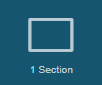](https://usermanual.vtenext.com/uploads/images/gallery/2020-06-Jun/newsletter_1_section.png) | Adds a tab with a cell |
| [](https://usermanual.vtenext.com/uploads/images/gallery/2020-06-Jun/newsletter_1_2_section.png) | Adds a tab with two cells vertically divided |
| [](https://usermanual.vtenext.com/uploads/images/gallery/2020-06-Jun/newsletter_1_3_section.png) | Adds a tab with three cells vertically divided |
| [](https://usermanual.vtenext.com/uploads/images/gallery/2020-06-Jun/newsletter_3_7_section.png) | Inserts a tab with two cells vertically divided, 25% on the left and 75% on the right |
| [](https://usermanual.vtenext.com/uploads/images/gallery/2020-06-Jun/newsletter_button.png) | Adds a button with the possibility of generating a link and changing its title |
| [](https://usermanual.vtenext.com/uploads/images/gallery/2020-06-Jun/newsletter_divider.png) | Adds an horizontal division line |
| [](https://usermanual.vtenext.com/uploads/images/gallery/2020-06-Jun/newsletter_text.png) | Tool to add a text block, text can be formatted only by diversifying the blocks (each block can have only one format) |
| [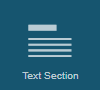](https://usermanual.vtenext.com/uploads/images/gallery/2020-06-Jun/newsletter_text_section.png) | Tool to insert a text area |
| [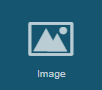](https://usermanual.vtenext.com/uploads/images/gallery/2020-06-Jun/newsletter_image.png) | Allows to insert an image, uploading it from the computer or linking the URL |
| [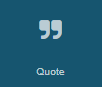](https://usermanual.vtenext.com/uploads/images/gallery/2020-06-Jun/newsletter_quote.png) | Allows to insert a “quoted” text |
| [](https://usermanual.vtenext.com/uploads/images/gallery/2020-06-Jun/newsletter_link.png) | Allows to insert a link. Once this tool is selected click on the settings icon to set the link’s URL |
| [](https://usermanual.vtenext.com/uploads/images/gallery/2020-06-Jun/newsletter_link_block.png) | Allows you to set an area, where you can insert an image that will have to be linked, for example, to your website |
| [](https://usermanual.vtenext.com/uploads/images/gallery/2020-06-Jun/newsletter_ordered_list.png) | Tool to create a numbered list |
| [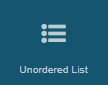](https://usermanual.vtenext.com/uploads/images/gallery/2020-06-Jun/newsletter_unordered_list.png) | Tool to create a bullet list |
| [](https://usermanual.vtenext.com/uploads/images/gallery/2020-06-Jun/newsletter_unsubscription_link.png) | Allows to insert the unsubscription link |
| [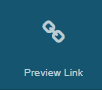](https://usermanual.vtenext.com/uploads/images/gallery/2020-06-Jun/newsletter_preview_link.png) | Allows to insert the preview link |
| [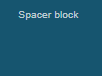](https://usermanual.vtenext.com/uploads/images/gallery/2020-06-Jun/newsletter_spacer_block.png) | Tool to insert a space, among the newsletter’s elements |