| **Assigned to** | Lead Recipient |
| **Return Url** | When the webform confirmation button is pressed, the user will be redirected to the address indicated here (for example, the thank you page) |
| **Owner** | You can select the CRM user to whom all records created from the portal will be directly assigned; |
| **Notifications** | It offers the possibility to select email templates, which can be customized through creation or modification using the dedicated EMAIL TEMPLATE section in SETTINGS, for exchanging information with the portal user. The options are: - Template used for the portal registration email; - Template used for the successful password change email; - Template used for the password recovery email; - Template used to notify the customer about the creation of a ticket; - Template used to notify the customer about the ticket response; |
| **Home** | It allows configuring buttons for quick actions on the portal home page. By clicking on ADD BUTTON on the right, you can enable a window from which to set: - Button Title - Button Description - Button color - Icon representing the button's function - Action that allows choosing to link a module or trigger the creation of a record in a specific module [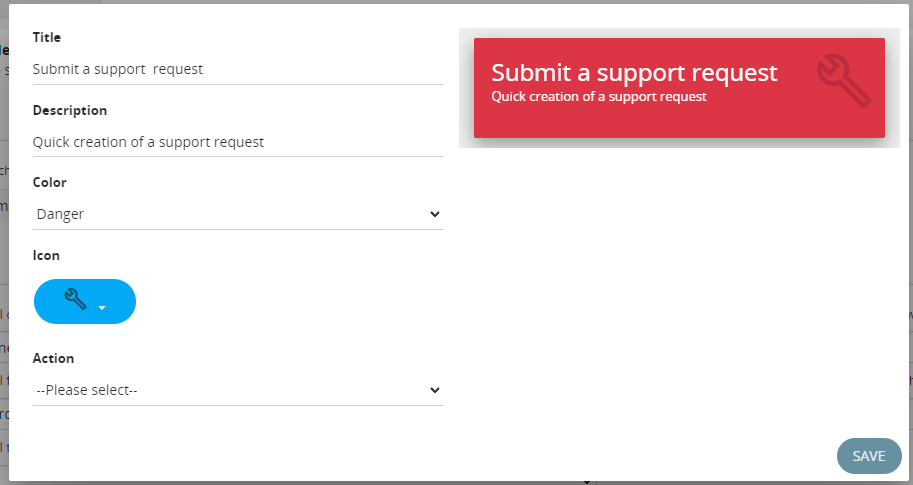](https://usermanual.vtenext.com/uploads/images/gallery/2023-08/image-1692883982340.png) *Button Creation Screen* [](https://usermanual.vtenext.com/uploads/images/gallery/2023-08/image-1692884400981.png) *Button List Viewing Screen* **The order of the buttons can be changed through drag-and-drop.** |
| **Conditionals** | It is possible to set up conditional fields for the Customer Portal, so that they work exactly like in the vte interface. When they are activated, the conditions will function properly on the portal as well. There are three ways to configure them: - **Import from another portal profile** - **Import from roles and groups** - **Create a new rule directly on the portal (Add button)** [](https://usermanual.vtenext.com/uploads/images/gallery/2024-10/bOaimage.png) [](https://usermanual.vtenext.com/uploads/images/gallery/2024-10/1rXimage.png) By clicking on **Import from another portal profile**, a popup will open, allowing you to select other existing profiles. Once you've selected the desired profile, you can click **Import** at the bottom right of the window to complete the process. [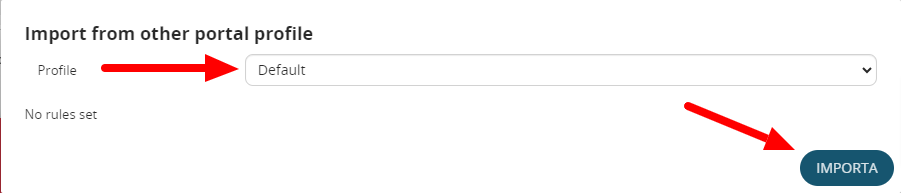](https://usermanual.vtenext.com/uploads/images/gallery/2024-10/A5Zimage.png) By clicking on **Import from roles and groups**, a popup will open, allowing you to select predefined rules for the CRM directly in the Conditional Fields section. For more details on this topic, refer to *Chapter 17.4 Conditional Fields*. [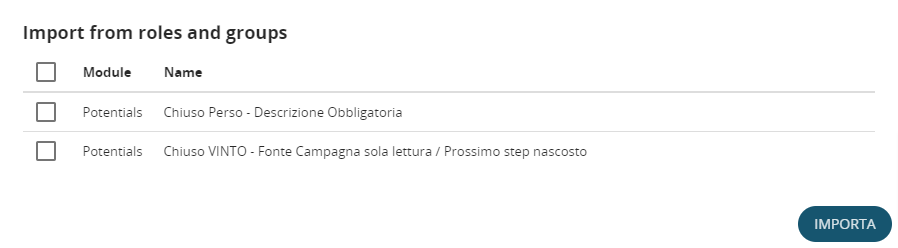](https://usermanual.vtenext.com/uploads/images/gallery/2024-10/kV4image.png) By clicking on **Add**, you can create a new rule for the portal's conditional fields, exclusive to the portal itself (it will not reflect in the CRM). The configuration follows the standard process explained in Chapter 17.4. In the example shown in the image below, you can see a rule where the company's profile becomes entirely read-only when the Status field takes the value Blocked. [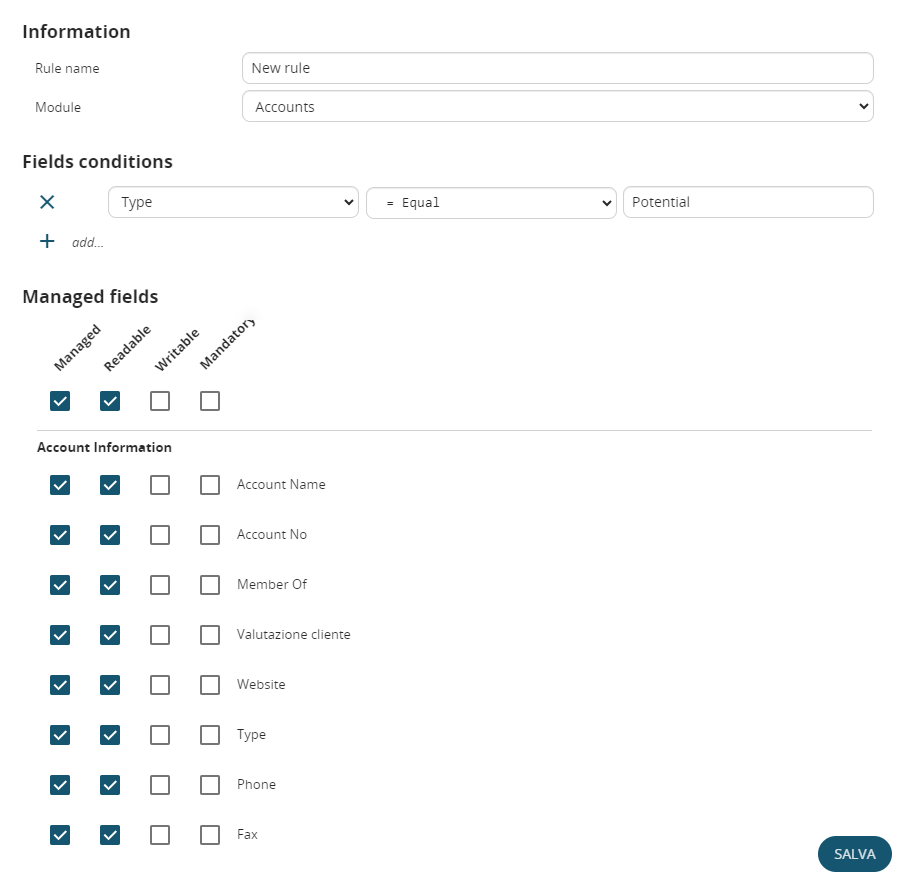](https://usermanual.vtenext.com/uploads/images/gallery/2024-10/cz5image.png) |
| **Global Privileges** | It offers the possibility to configure all privileges for each individual user profile, determining what they can or cannot do or see through the customer portal. You can apply these settings to all modules of vtenext. |
| **Currency Name** | The name of the currency you want to manage, for example "USA, Dollars (USD)" |
| **Conversion Rate** | The conversion rate must always be linked to the base currency of vtenext |
| **Status** | Active/Inactive |
| **Name** | **Description** | **Parameters** | **Response** |
| **create** | Create a record of the specified module | elementType (String)element (Encoded) | Return all fields and values of the created record |
| Ex:**Url**: VTE\_URL/restapi/v1/vtews/create**Parameters**: {"elementType":"Accounts", "element":"{\\"accountname\\":\\"account1\\", \\"assigned\_user\_id\\":\\"19x1\\"}"} | |||
| **update** | Update the specified record | id (String)columns (Encoded) | Return all fields and values of the updated record |
| Ex:**Url**: VTE\_URL/restapi/v1/vtews/update**Parameters**: {"id":"3x310", "columns":"{\\"accountname\\":\\"test fede postman\\"}"} | |||
| **revise** | Update the specified record. It’s different only for parameters, the result is the same | element (Encoded) | Return all fields and updated values |
| Ex:**Url**: VTE\_URL//restapi/v1/vtews/revise**Parameters**: {"element":"{\\"id\\":\\"3x27\\",\\"employees\\":\\"5\\",\\"industry\\":\\"Banking\\"}"} | |||
| **retrieve** | Illustrate the fields of the specified record and their relative values | id (String) | Return all fields and values of the specified record |
| Ex:**Url**: VTE\_URL/restapi/v1/vtews/retrieve**Parameters**: {"id":"3x310"} | |||
| **retrieveinventory** | Illustrate the fields of the specified inventory record, their relative values and the product block’s information | id (String) | Return all fields and values of the specified record and product’s block information |
| Ex:**Url**: VTE\_URL//restapi/v1/vtews/retrieveinventory**Parameters**: {"id":"16x104"} | |||
| **delete** | Delete the specified record | id (String) | Return the request status (successful or not) |
| Ex:**Url**: VTE\_URL//restapi/v1/vtews/delete**Parameters**: {"id":"3x306"} | |||
| **query** | Execute a query and return the result’s rows | query (String) | Return all rows of the executed query |
| Ex:**Url**: VTE\_URL//restapi/v1/vtews/query**Parameters**: {"query":"SELECT \* FROM Accounts WHERE accountname like '%vte%';"} | |||
| **listtypes** | Describe each one module which contains uitype of the specified format | fieldTypeList (Encoded) | Return module information of the specified fieldtypes |
| Ex:**Url**: VTE\_URL//restapi/v1/vtews/listtypes**Parameters**:{"fieldTypeList":"\[\\"integer\\",\\"file\\"\]"} | |||
| **describe** | Describe the specified module and their relative fields | elementType (String) | Return all module information and its fields properties(no hidden fields) |
| Ex:**Url**: VTE\_URL//restapi/v1/vtews/describe**Parameters**: {"elementType":"Accounts"} | |||
| **describeall** | The describeall method is different from describe one because it shows hidden fields too | ElementType (Encoded) | Return all module information and its fields properties(hidden fields too) |
| Ex:**Url**: VTE\_URL//restapi/v1/vtews/describeall**Parameters**: {"elementType":"Accounts"} | |||
| **getlabels** | Return all labels and translated ones of the specified module,language | username (String)language (String)module (String) | Return labels and translated ones of the specified module, language |
| Ex:**Url**: VTE\_URL//restapi/v1/vtews/getlabels**Parameters**: {"username":"admin", "language":"it\_it", "module":"Accounts"} | |||
| **getlangs** | Return all languages installed into the CRM | Return all CRM languages | |
| **loginpwd** | Return user webservice access key if username and password are valid | username (String)password (String) | Return user webservice access key |
| Ex:**Url**: VTE\_URL//restapi/v1/vtews/loginpwd**Parameters**: {"username":"admin","password":"123456789"} | |||
| **getmenulist** | Return all modules information (visibility, tabid, name, sequence, ...) | Return modules information and properties | |
| **oldoquery** | Return records that contain the searched value into specified module’s fields | module (String)search\_fields (Encoded)search\_value (String) | Return some record basic information where searched value is contained into the specified module’s fields |
| Ex:**Url**: VTE\_URL//restapi/v1/vtews/oldoquery**Parameters**: {"module":"Accounts", "search\_fields":"\[\\"accountname\\", \\"website\\"\]", "search\_value":"vtenext"} | |||