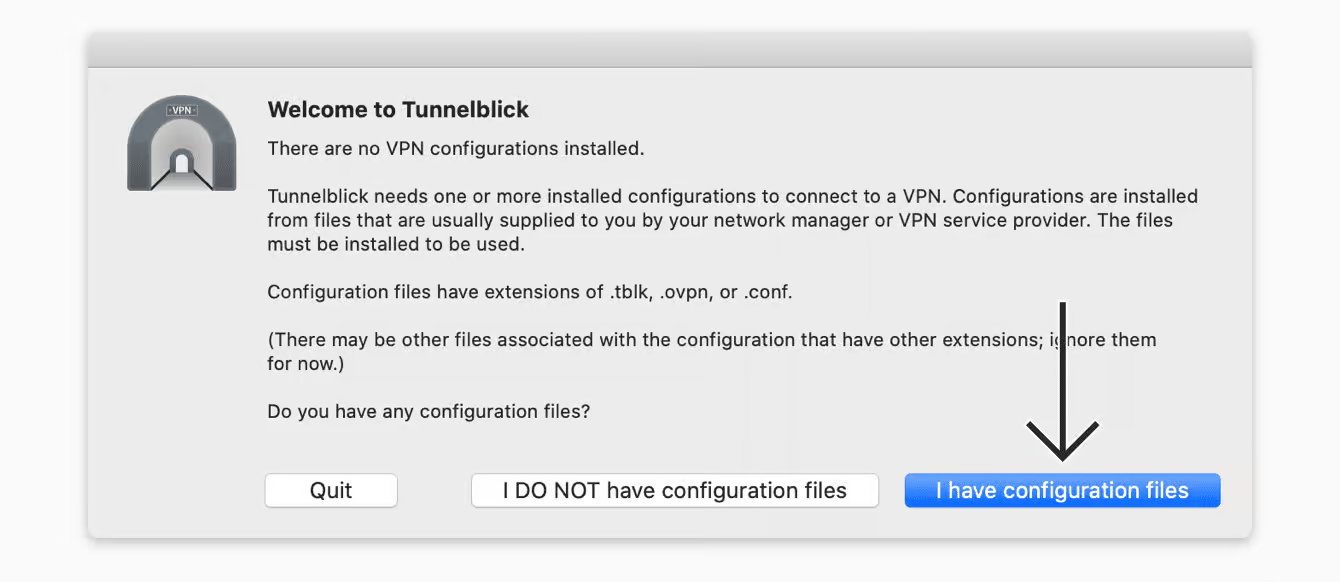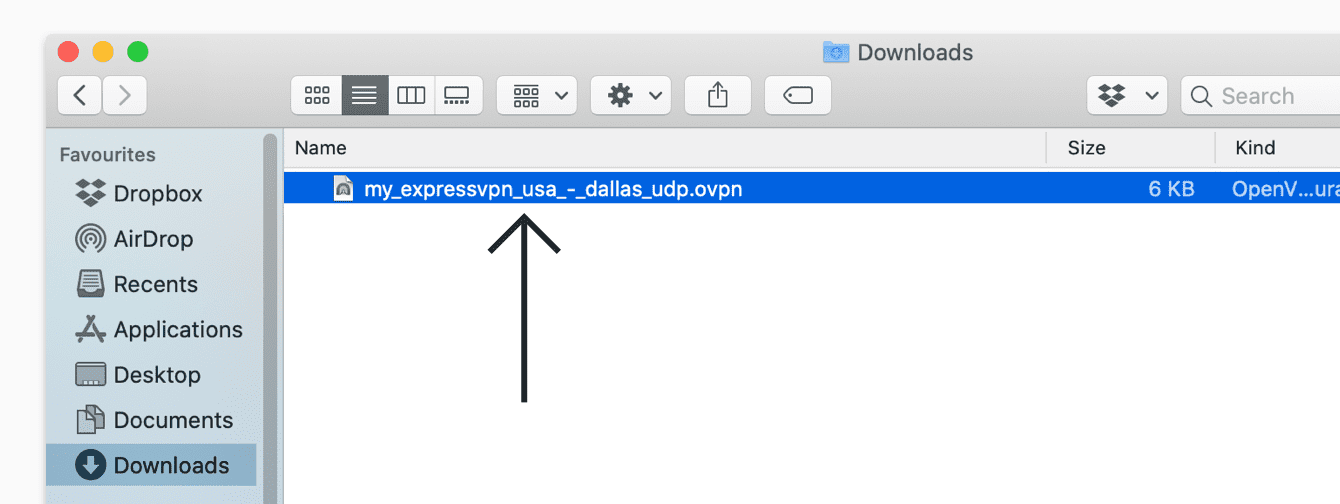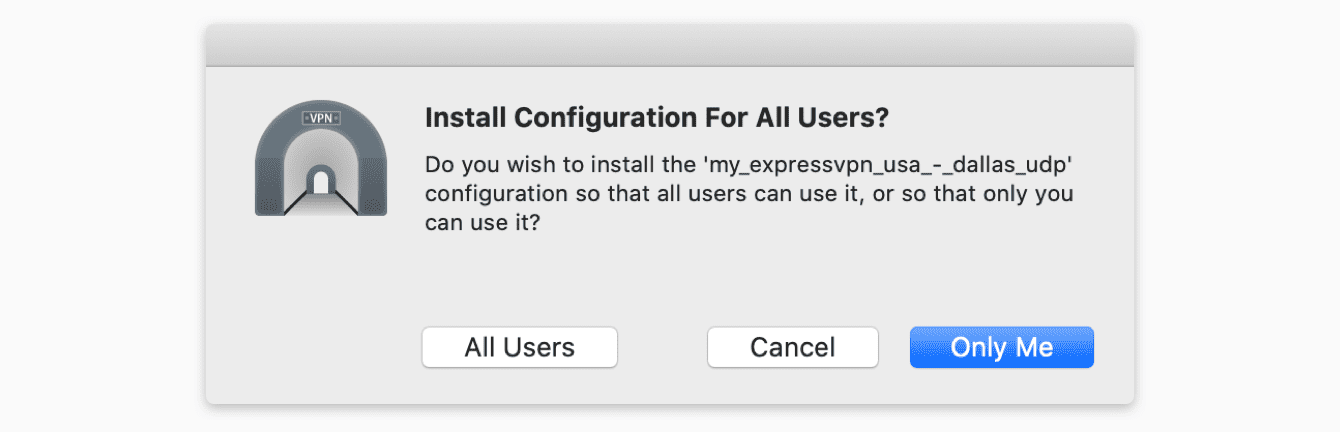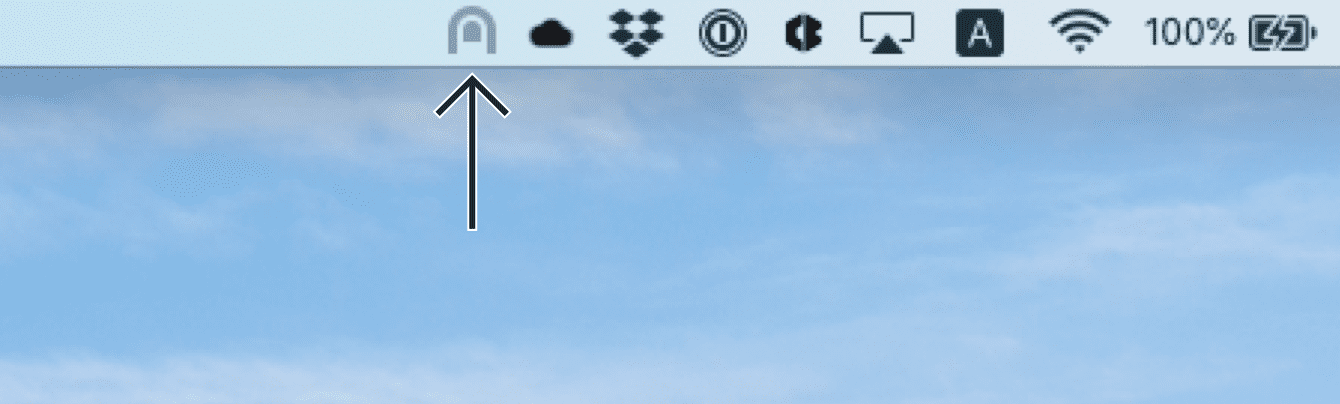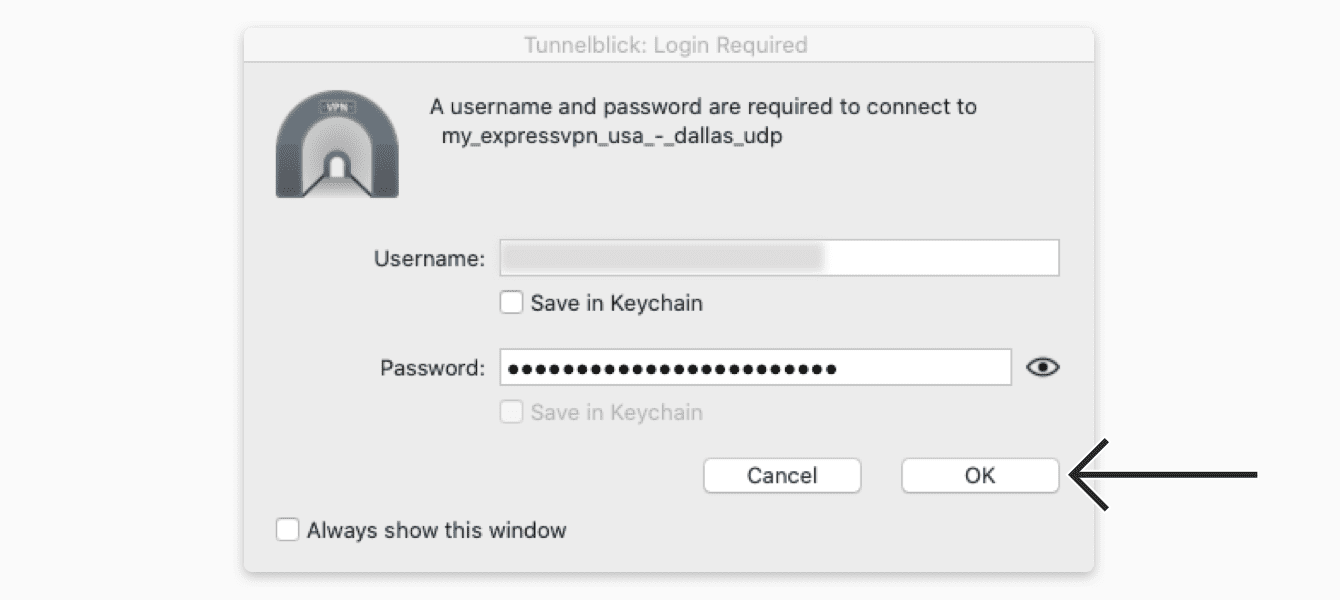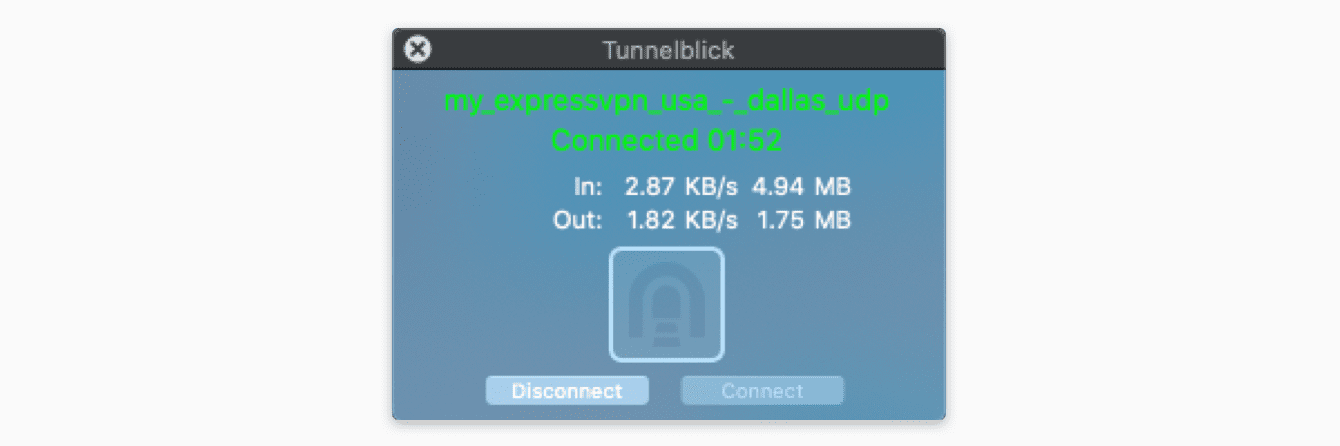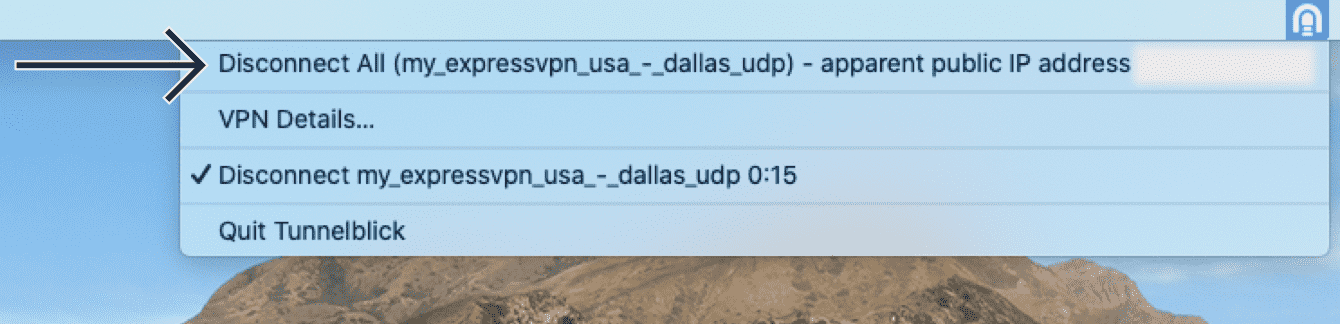How to use Tunnelblick
With these following steps, you should be able to use Tunnelblick:
1. Launch Tunnelblick from the application launcher.
2. Download the OpenVPN configuration file from your VPN provider or create one following your VPN provider's instructions.
3. Drag the OpenVPN configuration file into the Tunnelblick window. A dialog will appear asking if you want to install this configuration for all users or just for the current user. Choose the option you prefer and enter your administrator password if required.
4. Once the configuration is installed, click on the Tunnelblick icon in the menu bar and select the VPN configuration you wish to launch.
5. Enter your VPN username and password when is required. If you selected the "Remember my username and password" option during setup, you will not be prompted to enter this information each time.
6. Wait for the connection to be established. You will see a notification message when the connection is successful.
7. To disconnect the VPN, select the Tunnelblick icon in the menu bar and choose "Disconnect" from the configuration list.
It is recommended to consult the official Tunnelblick documentation at https://tunnelblick.net/documents.html for more information and advanced features. These are general instructions only. The specific steps for using Tunnelblick may vary depending on which VPN provider you are using. Make sure you follow the instructions provided by your VPN provider for using Tunnelblick.