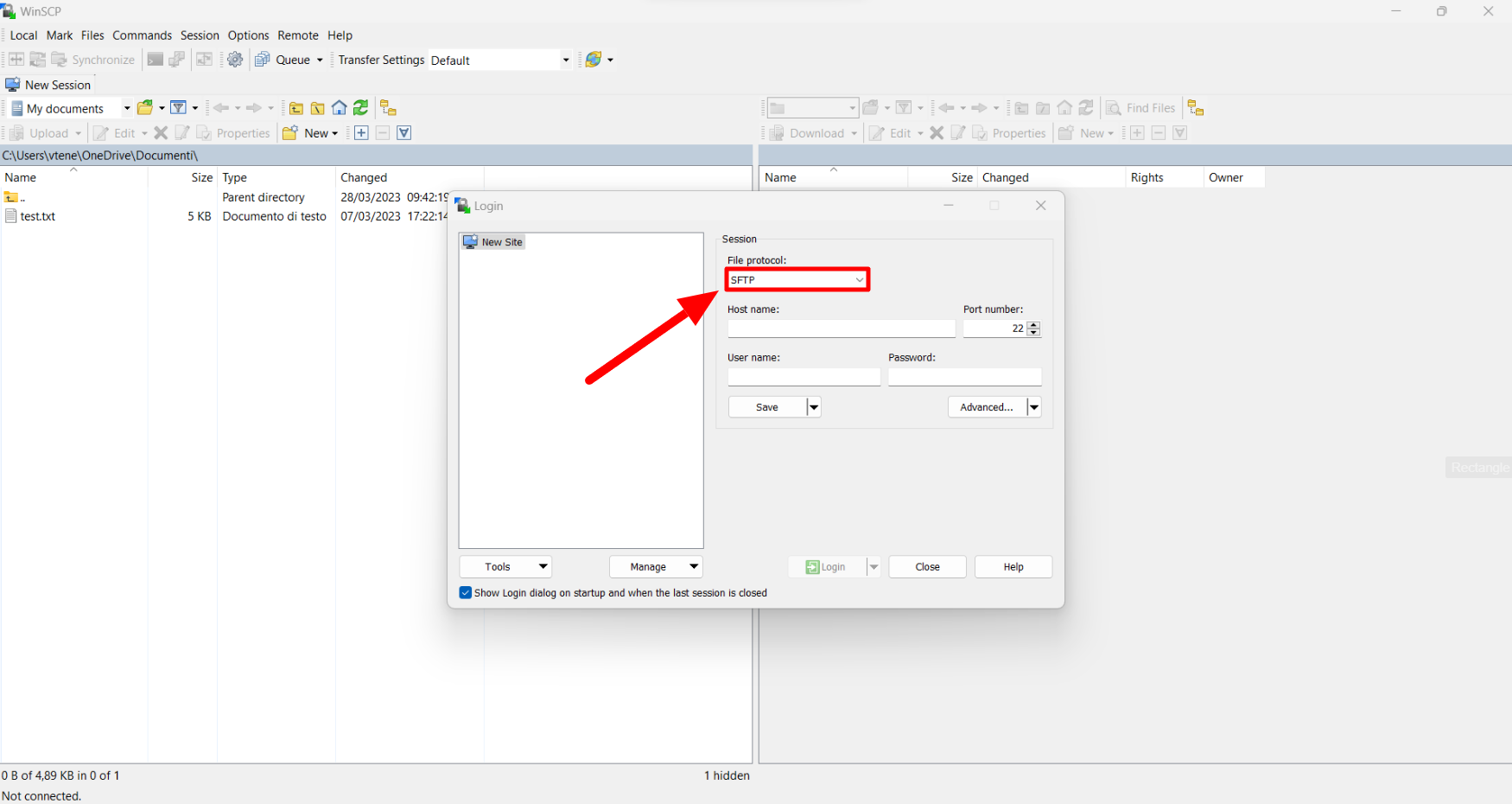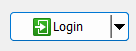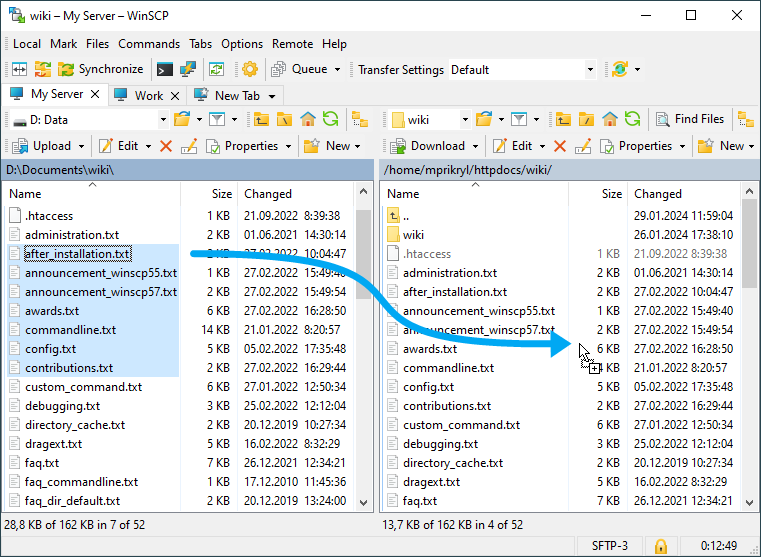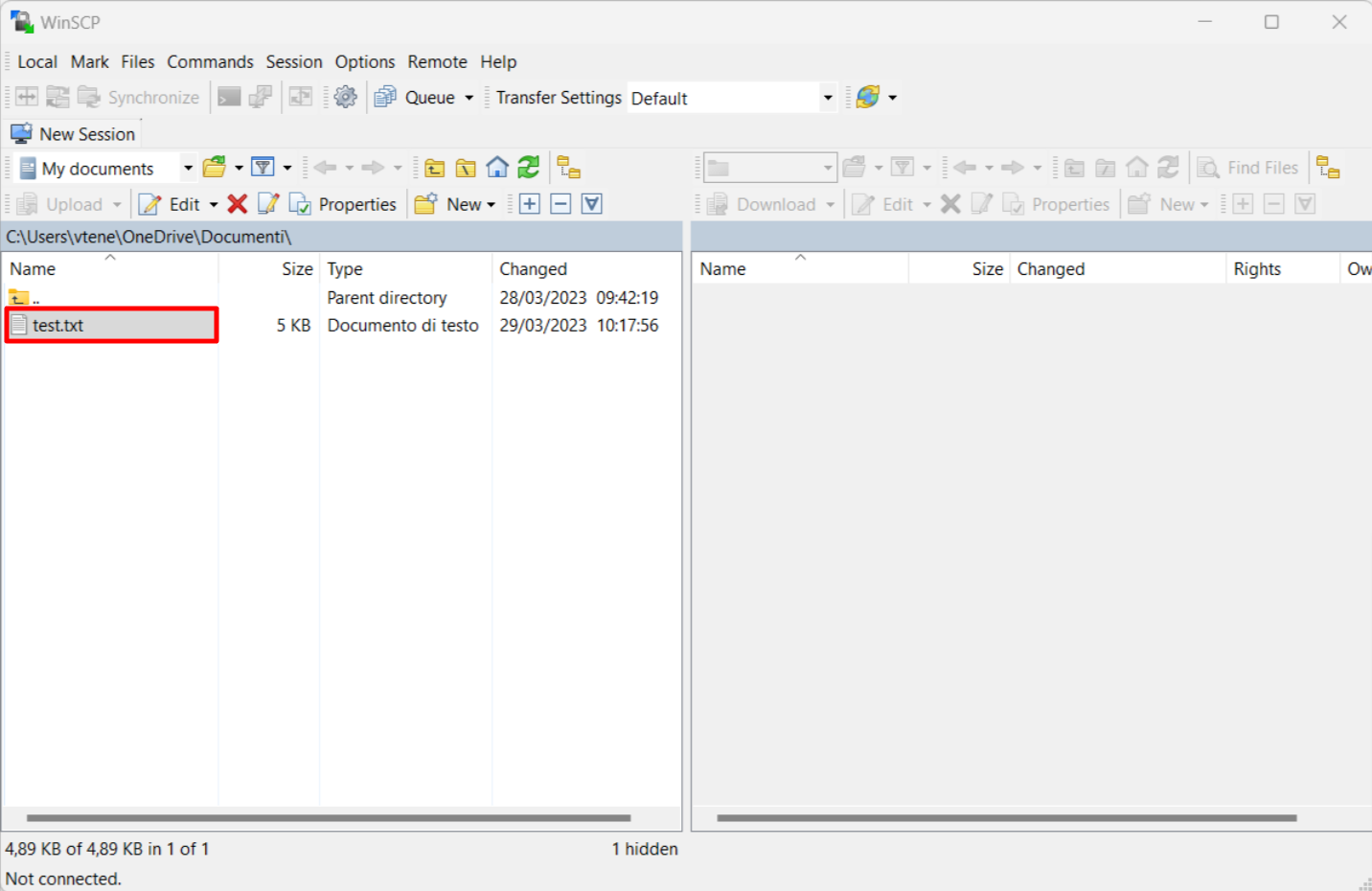How to use WinSCP
With these following steps, you should be able to use WinSCP to transfer files between your local computer and remote servers:
1. Launch WinSCP and select your desired protocol: FTP, SFTP or SCP.
2. Enter the hostname, username, password and port number (if different from default).
3. Click the "Login" button to connect to the server.
4. Once connected, you will see two panels on the WinSCP interface. The panel on the left represents the local computer, and the panel on the right represents the remote server.
5. To transfer files from your local computer to the remote server (or vice versa), select the files you want to transfer and drag them to the other panel.
6. You can also use the menus and buttons on the WinSCP interface to perform various actions such as creating new folders, renaming files, and deleting files.
7. When you're done, it will suffice disconnecting from the server.
It is recommended to consult the official WinSCP documentation at https://winscp.net/eng/docs/ for more information and advanced features.