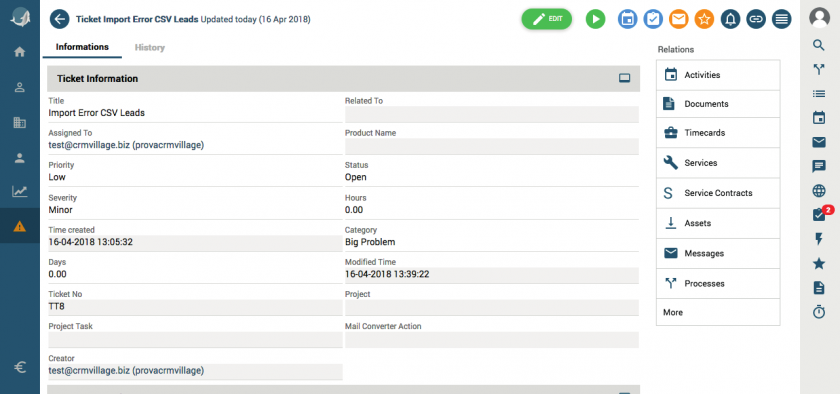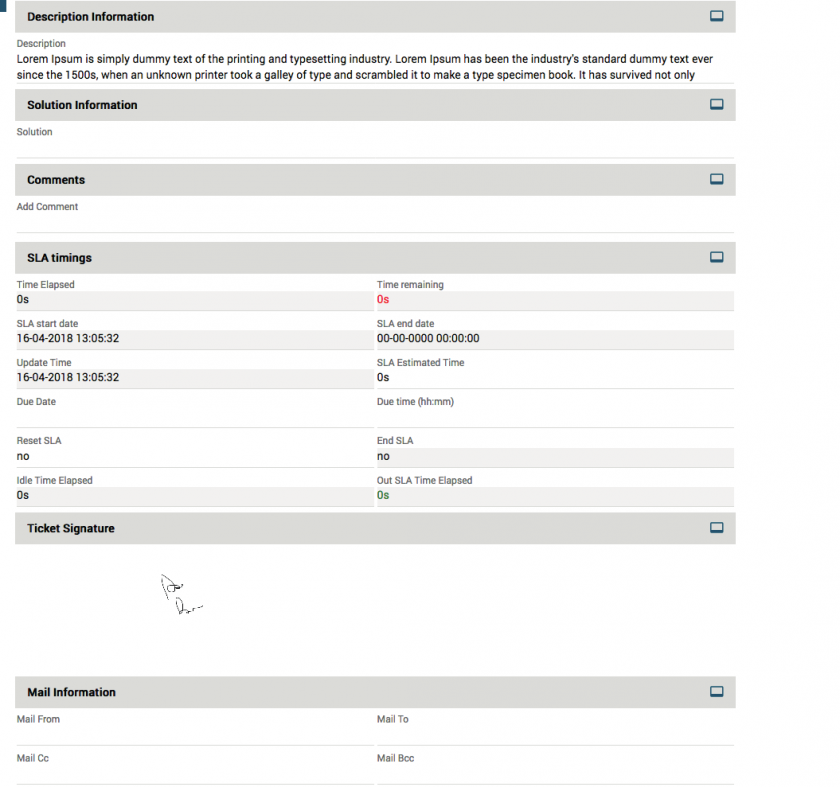10.1 Trouble Tickets
A ticket applies across different areas: in HelpDesk it is considered as a request by the client, but after the sale it can also be used for internal company requests (non-conformity management) and for project activities (Planning).
It is advisable, therefore, to provide for personalised fields to categorise the nature of the ticket. As always, to create a new ticket you can proceed with the button from the HelpDesk module, or with Add Ticket from the report menu of another module.
|
Priority |
Customisable: usually on indication of the assistance service |
|
Severity |
Customisable: usually it is by indication of the sales person according to the customer's value |
|
Category |
Customisable: e.g. complaint, service under warranty or internal request |
|
Related to |
Link field with a customer data base (Accounts, Contacts, Leads) |
|
Status |
It is essential to know the progress of the ticket (statuses can be changed by the admin user) |
|
Hours |
Hours spent on the ticket; when a contract service is connected to the ticket (unit of hours), this value updates the progress of the contract (at ticket closure) |
|
Days |
Days used for the ticket; when a contract service is connected to the ticket (day unit), this value updates the progress of the contract (at ticket closure) |
|
Project |
Link to a planning sheet (project) |
|
Project task |
Connection to an operation sheet (project phase) |
Calendar, Documents and other links allow you to centralise the history of the ticket in the appropriate context, in order to rapidly find information in the future to deal with similar cases.
Finally, it is possible to add the client's signature on the intervention report linked to the Ticket. To do this, simply log into vtenext APP and click on the signature icon in the Ticket module. Below is an example of an APP signature:
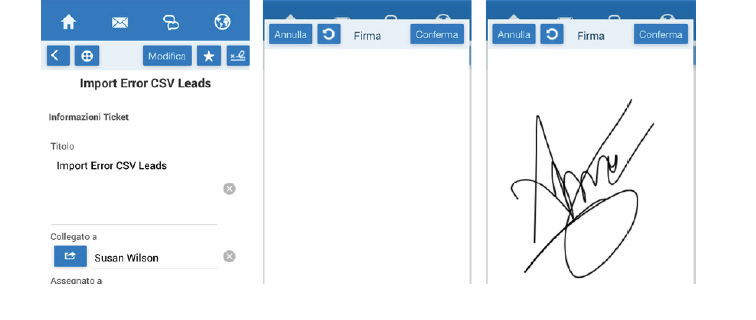
The signature will be saved and reported to the Ticket. It will be present both in the specific related list, visible from the browser, and will also be integrated in the PDF Maker template for printing the report.
Below you can see an example of signature visualisation via browser and also in the PDF produced by vtenext.