16.1.1 Create new profile
STEP 1: Once on Settings > Profiles, press New Profile:
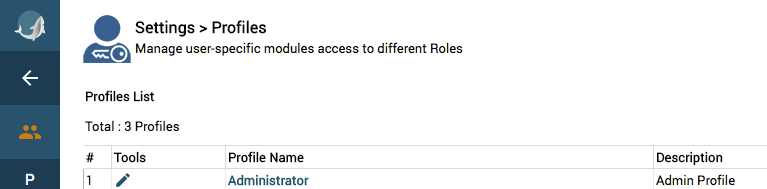
STEP 2: in the configuration window for the new profile, enter the name, description if any, and the basic profile to start from.
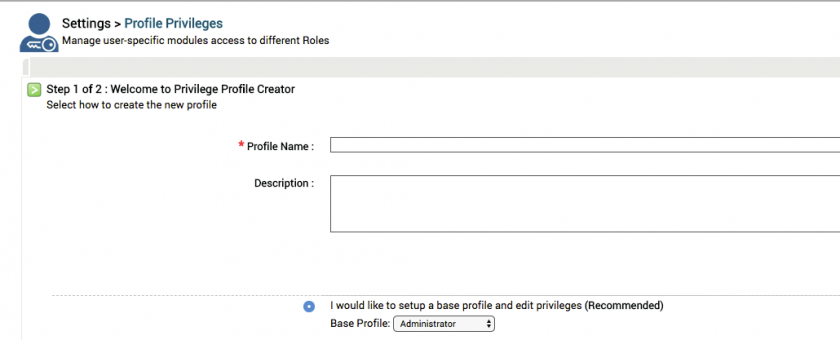
STEP 3: Enter the access privileges in detail for each module:
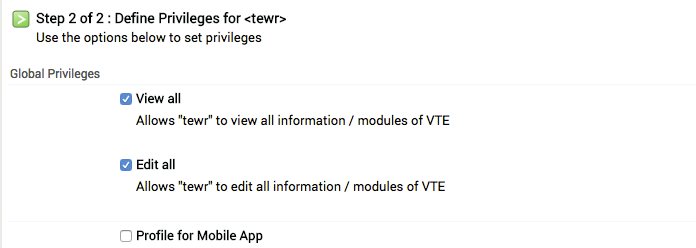
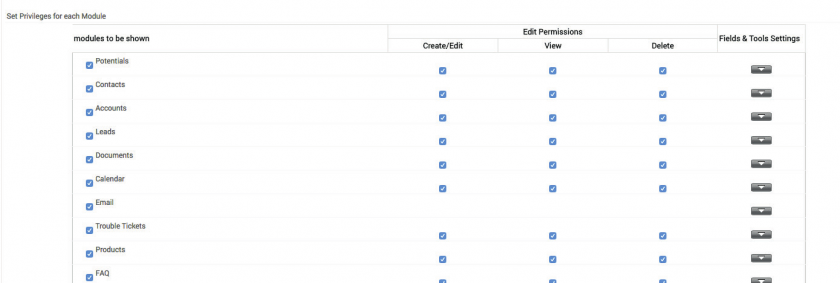
Mobile App Profile: it allows to create a profile for the mobile app. For each profiles created, as it happens with the web profiles, is possible to choose the modules and their utilization methods.
Below important advices to set correctly a new profile:
- activate "touch" module for a correct use of the mobile app;
- after every single modification/creation of a new profile press "Recalculate" in the Shares Access area;
- after eventual modification/creation of a new profile please logout and login from the application.
Warning! The limitations imposed by the profile on the single module are secondary to those defined by the Module Manager (see relevant paragraph). That is: if the administrator user deactivates a module from the Module Manager, it will be "turned off" to all users/profiles/roles of the CRM, even if their profile is enabled. Vice versa, if the module is left active in the Module Manager, it is the user profile that determines the presence of limitations.
In the same way, the Layout Editor "prevails" over the Profile when deactivating fields: if the Source field is deactivated by the administrator in the Layout Editor of the Leads module, no profile will be able to display it regardless of the relative tick in the box.
Versioning:
All settings for modules, processes, roles and profiles can be saved, generating a version (e.g. v.1.0). Versions can be exported or imported to ensure a higher level of security during setup.
