16.2 Roles
Roles underpin the entire security system, each of which is based on a profile. The administrator, following the profiles, must create roles that reflect the company's organisational levels.
If we establish, in fact, that the visibility of CRM data is controlled by a hierarchy (in Sharing Access), as is logical, higher roles will access the data assigned to lower roles, but not vice-versa. Two roles of equal standing will have no visibility between them.
The definition of the role hierarchy affects the visibility of records by one or more users in accordance with the rules described in the Sharing Access chapter.
N.B.: All settings for modules, processes, roles and profiles can be saved, generating a version (e.g. v.1.0). Versions can be exported or imported to ensure a higher level of security during setup.
Example:
- The CEO can view the data assigned to himself, to the Manager and to Sales;
- The Manager can view the data assigned to himself and to Sales;
- Sales can only view their own data.
If the Sales role applies to 3 users, each of the 3 users within the role can view the data of the others.
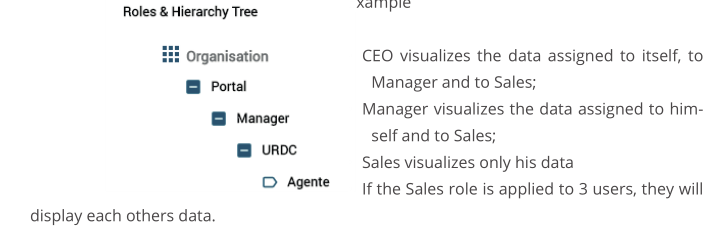
Next to the role name, you will find icons to manage the hierarchical tree:
|
|
edit properties of the role |
|
|
add a subordinate role |
|
|
delete role |
|
|
shift the role above or below |
The creation of the new role looks like this:
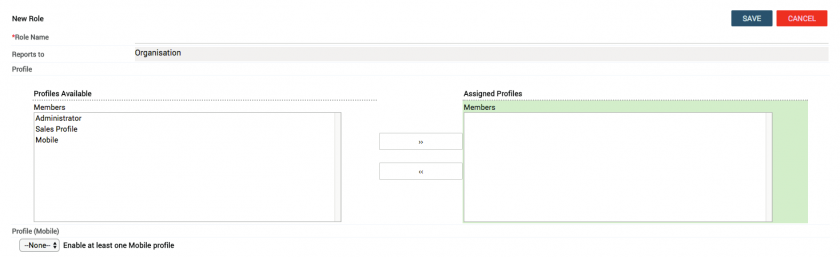
- Insert a name for the role
- Link the desired profile to the role;
- Link the profile for mobile access (app).
Versioning:
All settings for the roles can be saved, generating a version (e.g. v.1.0). Versions can be exported or imported to ensure a higher level of security during setup.




