17.1 Process Manager
The Process Manager is the tool that makes it possible to manage processes within a company, interpreting the drawings generated through a Business Process Model and the Notification tool (for example www.bpmn.io).
These tools represent all the automatic processes that will generate the company workflows in charts and diagrams, which will then be generated by the vtenext Process Manager.
Versioning: All settings for processes can be saved, generating a version (e.g. v.1.0). Versions can be exported or imported to ensure a higher level of security during setup.
Import the process into vtenext and Process Helper

From the screen below, accessible from Settings > Process Manager, you can import the processes created in the BPMN tool.

By clicking on Import BPMN, you can browse your hard disk and load the diagram created. It is also possible to load processes previously carried out with vtenext by clicking on the Import vtenext BPMN button.
Clicking on the task opens the screen where you can set the conditions. Since you want something to happen every time a company is created:
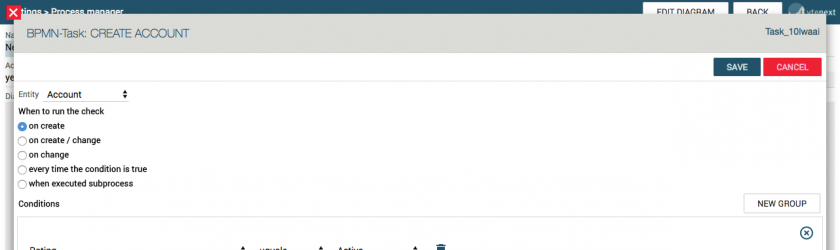
- In Entity choose Account
- In "when to check" select "first save only"
- Click on the "New Group" button
- Set "Rating" equal to "Active"
- Click on Save
By clicking on the "gateway" task, you can set if/else conditions. You can then select the following from the respective drop-down menus:
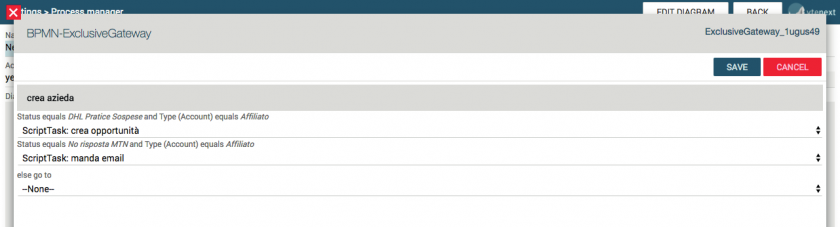
- in Active equals Rating, choose "ScriptTask: create potentials"
- in otherwise go to, select "ScriptTask: send email"
- click on Save
By clicking on the "create potentials" task, you can set the expected actions using the respective drop-down menus:
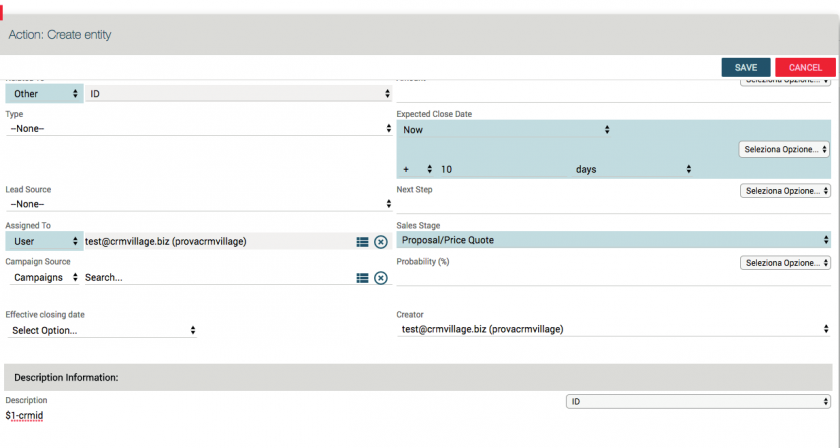
- click on New Action
- in Create a new type of action, select "Create Entity"
- click on Create
Clicking on "create" opens the screen that allows you to set the variables that will automatically compile the new Potential.
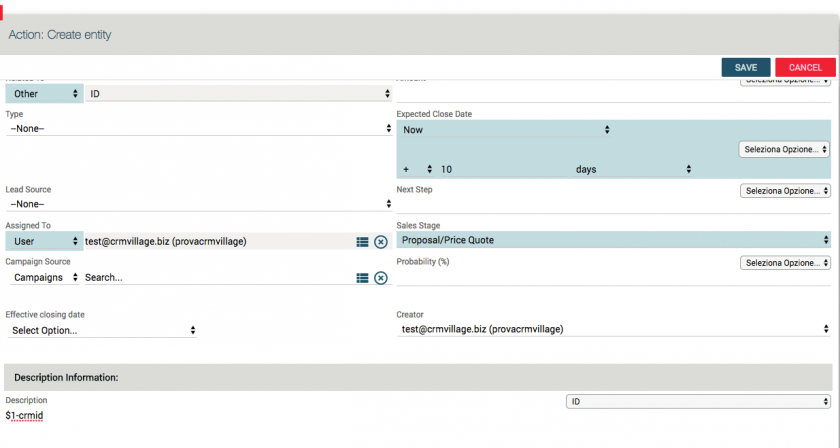
- Edit the fields using the variables made available by the module
- Once you have completed the fields, click on Save
In the Process Manager you can create entities (processes) associated with any CRM module, which contain a set of instructions that allow you to configure the different phases of the business process.
These phases are managed through dynamic forms, which the user can utilise to move within the flow and which are modified by the Process Manager according to the status of the business process that the user is located in. The Process Helper is a tool that allows you to configure the instructions to be executed at each stage of the business process and to set the conditions that, if verified, carry out dynamic form changes. Through the Process Helper, it is also possible to define the default assignee and the entity associated with the process.
In the "Process Helper", you have the option of inserting the suggestions to be given to the operator in order to be able to follow the work process.

- Under Assigned you can enter a default assignee user
- In Related To you can use the company task variable
- In Instructions there is the option of inserting a comment that will be used by the operator to verify the status of the tasks
You must now set the actions in the "send email" task. By clicking on the task, you can enter the variables concerned:
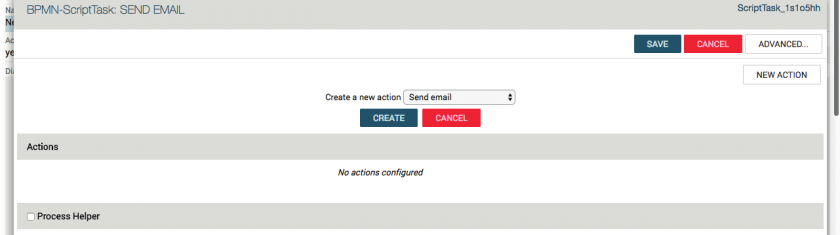
- In Create a new action type, select Email
- Click the Create button
At this point you can enter the variables by selecting the relevant fields from the drop-down menus (such as From, To, CC, Object, etc.)
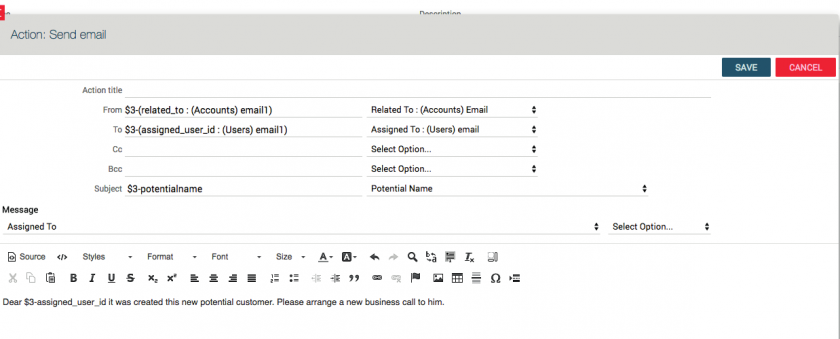
In the space for the email text, you can enter a standard text and also use the variables to refer to the recipient by name, enter the company name and much more.
Finally, from the Modules > Processes menu, you can follow all the in-progress processes and check their progress within the initially imported diagram directly. For further information, please refer to the specific BPMN process manual.
