17.3 Status Manager
This tool makes it possible to implement flow logics in the management of information through the definition of rules for the change in value of a field Status.
A practical example is given below.
A quote must be approved by the sales manager before being delivered to the customer. The agent creates the offer, submits it to the manager, who may decide to approve it or not. The budget cycle will therefore be characterised by the following status steps:

With the Status Manager it is possible to force the user to follow a predefined path, preventing them, for example, from delivering the quote if they have not received approval. This allows for greater control and exploitation of information, as well as making such approval cycles simpler to manage.
In addition, the logics can be defined based on the roles involved in the flow. Let's suppose, for example:

Each step is stored in a history that accurately records the players involved and the actions carried out, allowing for monitoring of the progress of the flow.
Let's see how to implement the above example (via the administrator user).
STEP 1: From Settings > Standard Picklist Editor, set the Quote Status field with all necessary values: Created, Requested Approval, Not Approved, Approved, Delivered, Accepted, Rejected.
STEP 2: Go to Settings > Status Manager, choose the Quotes module, then the Quote Status field, and click on "Enter in management".
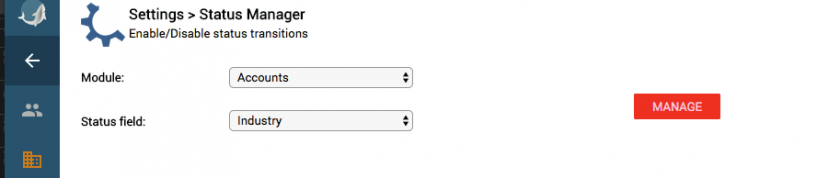
Warning! You can configure the Status Manager for only a single module field. If you try to activate the status manager on a second field, the system warns you that the operator is already active by turning the field they are actively working on in red.
STEP 3: Select the role through the relevant picklist. Keep in mind that the rules for change of status will apply to all users associated with this role.
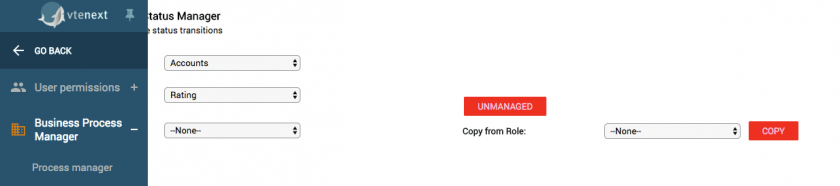
STEP 4: Once the role has been chosen, the table for configuring the rules for value changes appears.
First define the initial value that the field should take, when the selected role creates a new quote (each role may have different initial statuses). Then complete the configuration table with the status changes.
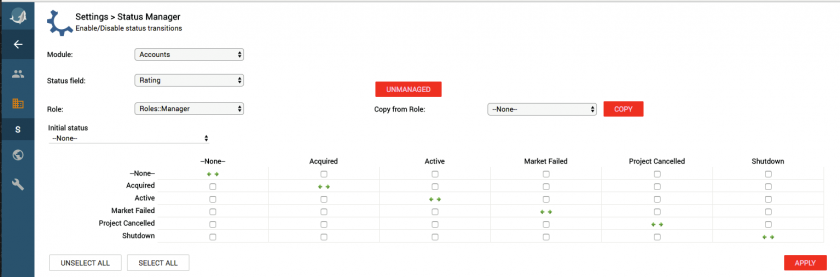
The table must be completed by line:
the symbol ![]() represents the current status
represents the current status
- activate the flag
 at the allowed changes (from the current status to the destination status)
at the allowed changes (from the current status to the destination status) - deactivate the flag
 at unauthorised changes
at unauthorised changes
You can activate all status changes or deactivate all changes using the Select All and Deselect All buttons. In the examples below, the configuration is different for manager and agent.

(final configuration for Agent role)
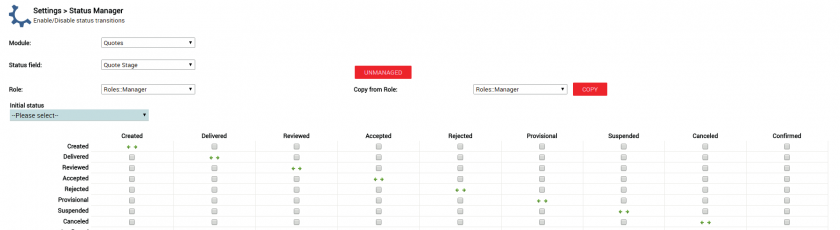
(final configuration for Sales Manager role)
You can quickly copy a State Manager configuration for another role. After selecting the module, field and role you want to configure, select the role from which you want to copy the configuration and press Copy.
Attention! All roles must have a configured Status Manager.
Example of agent side use
The following is an example of utilising user-side CRM for the quote case, with Status Manager configured.
- Creating New Quote. The new record will take on the Created status automatically and without the possibility of modification.
- Changing the status. To change the field controlled by the Status Manager you must use the panel that is available inside the Other button on the right in the detail view.
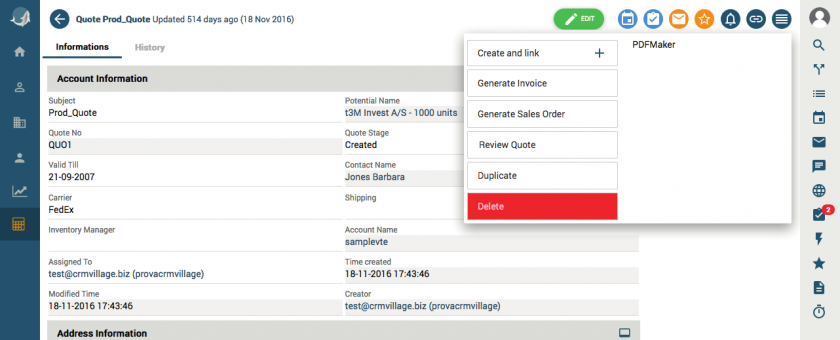
The panel shows the list of possible steps for the user. To change status, click on the new status entry and enter a note if necessary:
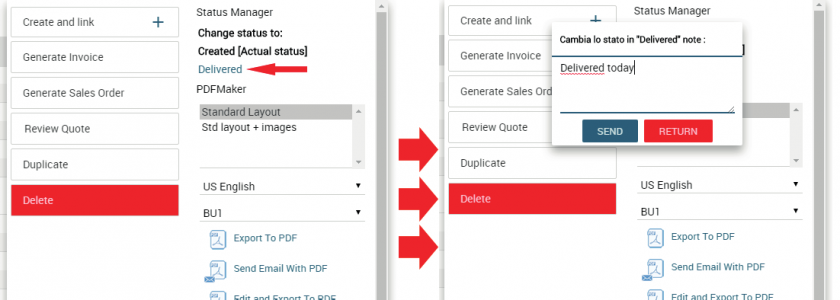
3. The Status History records each change in value.
The standard field of the entity will therefore not be modifiable via picklists.

