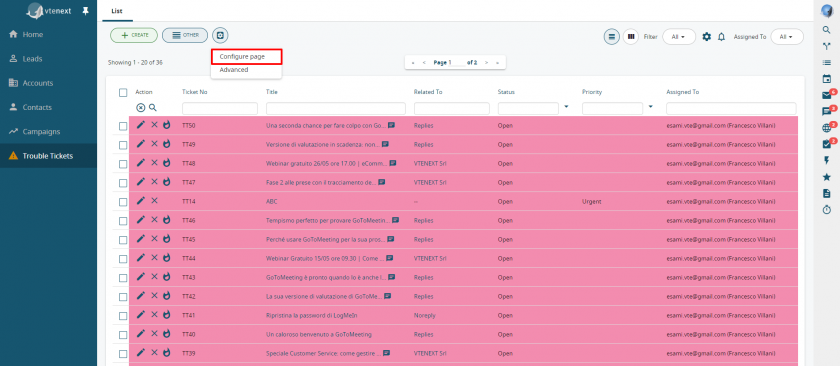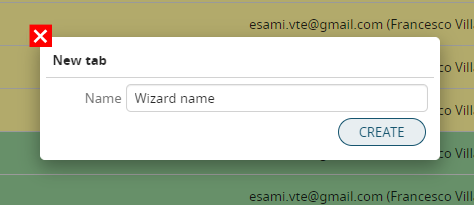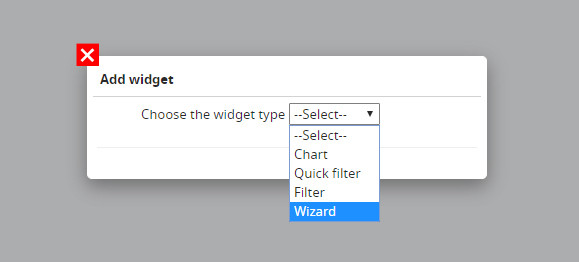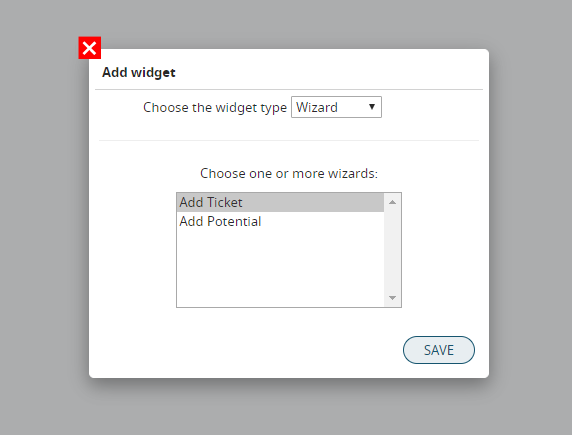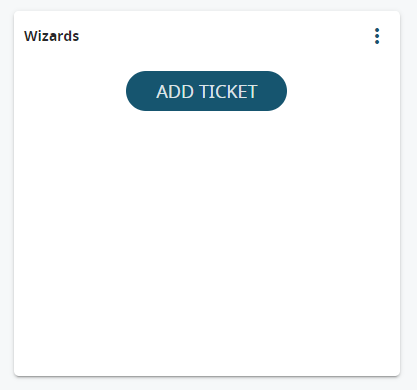17.5 Wizard Creator
The "Wizard Creator" function allows the administrator to create guided procedures (called wizards to be exact).
You can access this function through Settings > Wizard Creator; you can create your own custom wizard following 4 simple steps as you can see in the following screens.
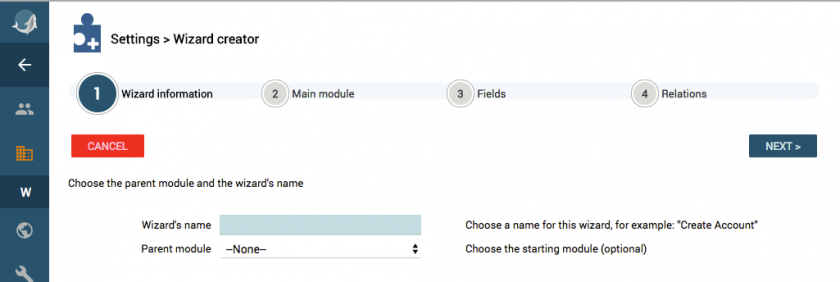
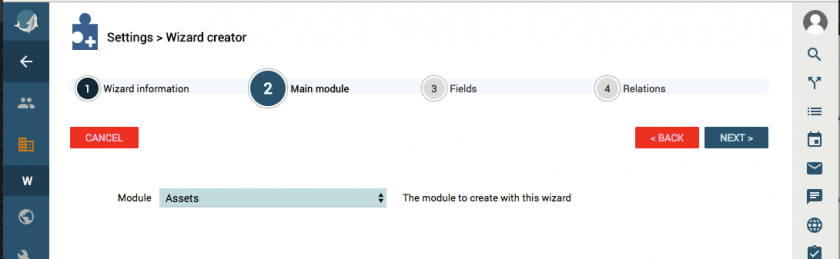
You will be able to view the created wizard at the end of the four steps.
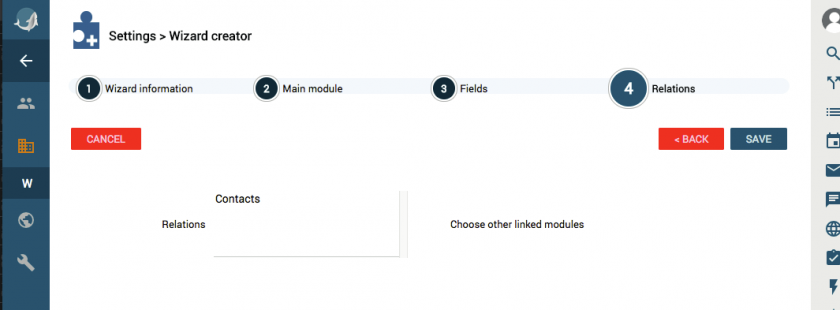
Once saved, the Wizard can be inserted into a tab in the view by list of a module. In the specific example, a Wizard has been set up for creating technical support tickets. You then go to the specific module and click on the page configuration.
Click on "New simple tab" and choose a name for this new view.
When you click the "Create" button, a blank page will appear with the following sentence: “No widgets configured. Click here to create a new one.” This will allow us to choose the Wizard item from among the available options.
Once this is done, the CRM will ask us to choose the Wizard to display in the newly created tab.
By clicking on the "Save" button, we can obtain the result as shown below. Clearly, several Wizards and dashboards can be placed on the same page at the same time. This is to allow each user to choose how to configure their display.
Clicking on the "Create Ticket" button in the Wizard, a popup will appear, with the option of creating a ticket via a number of simple steps.