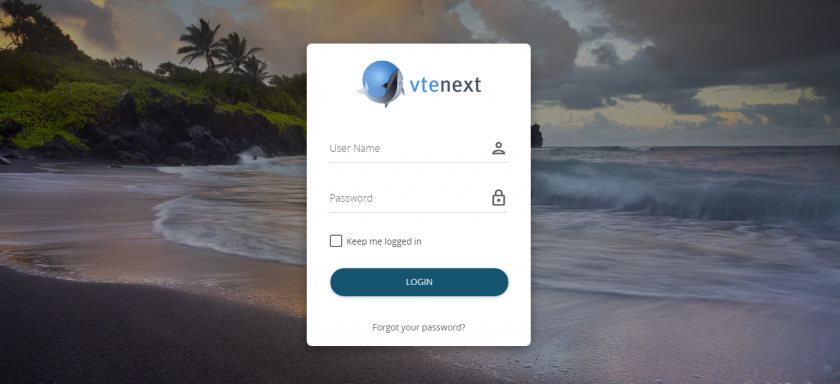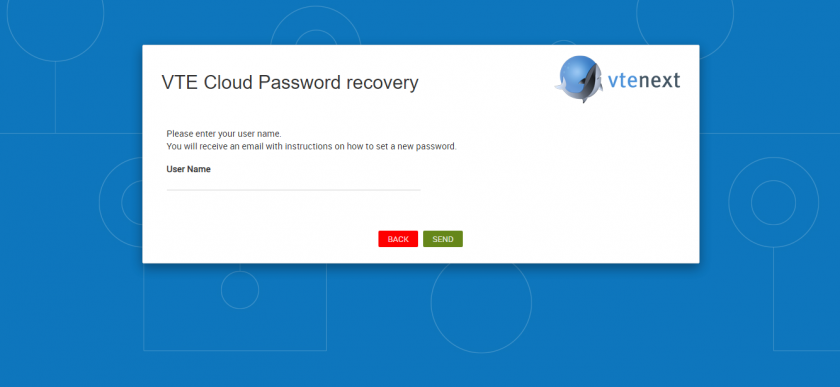2.1 System login
To login to vtenext enter your user credentials in the system login page and click on the Login button:
Most browsers can save your “User name” and “Password” credentials to speed up the login process. For data security reasons we recommend not allowing the browser to save your user credentials, especially if you are using a shared computer or a notebook at risk of loss or theft.
The chosen password must comply with the following rules in accordance with the data protection act
- At least eight characters;
- Must not contain the username or name and surname of the user;
- Must be changed every three months;
Users can reset their password independently using the “Forgot your password?” link. The password must be reset within 24 hours, otherwise the request must be repeated by clicking on the link again.
N.B.: the password reset procedure sends access credentials to the email address with which the user is registered in vtenext. Note that the password reset email may end up in your spam folder. , adminAdmin users can update the user password at any time from the settings menu without having to perform the procedure described above.
Warning! After 5 consecutive unsuccessful login attempts (incorrect username or password) a system security function will block the IP address from which the user is attempting to gain access, thus preventing any further attempts. The vtenext user concerned will also receive a notification email.
If the user ignores the email and continues with login attempts, (via web, web service or from ActiveSync for mobile), after 100 unsuccessful login attempts the source IP address will be blacklisted.
The Admin user can go to Settings > Users login control and reset correct operation by clicking on the “Return to Whitelist” link.