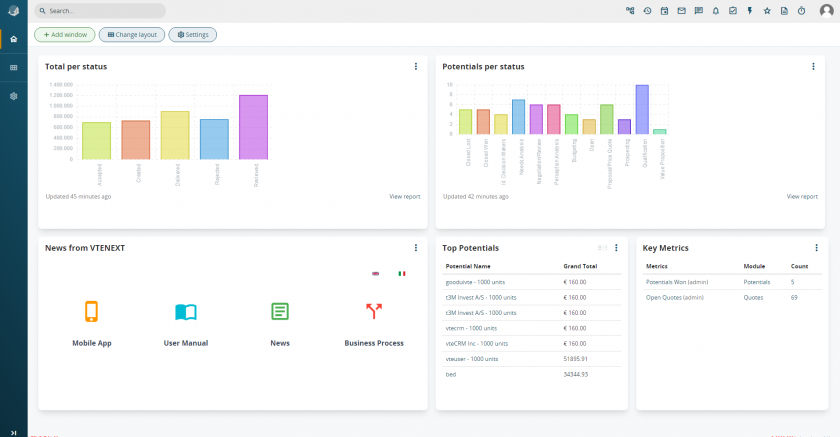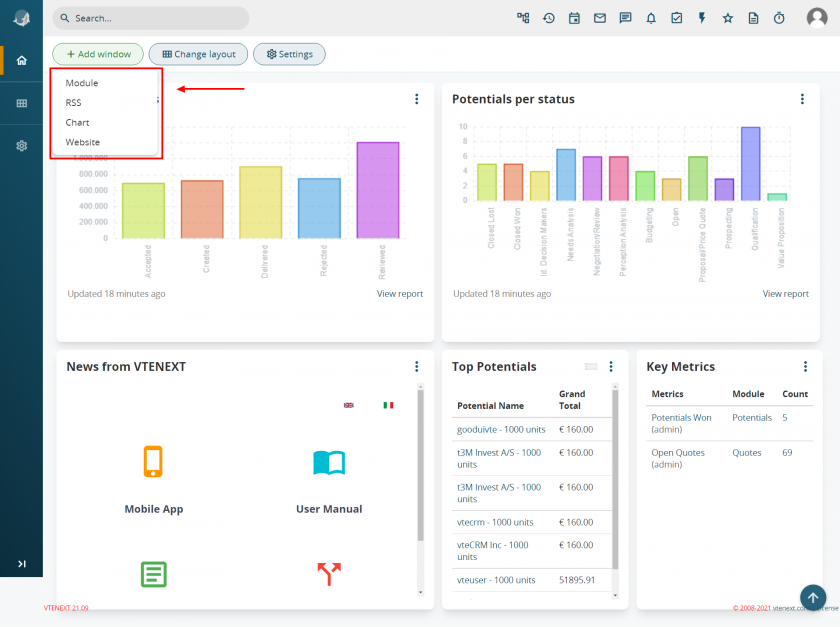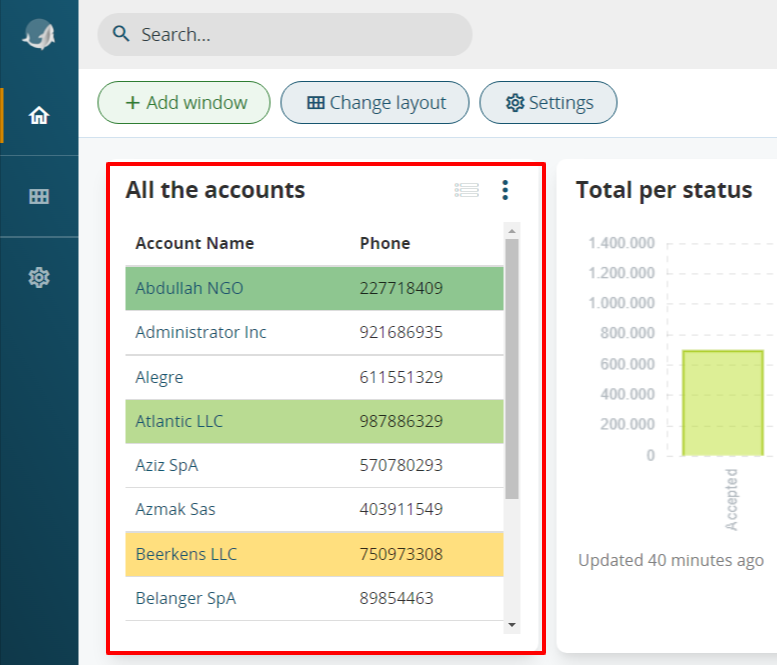2.2 Home
When the user logs in to the CRM the user-specific home page can be displayed (this setting can be editable by individual users in User Preferences).
The Home page is composed of a set of elements (dashboards) that retrieve information from vtenext. The dashboards can be composed of:
- filters from modules
- RSS to receive feeds from your favourite channel
- the graphics from reports
- windows that allow you to view websites
The configuration is at the discretion of the user, who can enable default elements or create new ones. Each user must create his/her own dashboards, which cannot be made public. To enable or disable a preset dashboard click on the 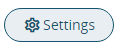
The following is a list of the available blocks (which can be activated from "User preferences"):
|
Upcoming Activities
|
Current day activities that are not in status "Held" or "Not held". |
|
Pending Activities
|
As the Upcoming Activities, they are current day activities that are not in status "Held" or "Not held". |
|
Top Accounts |
List of the best companies; the contents of this list are calculated by adding all the open potentials and potentials connected to the company.
|
|
Home page Dashboard |
User chart that shows the number of records for each module assigned to the user.
|
|
Top Potentials
|
List of the most important open activities. |
|
Top Quotes
|
Classification of quotes by amount. |
|
Key Metrics |
This box contains the total number of records included in the list you have created. For example, if you have created a filter called “Hot Leads”, by enabling the “Key index” flag this box will show the total number of leads of this type present in vtenext.
|
|
Top Trouble Tickets
|
The Trouble Tickets (Customer Service) List assigned to you or to one of the groups of which you are a member.
|
|
My Group Allocation
|
List of the to-dos that have been assigned to you or to one of the groups in which you are a member.
|
|
Top Sale Orders
|
Best Sales, classified by amount. |
|
Top Invoices
|
Open status invoices, classified by amount. |
|
My Best Leads
|
Latest leads created and assigned to you. |
|
Best Quotes
|
Classification of sale orders by amount. |
|
My Recent FAQ
|
Connection to the latest FAQs published on vtenext. |
|
News
|
Box containing the latest news from vtenext.
|
|
Help VTENEXT
|
Box to access the vtenext quick guide. |
|
Talks
|
User conversations box list. |
N.B.: My files has been eliminated from the Homepage, all present files were moved in the folder "My private files" inside the module Documents.
To create a new customised element click on 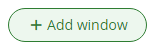
For example, if you wish to add a new Module, you will be presented with a screen similar to the following:
You must enter a title for this new window (e.g. All companies), indicate the number of elements to display (e.g. 10), which filter to use for displaying that dashboard (e.g. All filter) and finally, establish which fields are to be displayed, with a maximum of 2 (e.g. Company Name and Phone number).
The result of this configuration can be seen in the following screen:
The order of the boxes can be changed by dragging them to the required position with the mouse.