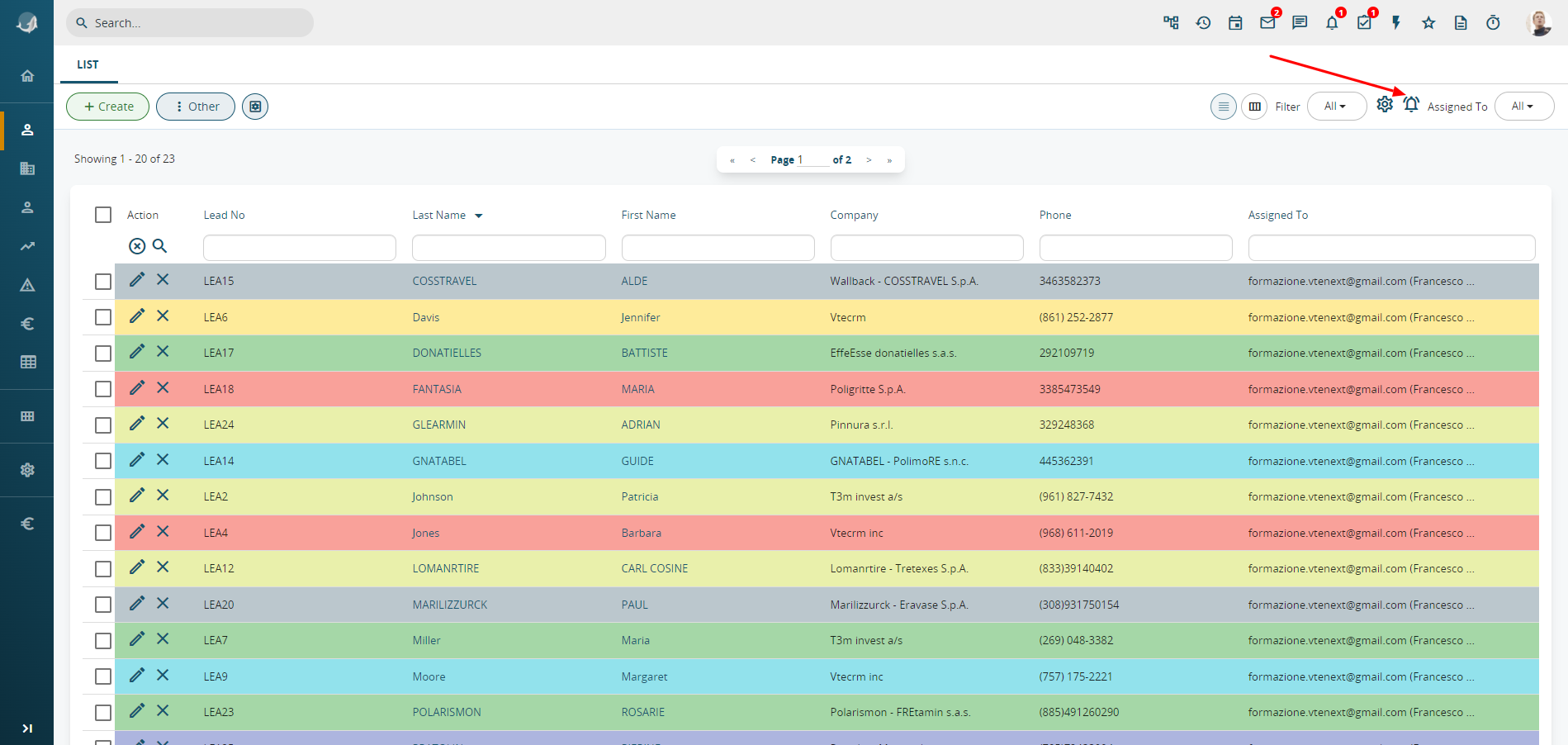5.5 Notification Module
vtenext keep users informed of the data of interest by means of the Notifications tool.
Each user can define the following details from the Preferences tab:
- notification method: Email/vtenext (“Notify me via” field);
- frequency of unread notifications summary emails since the latest click on the globe icon, selecting the time frame from the preset values (“Notifications summary” field);
- the topics for which you require notification (module notification Settings), selecting updates for creation and/or editing for each module.
Warning! Notifications of the Modules Notification Settings are related to the functions assigned to the user. This means you will receive a notification whenever a different user creates/edits a record assigned to you.
To display notifications click on  Unread notifications are shown by means of a red number. To mark a notification as read, click on the notification as shown in the figure:
Unread notifications are shown by means of a red number. To mark a notification as read, click on the notification as shown in the figure:
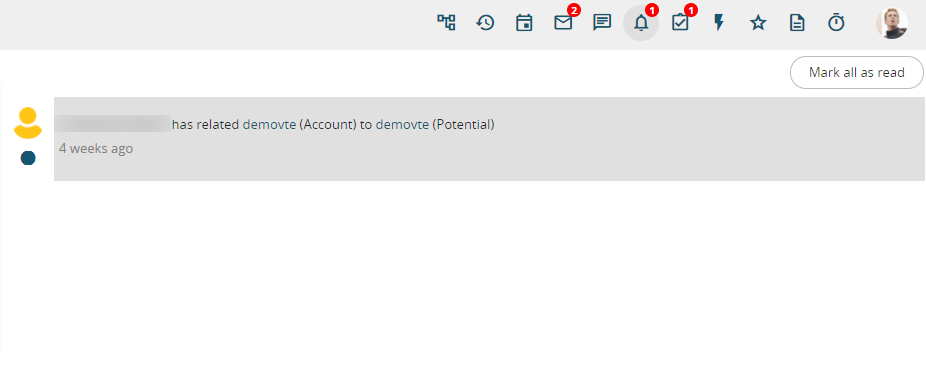 You can also receive notifications on records assigned to other users or on updating of a filter, by selecting the bell icon alongside the list of filters or in each record.
You can also receive notifications on records assigned to other users or on updating of a filter, by selecting the bell icon alongside the list of filters or in each record.
 Notification disabled on record/filter
Notification disabled on record/filter
 Notification enabled on record/filter
Notification enabled on record/filter
Example of use of notification on filter: receive an alert when a new Trouble Ticket enters the “Urgent Requests” filter (filter based on a priority class).
The ability to enable and receive desktop notifications will be implemented from version 19.10. Whenever a new conversation or a new email is received, the notifications will alert you with popups at the bottom right of your preferred browser.
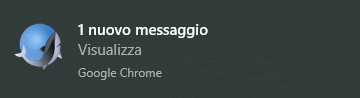 |
 |
N.B.: to enable browser notifications, refer to the official online guide for Chrome, Firefox or any other browser used on your computer.