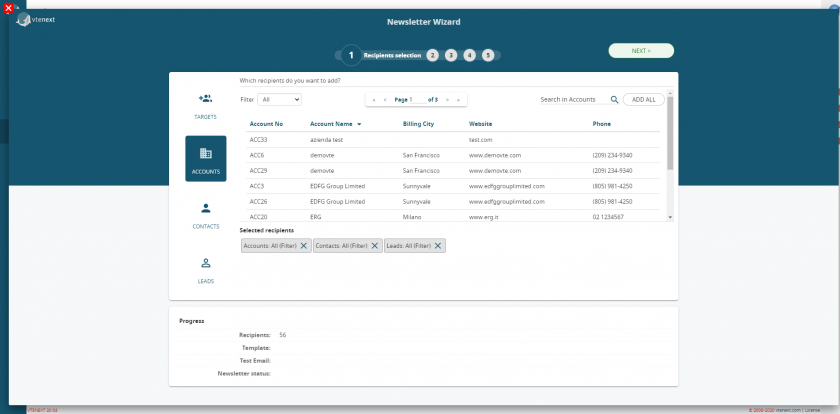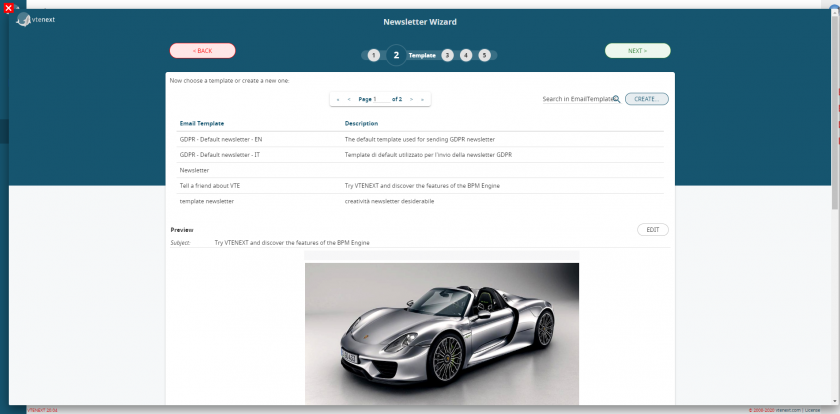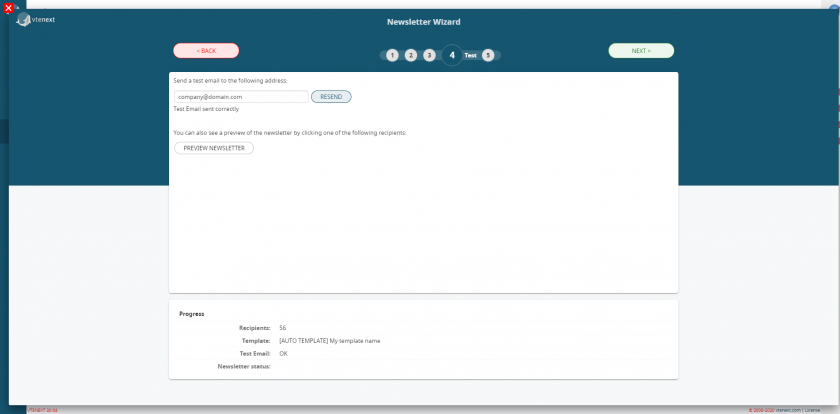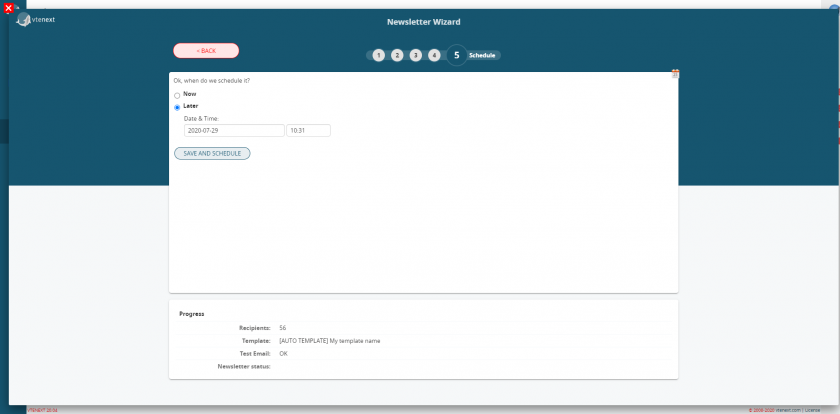6.1.5 “Create Newsletter” wizard
As explained in section 6.1, the create/send procedure can be facilitated with the "Create Newsletter” wizard. In practice, the wizard proposes a 5-step procedure to create a newsletter.
Warning! If you click the "Create Newsletter" button from the Campaign module list view, a new campaign will be created containing the new newsletter.
Steps of the newsletter wizard:
- Select recipients: select Target, Accounts, Contacts and/or Leads and filters available
- Template: choose one of the existing newsletter templates or create a new one
- Newsletter data: information concerning the newsletter transmission (Sender's Name and Address will be visible to recipients, Newsletter Name and Description are vtenext internal data. Note: the email subject is part of the template, step2)
- Test: display preview and send a test email. In the test email the preset fields will be mapped with the variables.
N.B. The unsubscribe link doesn't work in the test mail while the preview link works correctly. - Schedule: send immediately or schedule transmission for a future date / time
N.B. When a creating a newsletter using the Wizard you can create a new template or edit an existing one. If you opt for the latter solution, the template created can be used exclusively for the newsletter created with the wizard and not for other newsletters.
Warning: from vtenext 20.04 a new newsletter editor composer has been included.
This tool combines different functionalities in order to help users building HTML templates without using code strings. It is a perfect solution to replace the common WYSIWYG editors, which are helpful to change contents but not fit to create HTML structures.
The CRM creates a copy of the original template with the changes made during the wizard, but it is not possible to retrieve the modified template to create other newsletters.
If a search is performed from SETTINGS > EMAIL TEMPLATES, the only template available will always be the original or starting template.