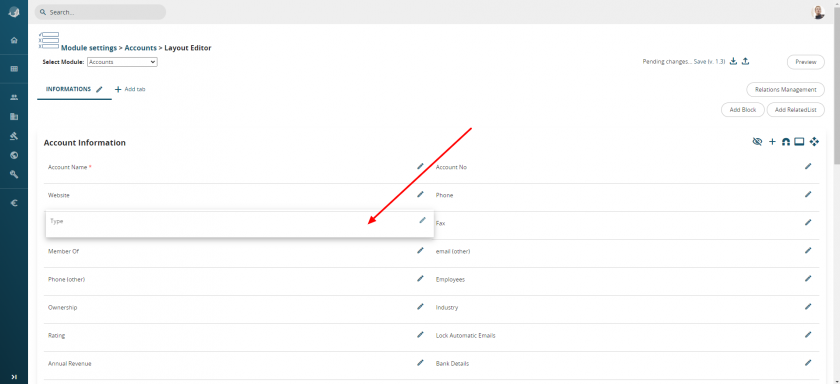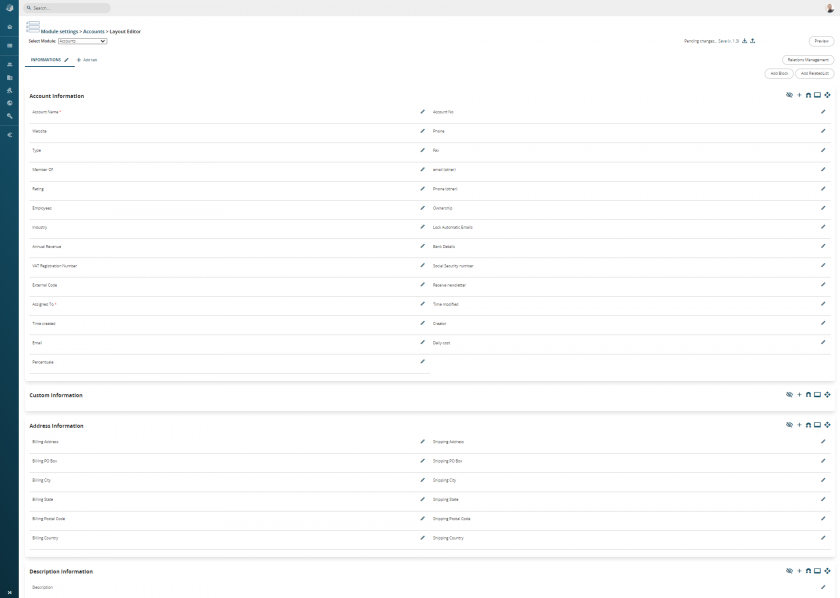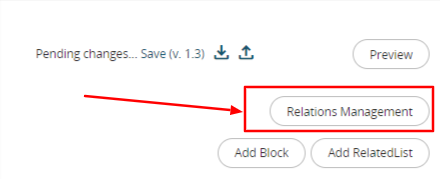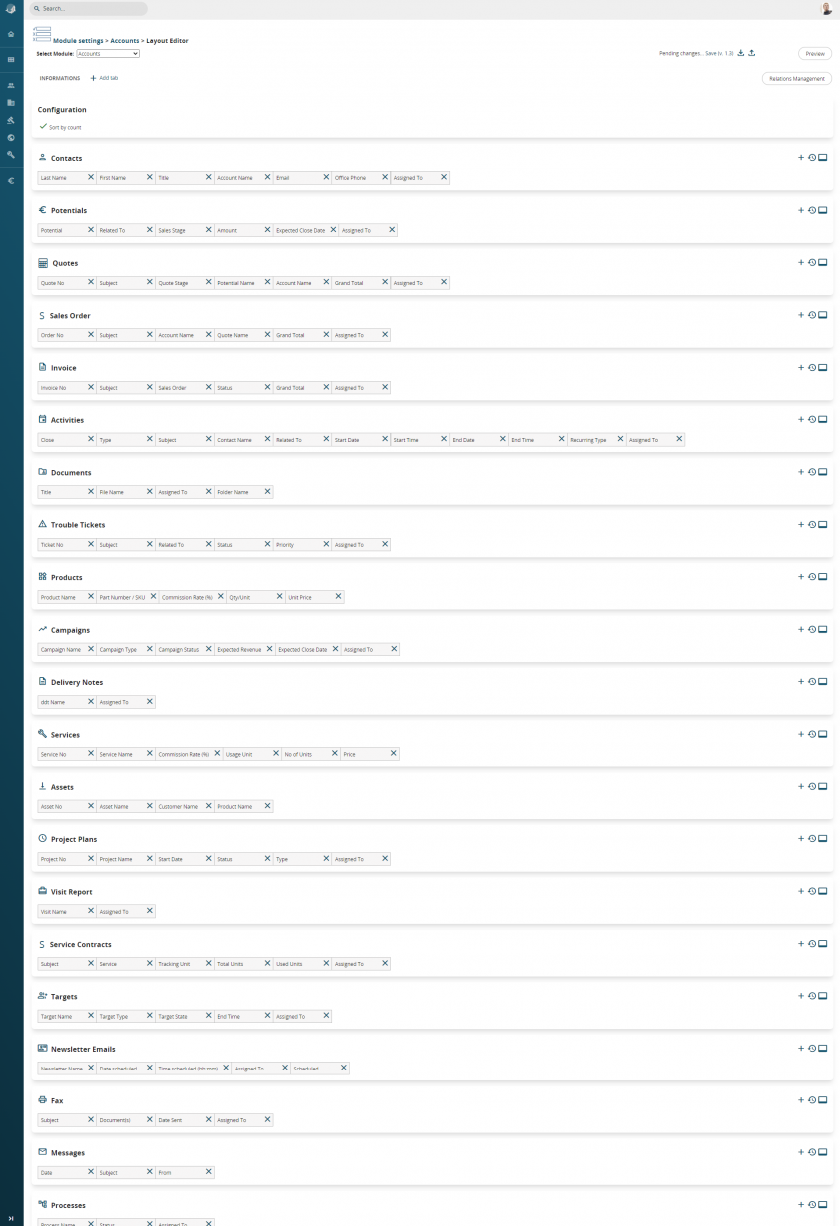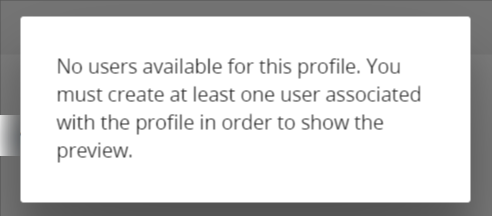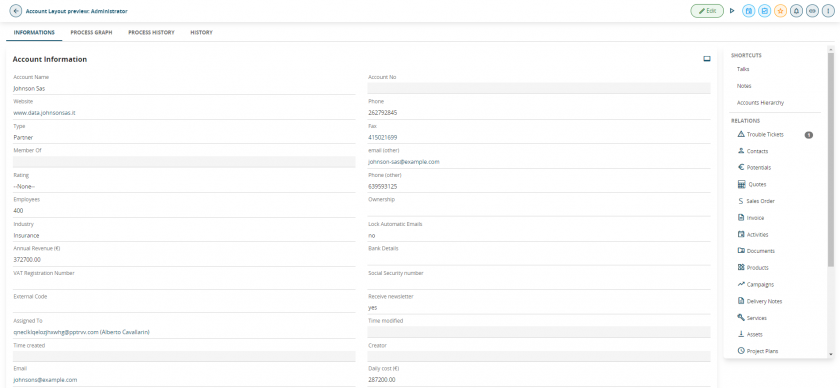17.7 Layout editor
From Settings > Business Process Manager > Module name (es. Accounts) is possible to access to Layout Editor of any module.
| Add cusomized field in the module | |
| Attract fields coming fom other sections | |
| Allow to see fields that has been hiden |
It is possible to move a field thanks to the drag&drop function, both inside of a blocka and from one block to another one.
The layout editor allows you to:
- add a custom field within a block
- change the positioning of a field
- edit properties of the field
- display the list of hidden fields, with the option of restoring them
- move fields in other blocks into one block
- add new blocks to the tab (a block is a set of fields, useful for keeping the tab tidy)
- block operations: move above/below, delete (only allowed if the block does not contain fields)
- sort the relationships (serves to define which relationships to keep in the single tab configurator)
- add a new tab with relative blocks and fields
Versioning: all settings for the modules can be saved, generating a version (e.g. v.1.0). Versions can be exported or imported to ensure a higher level of security during setup.
Custom field types
The following are the specifications of the fields available during creation:
|
Text |
It is a field that can contain from 1 to 255 characters (letters and numbers). The desired length and the name to be given therefore need to be defined. |
|
Text Area |
Text field with pre-set dimensions, visual width equal to the card and with a maximum number of characters of 66,000 (letters and numbers) |
|
Number |
It is a field that can contain from 1 to 64 numbers (including decimals). The desired length, the name to be given and how many decimal places to enter and display therefore need to be defined. |
|
Percentage |
The name to be given to the field needs to be defined (it is recommended to insert the % symbol in the label, as a reminder). The field is purely numeric with the impossibility of exceeding 100% |
|
Currency |
The name to be given, the desired length and how many decimal places to enter and display need to be defined |
|
Date |
The name to be given needs to be defined. Activate the datapicker and autocomplete with today's date in the entity creation phase |
|
|
The name to be given needs to be defined. Once the email address is saved, if clicked, it will open the predefined composer window to create a new message |
|
Phone |
The name to be given needs to be defined. Once the number is saved, if the switchboard is configured, you will be able to use click-to-call |
|
URL |
The name to be given to the field needs to be defined. Once saved, the URL address allows you to open it in a new tab |
|
Check Box |
This is a YES/ NO flag field. The name to be given needs to be defined |
|
Picklist |
To create a drop-down menu with the fields of your interest. The name to be given to the field and to the values (one below the other) of the list needs to be defined |
| Skype
|
Define the name to be attributed. Once the Skype ID is saved, it will open the chat directly with the ID setted. |
|
Combo multisection box |
To create a drop-down menu where, using the CTRL key, you can select multiple values. The name to be given to the field and to the values (one below the other) of the list needs to be defined |
|
Multilanguage Picklist |
To create drop-down menus, whose values will be available for translation into other languages. The name to be given to the field needs to be defined and then the values (with related translations) created through SETTINGS > MULTI-LANGUAGE PICKLIST EDITOR |
|
User |
The name to be given needs to be defined. It is used to insert an additional link to the entity with a user |
|
User without filtering permits |
The name to be given needs to be defined. It is used to add a link between the entity and a user by bypassing roles and permissions |
|
User from filtered list |
The name to be given needs to be defined. It is used to add a link between the entity and one of the users defined upstream |
|
Group |
The name to be given needs to be defined. It will provide a drop-down menu with any available groups |
|
Button* |
Allows you to create a button that recalls a custom function. You need to enter the code during creation *see also 17.7.1 BUTTON field in vtenext |
|
Table Field |
It allows you to create table fields, which permit you to insert lines with values of choice, recalling them from the modules or creating them specifically Note: For better usability of the table field, it is advisable not to exceed 60 rows during its use. |
|
Attach documents |
It allows you create a field for adding documents at the same time as creating an entity |
In the top right corner of the screen, has been added the button RELATIONS MANAGEMENT. This button allows to modify the relations columns present in the record details of all modules in the crm (For example. we are in the Accounts module, we can modify the columns present in Contacts, Potentials, Sales orders, etc.).
Lastly is possible to see a Preview of the screen based on a certain profile, this function allows to immediately verify if the configuration has be done correctly.
Clicking on Preview, the system will open a pick list
If there will be no available users for the chosed profile, the crm will show the popup above
Example of screen preview
Layout Editor for Products block
There is also the possibility to modify the columns present in the product block in the module Quote, Sales orders, Purchase order and Invoice. The configuration, allows to vary the number of columns with customized fields ( for example unit of measurement, count per package, checkbox, description field or text fields, currency fields or numeric, etc.). The possibility to modify the columns in product block in addition allows, for each created field, to manage also new formulas, giving the possibility to go beyond the classic but however present, PxQ ( Price multiplied Quantity);