18.2 Webforms
Through the vtenext Webforms tool, you can create a web form to be inserted within your site, for example the classic "contact us" form. The data entered in the webform will be automatically sent to the CRM in the Leads modules.
To create a new webform, from Settings > Webforms, click on the button 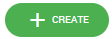
- Assigned to --> vtenext user that will manage the lead
- Return URL --> By clicking on the confirm of the webform, the user will be redirected to the address here indicated
Once you have created the form by selecting all the desired fields and determining which ones are mandatory, you can click on VIEW FORM at the top right to access a window that reveals the HTML code to copy and paste onto the desired website page (or landing page). This HTML code is not formatted and will need to be managed with CSS files by your webmaster.
ATTENTION: Any changes made to the web form fields in the CRM require that the HTML code be re-uploaded to the site.
HOW TO RECEIVE NOTIFICATIONS UPON RECEIVING NEW LEADS.
During the form creation process, it is necessary to choose the LEAD SOURCE field and determine the desired default source (e.g., WebSite). This field should be set as hidden. This way, you can create a filter in the lead module that filters leads coming from the WebSite source and set up the notification bell on that filter.
At this point, every time someone fills out the form on the site, a new lead will be automatically created and the CRM will notify you with a notification.

![18.2 [1].png](https://usermanual.vtenext.com/uploads/images/gallery/2022-06/scaled-1680-/4tp18-2-1.png)