2.3 Navigation methods: menus
The navigation within vtenext is guided from two menus positioned on the left and right of the screen. It is composed of two different toolbars illustrated below:
 |
The dark blue navigation bar provides access to all vtenext active modules. Depending on the theme chosen in “my preferences”, the layout of menus and colours may differ, with the related functions.
A module is a container of files of a specific category and hence the set of CRM information subdivided by type. Not all the available modules are immediately displayed on the dark blue toolbar, but they are listed under the specific Modules heading. The admin user can choose the order of menu items from the menu settings.
In the case of admin, on the bottom of the left bar , will be available a cogwheel to enter into the system settings.

|
|

Within the bar on the top of screen horizontally there are a series of fixed icons dedicated to commonly used functions, that are notifications of the main modules, like, Messages, Talks, Processes etc.
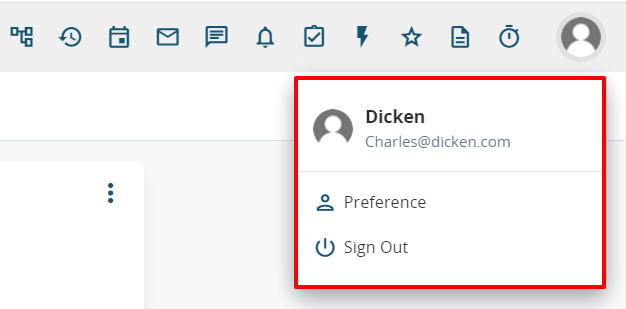
The icon/thumbnail of the user, providing access to preferences and to the logout procedure, is displayed at the top right.
|