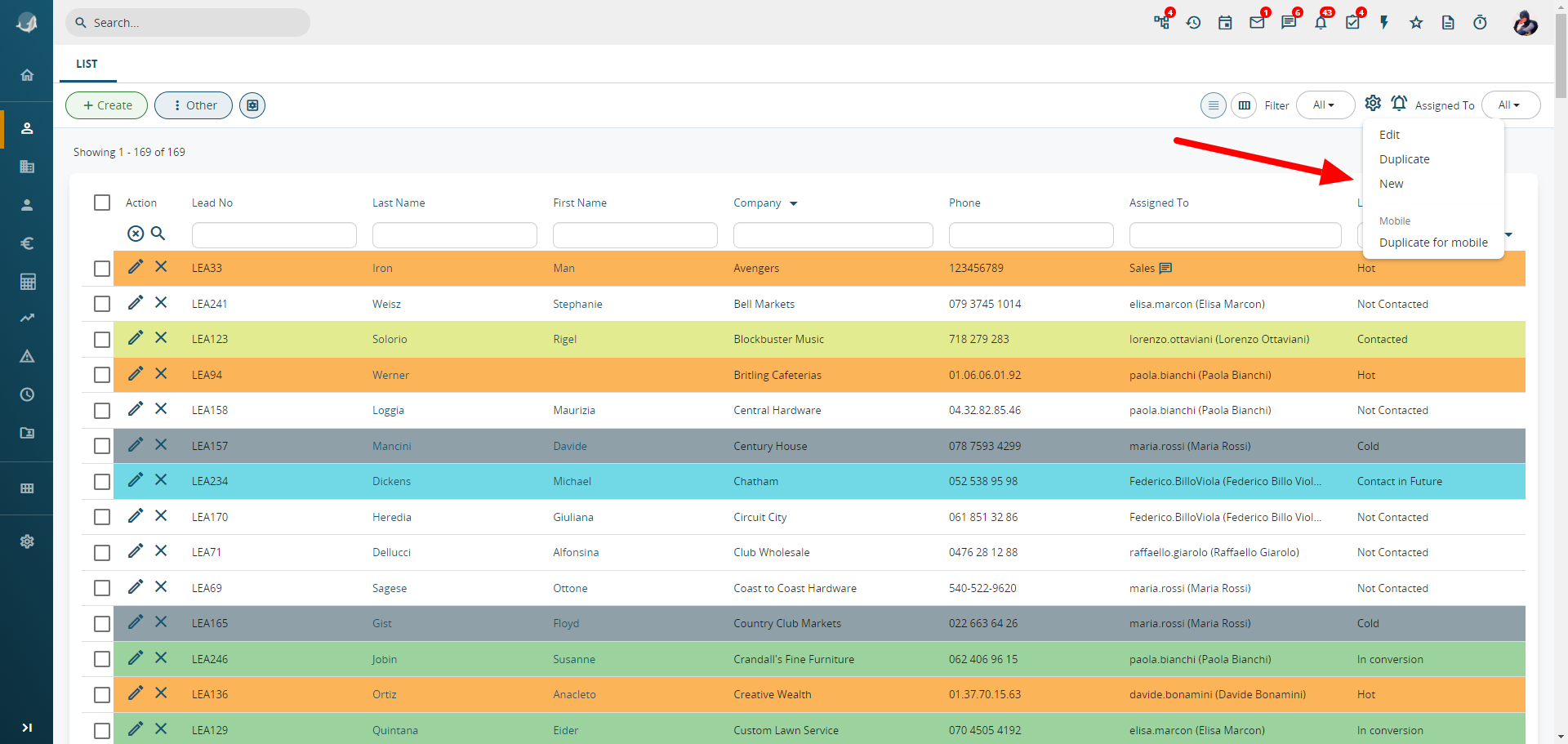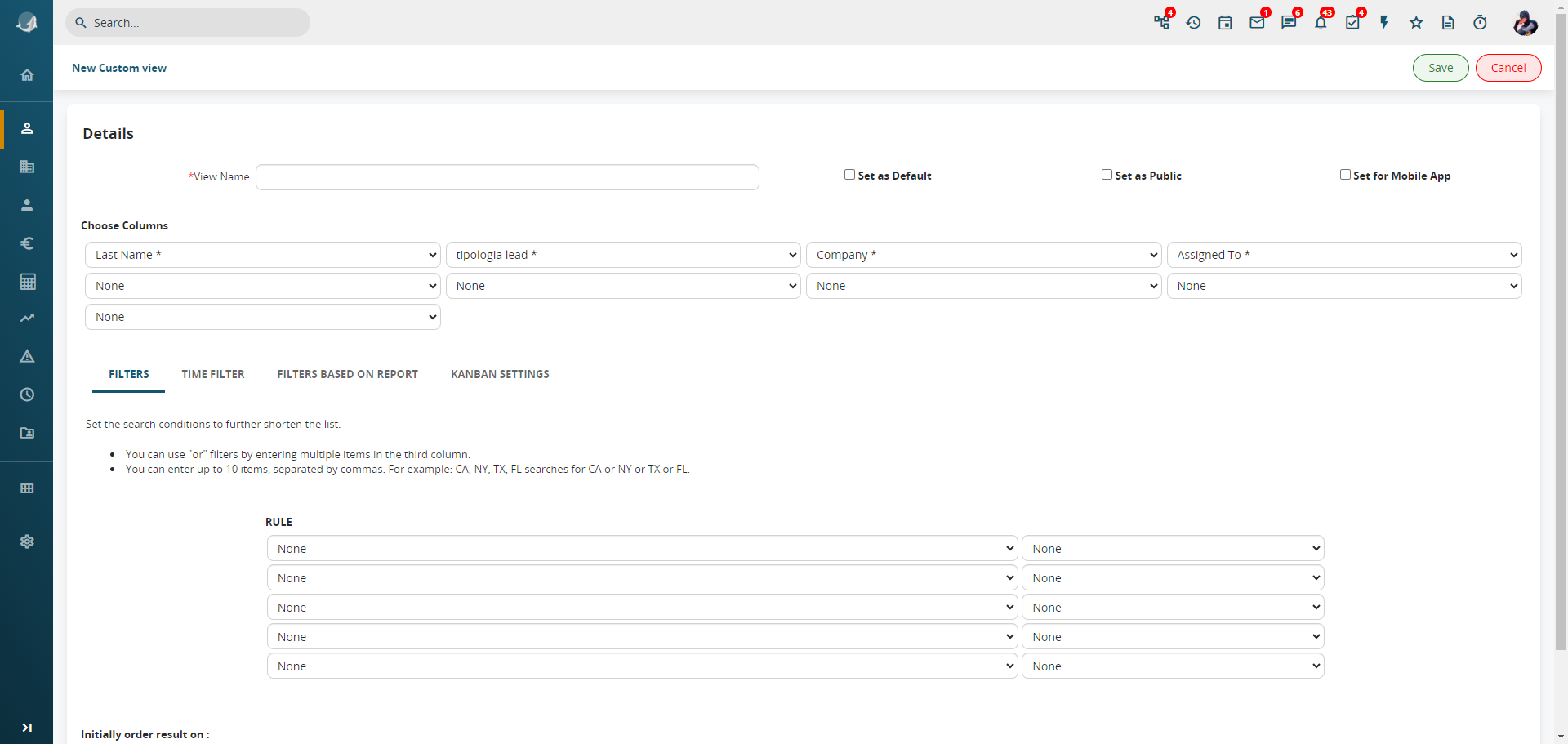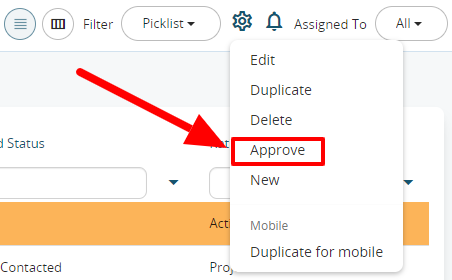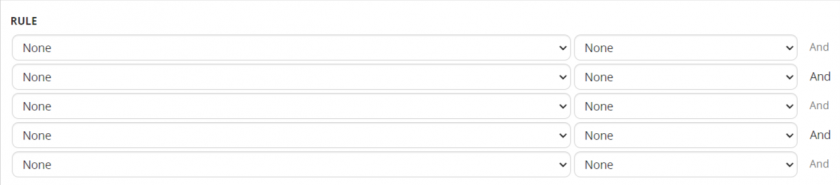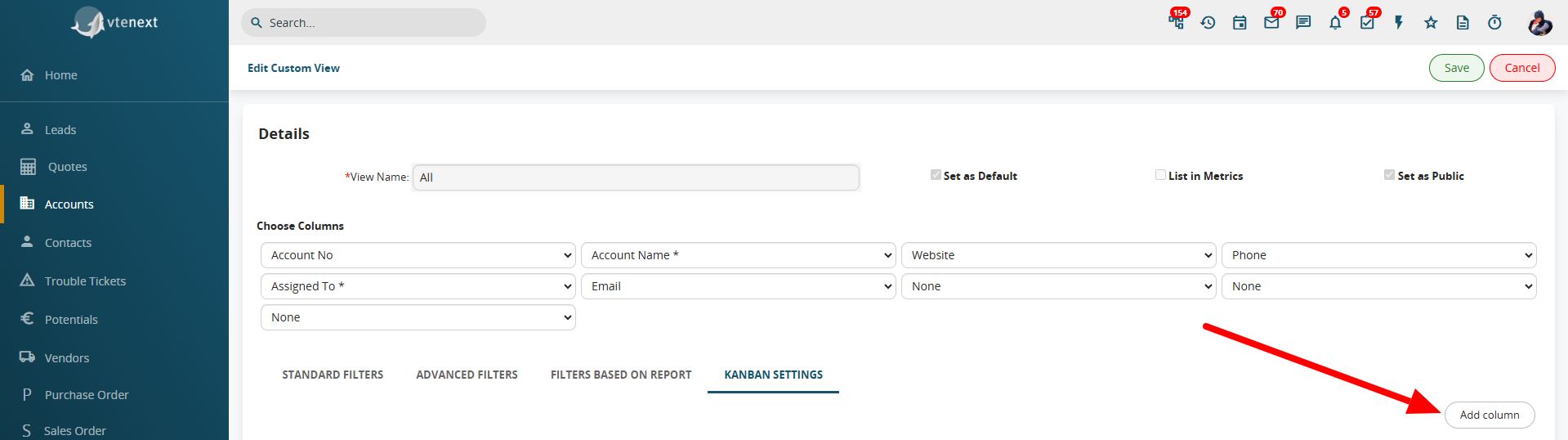2.6.1 How to create a Filter (standard filters, advanced filters, filters based on report, kanban)
The following section explains how to create a customised filter starting from a list of accounts. This procedure can be applied to all the other modules.
Configuration parameters:
- columns content (filter fields displayed)
- any time interval in which the data were created or changed
- search operators including “and”, “or”, “contains”, “does not contain” etc.
To create a new filter, click on NEW from the cogwheel icon alongside the Filter.
From this screen you can create your customised list.
|
Set as Default |
If you want to apply the filter automatically every time you open the module |
|
Set as public |
Option to make the filter public. It must be previously agreed by an admin user in order to be displayed and used by all the other users. |
|
Set for Mobile App |
Select this option if you want to make that filter available on the Wilson Mobile App as well |
N.B. The public filter must be approved in advance by an user with the right of Administrator so that it can be visualized and be used by all users.
Standard Filters
|
Select Column |
Select a Date type field to make a time selection. |
|
Select duration |
It allows to set a customized or pre-estabilished time frame related to the field you’ve chosen in “Select" |
|
Starting/ Ending date |
They are automatically set through the option “Select duration”, except for the personalized option |
|
Order initially for |
It allows organize the data in ascending or discending order. |
In the Advanced Filters section you can define certain selection criteria that are not based on the timeline (all other fields: drop-down menu, free text, number, etc.).
Caution: The “equals” and “contains” operators differ as follows:
EQUALS: performs a character by character check. The field value must be exactly the same as the term of comparison contained in the filter, including upper case and lower case letters.
CONTAINS: this is a less restrictive check than “equals”, where the field value must contain the text string specified in the term of comparison.
Example: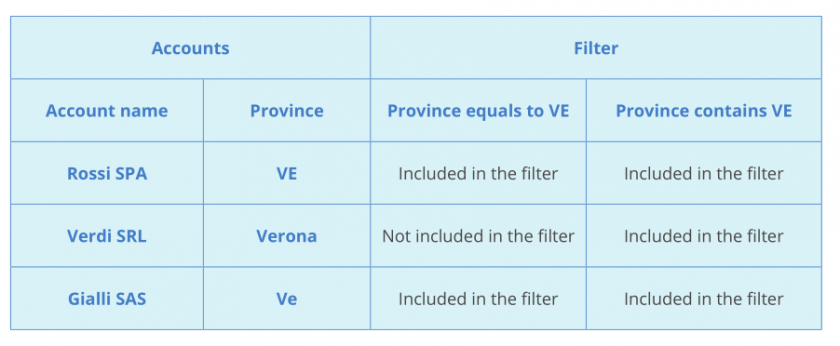 In the Filters Based on Reports section you can extend the filter functions by means of a Report (for use of the Report module refer to section 13.1):
In the Filters Based on Reports section you can extend the filter functions by means of a Report (for use of the Report module refer to section 13.1):
By means of this setting you can link to the filter the conditions set and columns selected previously in the Report.
Finally, in the "Kanban Configuration" tab, you can set up a column view that allows sorting by a chosen variable (typically a dropdown menu) and drag and drop a record from one value to another.
For example, if you want to view companies by the "industry" field in Kanban mode, this configuration is required. When creating or editing a filter, click on "Kanban Configuration" and then on the "Add Column" button on the right.