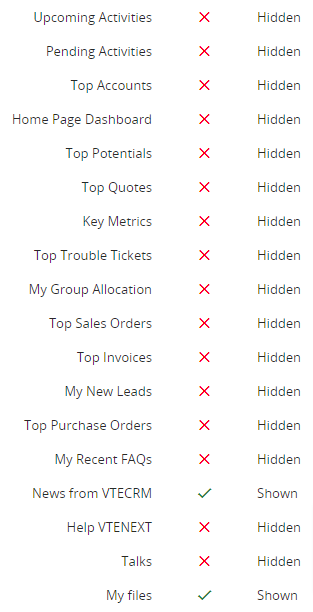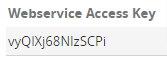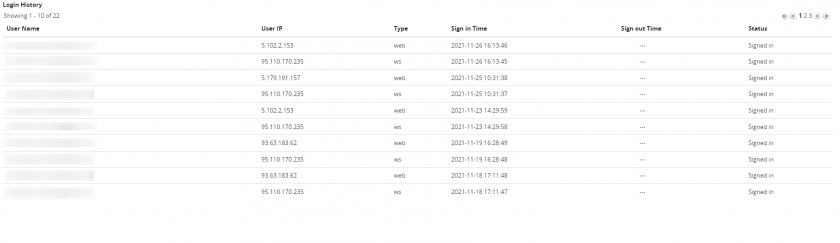2.7 Users preferences
To access user settings click on the icon of your personal avatar and then click on PREFERENCES.
The page appears as shown below:
User login and role
This box is used to:
- change the password;
- configure access via LDAP (only if available in the company and only for on-premise installations);
- select currency type;
- select an interface language;
- choose time zone;
- notification settings for the various modules;
- choose whether or not to receive notifications and the method email/vtenext;
- choose vtenext graphic mode: softed or next.
From version 19.10 you can select "Dark Mode” by accessing User Preferences and ticking the field of the same name. This option is available exclusively for the next mode.
Example of Homepage with Dark Mode selected.
More information
This block is useful for:
- Insert all users personal data, as his/her Title ( Director, Manager, etc..), Telephone number, Mobile number, etc;
- The field Reports to, indicates which is the head of that person;
- Internal Email Composer: if enable, allows use of the vtenext internal email composer. When disabled, the default mail client will open.
- Choose how numbers and decimals should be displayed, through the fields Decimal point separator Thousands separator Deciaml places (WARNING: all changes made in this area are applied in all the crm, so all the numeric/ currency fields will be displayed with that logic);
User Address
User photo
Allows a user photo and thumbnail (avatar) to be set. Once you have uploaded the photo, save your changes. Now return to point 4, click on Photo on the right, crop the photo to the square format and save.
- set a thumbnail function to allow immediate recognition of the user;
- change the access module after login (Default module);
Calendar configuration
Asterisk configuration
|
Asterisk plugin |
If vtenext is integrated with an Asterisk switchboard, indicate here your own internal telephone (es: SIP/111). |
|
Receive Incoming Calls |
Tick this option to enable incoming calls recognition. |
REST webservice configuration
Access key ID token which through webservices indentifies automatically the password associated to the user.
Because of the sensitive information held by that field, it requires the user password to be unlocked. Once the field is unlocked it is possible to regenerate the token by clicking the "Rigenerate" button. Through the picklist "Access key validity" you can define the behavior ok the tocken.
These are the values selectable on the picklist:
|
Static |
the access key remains unchanged forever |
|
Automatically update on password change |
the access key is recalculated every time you change the password |
|
Disabled |
the access key does not allow any web service access |
PAY ATTIENTION: Once the token is regenerated you must login again in Wilson App
Screen obtained by clicking on "VIEW" in the Access Key field
Screen obtained after entering the password. Notice the remaining time to regenerate the Access Key and the "Recalculate Now" button.
Advanced user option - Web service Access Key
Identification Token: uses the web service to identify the user password automatically associated with user creation
Notifications: makes it possible to define which notifications you wish to receive based on the specified module, with the exception of those defined by the profile rules.
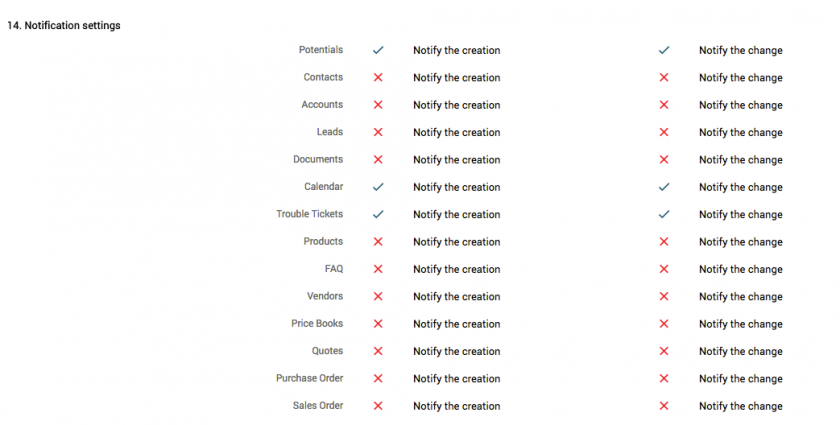
My groups
Shows the groups in which you are a member as defined by the admin user.
Login History
To check access events
- See user control: see chapter 16.8
- Duplicate: allows the user to be duplicated, inheriting all configurations
- Delete remote data: used to delete remote data in the App connected to the specific user. In practice, this function forces a user logout and deletes cached data.
- Delete: remove user.

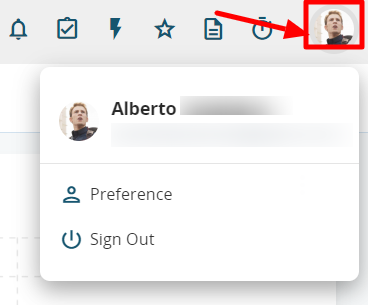
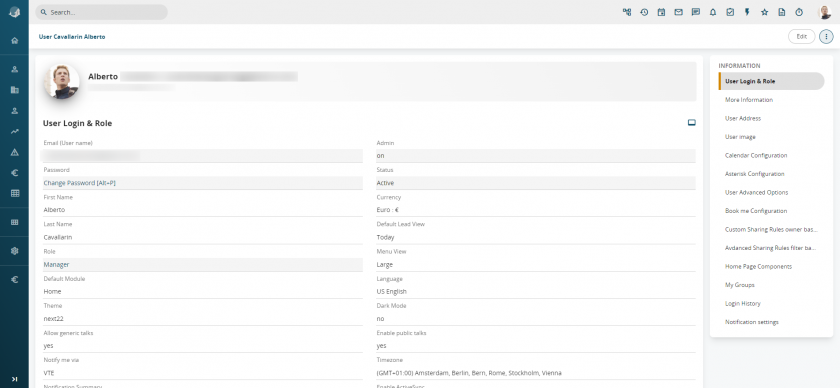
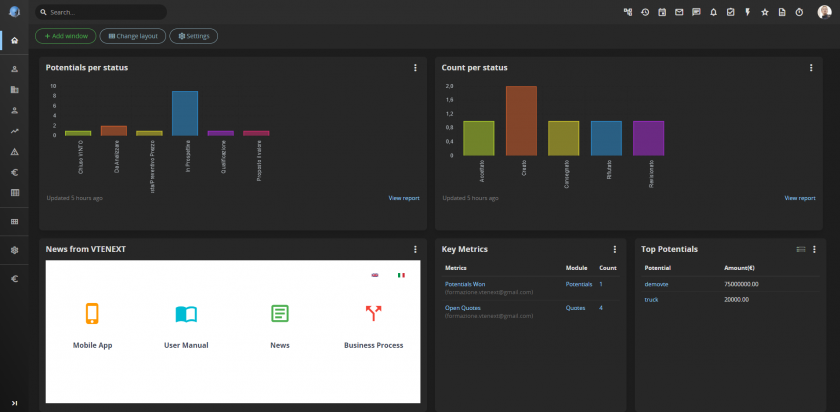
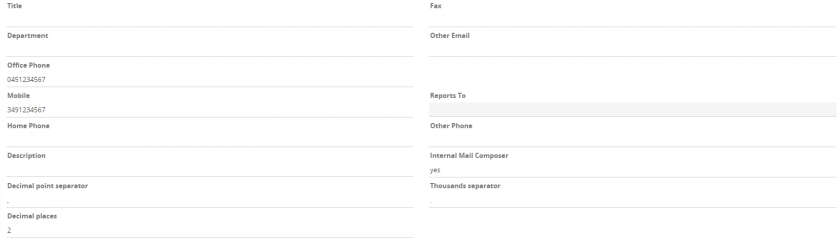

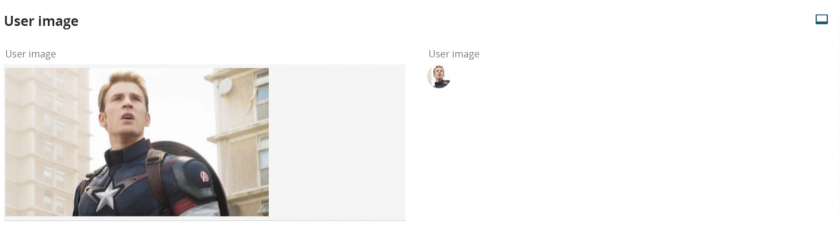
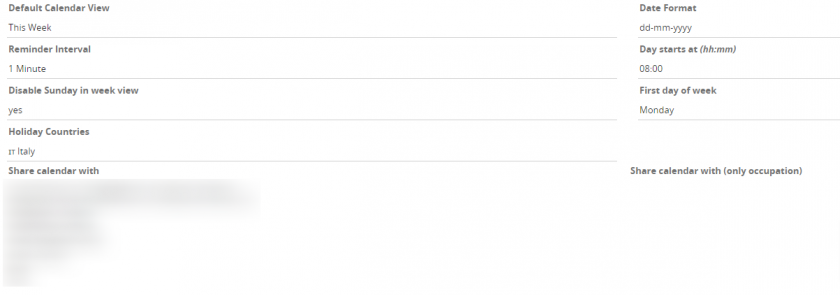
![User - Administrator [1] - VTENEXT 23.08.png](https://usermanual.vtenext.com/uploads/images/gallery/2023-08/scaled-1680-/user-administrator-1-vtenext-23-08.png)
![User - Administrator [1] - VTENEXT 23.08 (1).png](https://usermanual.vtenext.com/uploads/images/gallery/2023-08/scaled-1680-/user-administrator-1-vtenext-23-08-1.png)
![User - Administrator [1] - VTENEXT 23.08 (2).png](https://usermanual.vtenext.com/uploads/images/gallery/2023-08/scaled-1680-/user-administrator-1-vtenext-23-08-2.png)