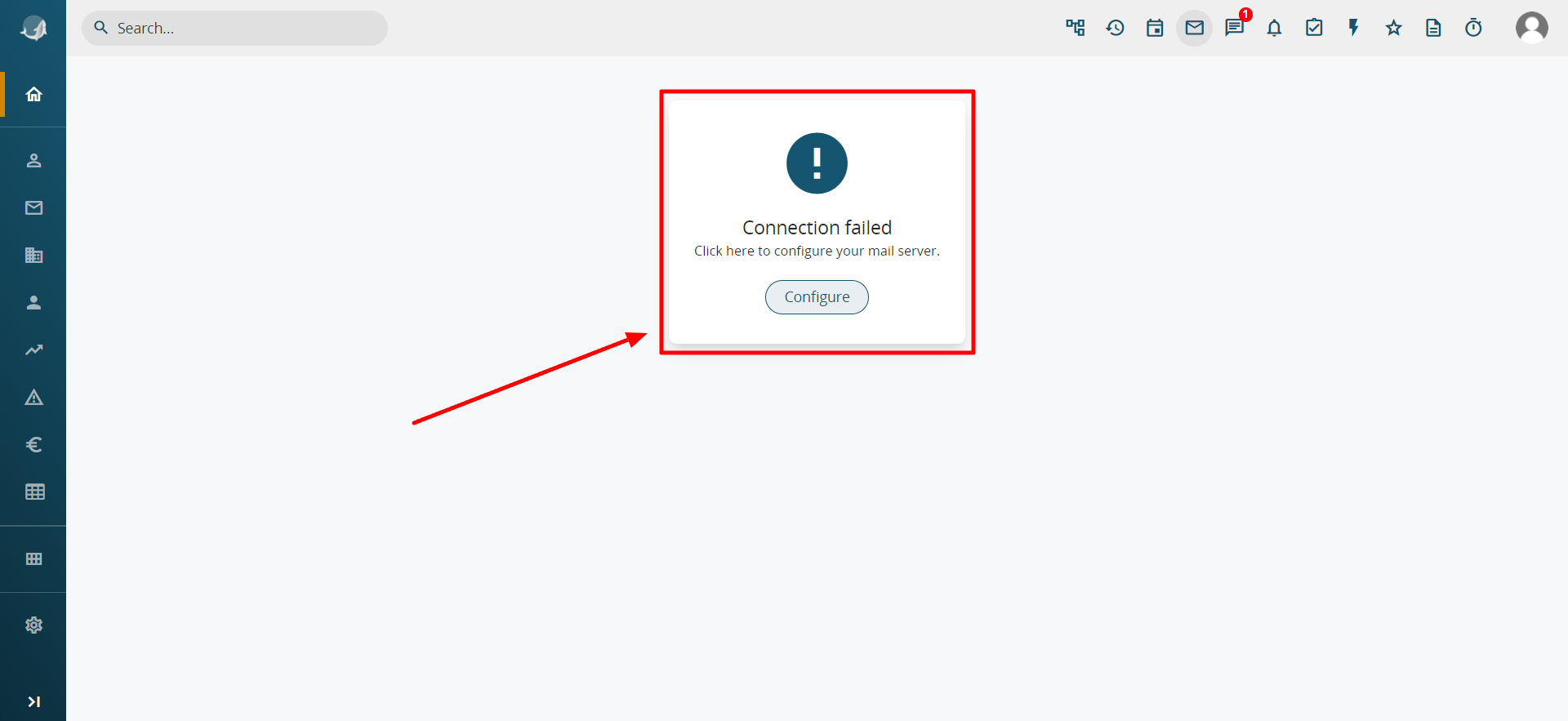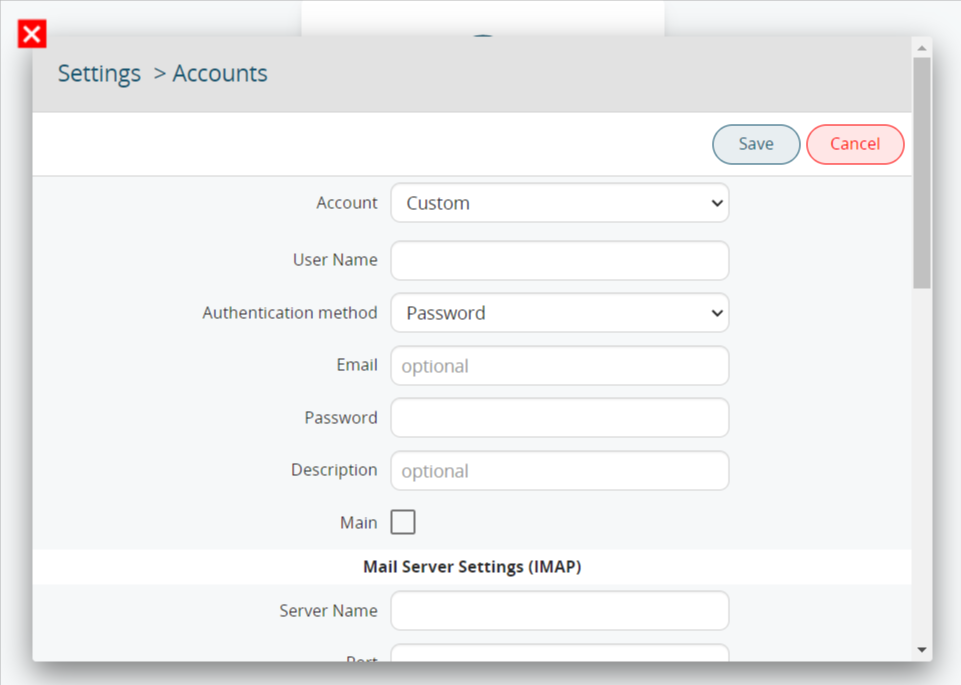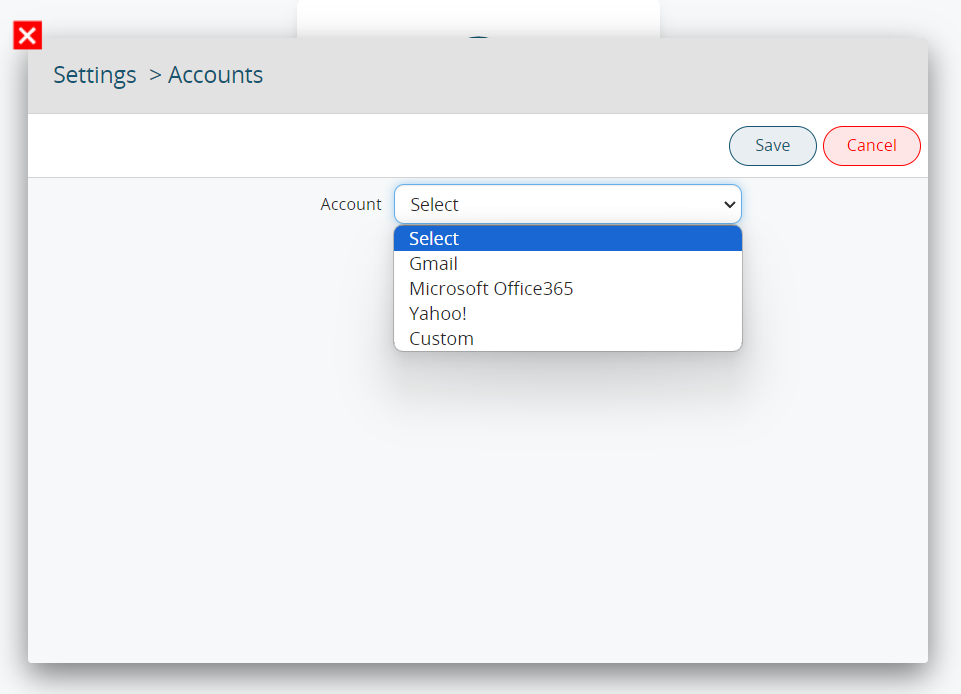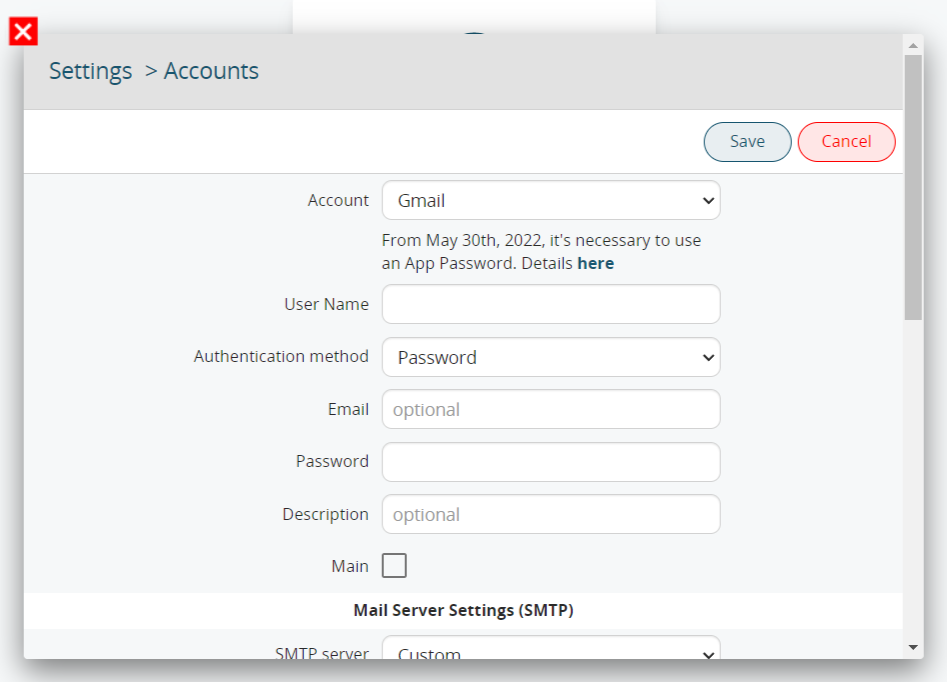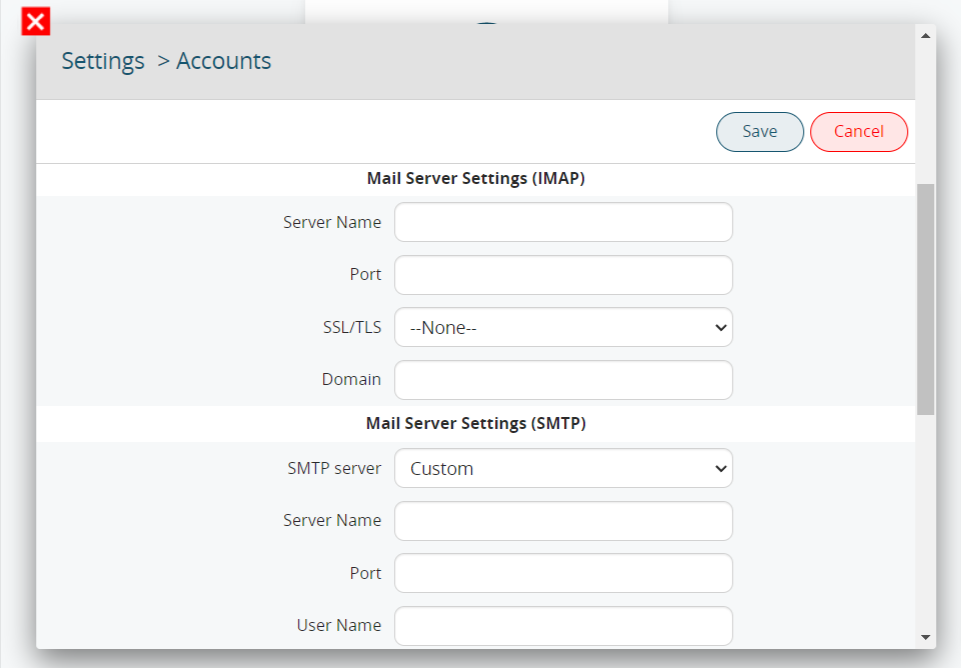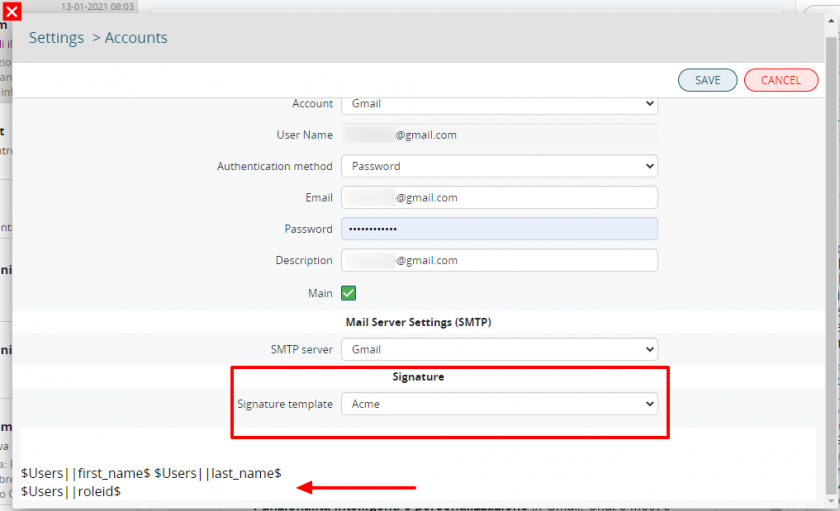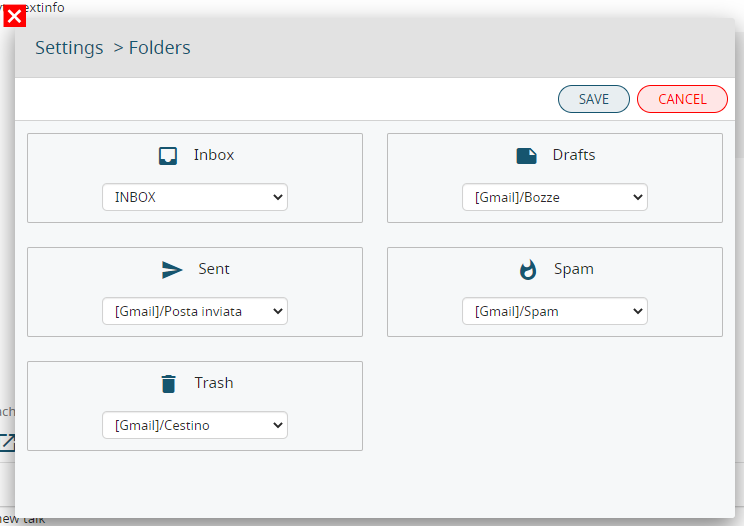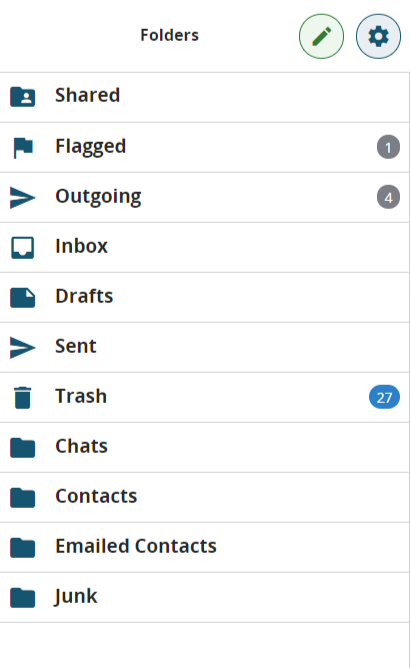5.2.1 IMAP configuration and folders
To proceed with the email configuration you need to open the module Messages:
First of all you need to click the "Configure" button (only the first time). Once you have set the SMTP server (see above), the IMAP server can be set up here or directly from the Messages module of each user through the cogwheel icon > Account.
Each user will be able to manage multiple mailboxes, both on servers configured in the Admin Settings and on other servers.
|
Account |
Select the account type from the options provided or choose Custom |
|
Username |
Email address of the mail server for access via IMAP |
|
Authentication Method |
You can choose whether the authentication is done via Password or OAuth2 |
|
|
To enter the email address (optional, and it auto-fills upon saving by copying the Username if left blank) |
|
Password |
If the Password option is selected in Authentication Method, this field will be used to enter the password for your email account |
|
Description |
To enter a description of the email account (optional, and it auto-fills upon saving by copying the Username if left blank) |
|
Main |
It is used to determine the primary email address for sending emails (in case multiple accounts are configured in the Messages module) |
|
Share sender |
It allows configuring a shared mailbox with all users (this configuration is only allowed for the admin user, and the mailbox is shared solely as a sending email address, not for receiving) |
|
Mail Server Settings (IMAP) |
|
|
Server name |
mail server address for IMAP access |
|
Port |
SSL/TLS if present |
|
SSL/TLS |
|
|
Domain |
specify the domain, for example company.com |
|
Mail Server Settings (SMTP) |
|
|
SMTP server |
|
|
Server Name |
|
|
Port |
|
|
Username |
|
|
Password |
|
|
Requires Authentication? |
|
|
Signature template |
selecting "Custom" makes it possible to enter text, images, and links as a personal signature at the foot of email messages, while selecting "Company Name" (Acme, in the example) allows the signature configured in settings to be used. This new function is called "Centralized signature" |
|
Other Settings |
|
|
Account |
|
|
Folders |
|
|
Layout |
it allows to set the email layout choosing between the following configurations: - enable thread view; - merge account folders. |
|
Filters |
it allows to create rules to move mail within folders of the selected account |
|
POP3 |
it allows to manage mail coming from pop3 mailbox directly within the account created. |
|
Out of office |
it allows to apply rules to send automatically email. |
In this pop-up you can select the kind of account you are configurating. Here you can see every selectable value:
|
Gmail |
Selecting Gmail the window will be like this:
As you can see right after the field: From May 30th, 2022, it's necessary to use an App Password. Details here
This action must be done in order to complete the configuration.
You can also use the Two-factors Authentications (OAuth2). |
|
Microsoft Office365 |
Here you need to provide username and password. PAY ATTENTION: if the Outlook Authentication is made by OAuth2 you must not use a custom imap account but the standard one. We remind you that the IMAP Office365 is listening to the port 993 (do not use the 443). |
|
Yahoo! |
You just need to type username and password. |
|
Custom |
Here you can configurate completly every connection parameter (IMAP, SMTP, ports) |
After having entered the access credentials, set up the main folders for incoming emails, sent emails, drafts, bin and spam.
The user can change the layout at any time by accessing Folders from the Messages module ![]()
Once the configuration, of one or more accounts is ended, you can find in the Message module the list of the folders (standard and special) divided for each account or in a unified version.
This allows the user to display, for example, all the incoming emails from different addresses in one single folder.
Special folders
There are two special folders in the folders list:
Below examples of PEC email configuration:
PEC Aruba
|
Name |
Choose the Custom option |
|
Server |
IMAP: imaps.pec.aruba.it |
|
Port |
IMAP: 993 |
PEC Legailmail
|
Name |
Choose the Custom option |
|
Server |
IMAP: mbox.cert.legalmail.it |
|
Port |
IMAP: 993 |