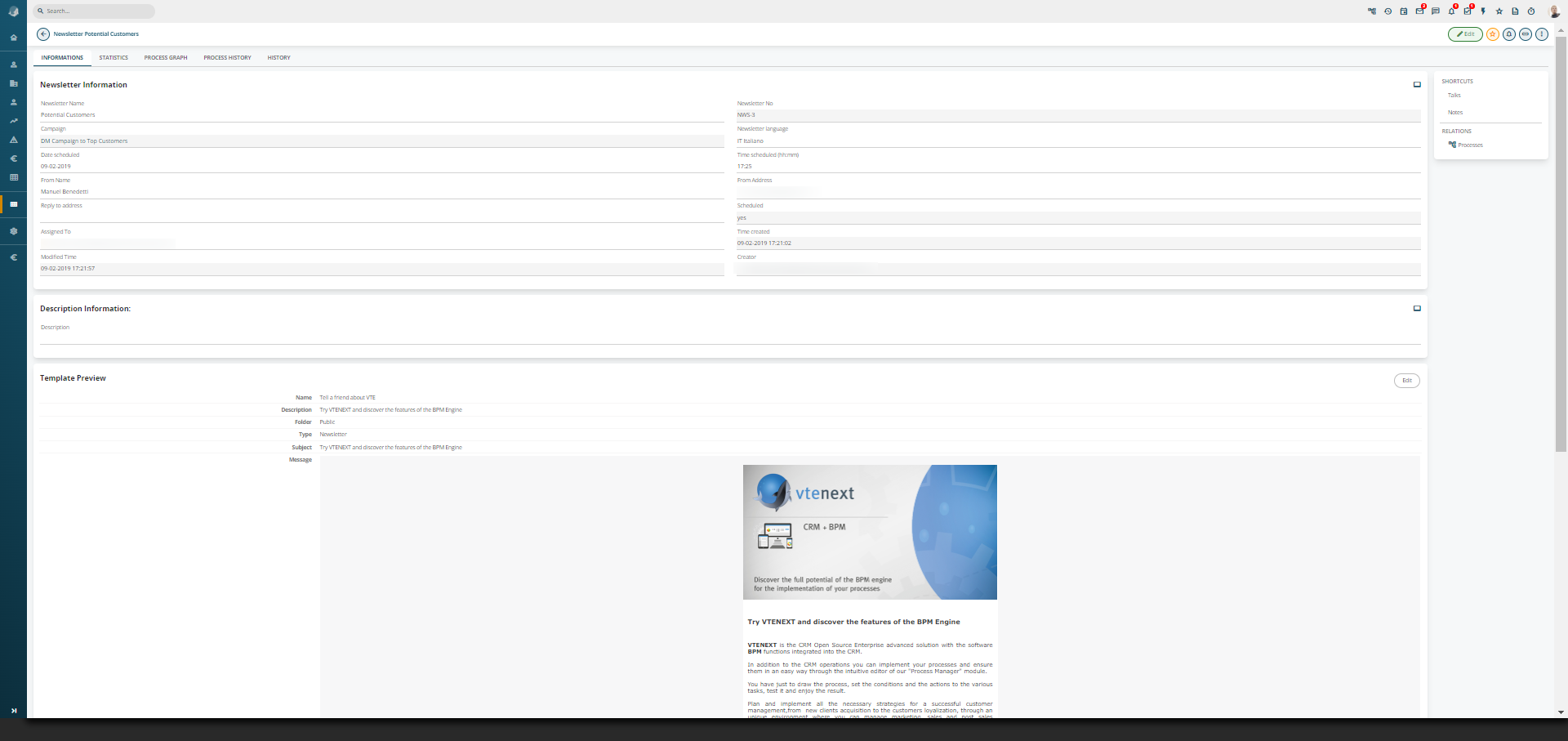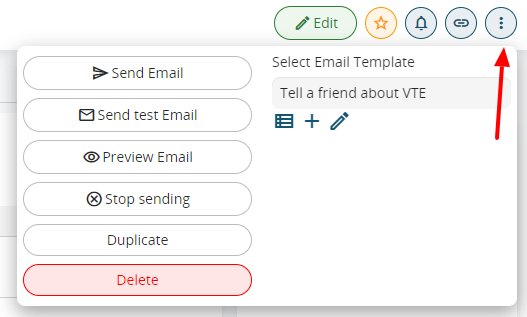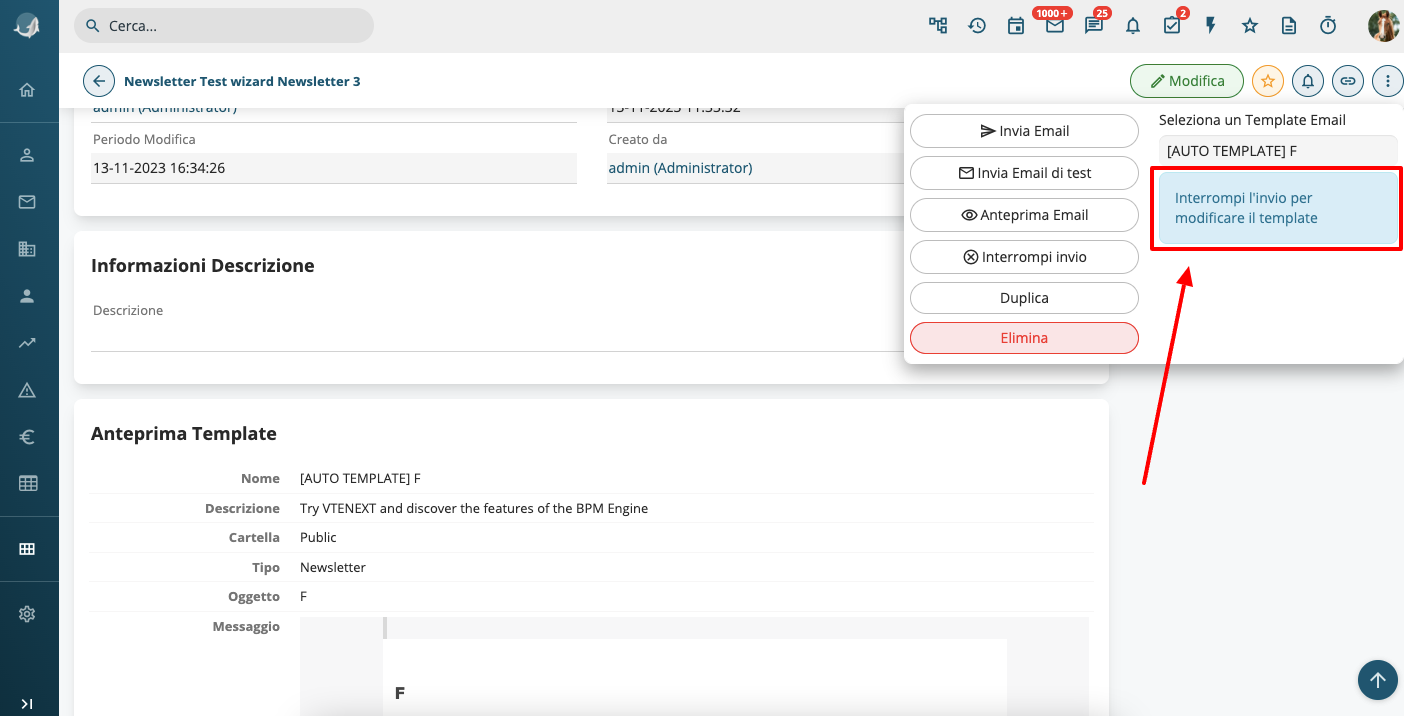6.1.3 Step 3: Newsletter
Return to the campaign record and, through the “Relations” menu, choose the Newsletter module then choose Add Newsletter. A new newsletter tab will be created.
|
Newsletter Name |
Choose a name that is connected to the newsletter objective (the name remains internal to vtenext) |
|
Campaign |
This field is filled in with a connection to the “parent” campaign |
|
Date scheduled |
Schedule the date on which the newsletter is to be sent out |
|
Newsletter sending hour |
Schedule the time when the newsletter will be sent out |
|
From Name |
Name of the sender, which will be visible to the recipients |
|
From Address |
The newsletter will appear to recipients as having been sent from the indicated address, to which they can send replies (we suggest using an existing and monitored address) |
|
Scheduled |
The default field is set with the value “No”. It will automatically switch to “Yes” when you give the order to send. Therefore No identifies a newsletter created but not scheduled / sent, while Yes indicates a scheduled / sent newsletter. |
You must now associate a template with the newsletter, subsequently defining the contents that your target will receive in the mailbox. Use the “Select an Email template” panel located in the “Other” menu.
|
|
select a template from among those present in the system |
|
create new template |
|
|
|
edit the selected template |
|
Send or schedule transmission in accordance with the Campaign-Target-Newsletter setting |
|
|
a test of the newsletter is sent to the user’s email address (always recommended) |
|
|
displays a template preview window (always recommended) |
|
|
It allows to stop sending newsletter |
Notes on sending. Once you have clicked on “Send email” the newsletter is scheduled to be sent on the date and at the time indicated in the Schedule Date and Schedule Time fields (if these values are referred to the past the newsletter will be sent immediately), with the parameters entered in “Sender Name” and “Sender Address”. Once you have clicked the button the action cannot be cancelled from the interface.
Warning! To ensure the Newsletter sending operation is successful, you must configure cronjob on the server on which vtenext is installed. For more details, refer to the chapter CRONJOB – Processes to schedule.