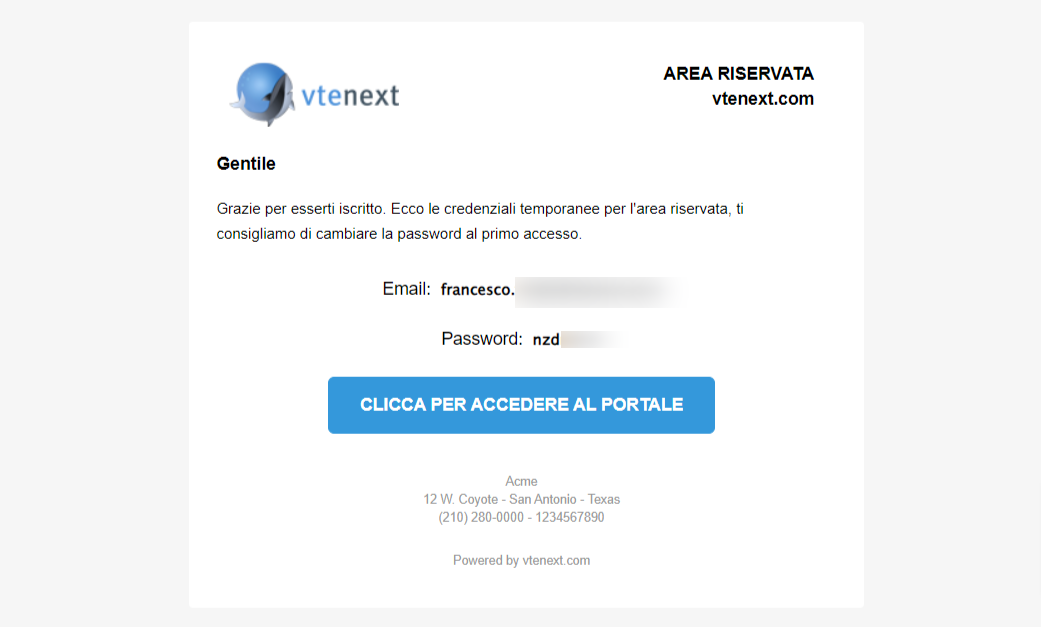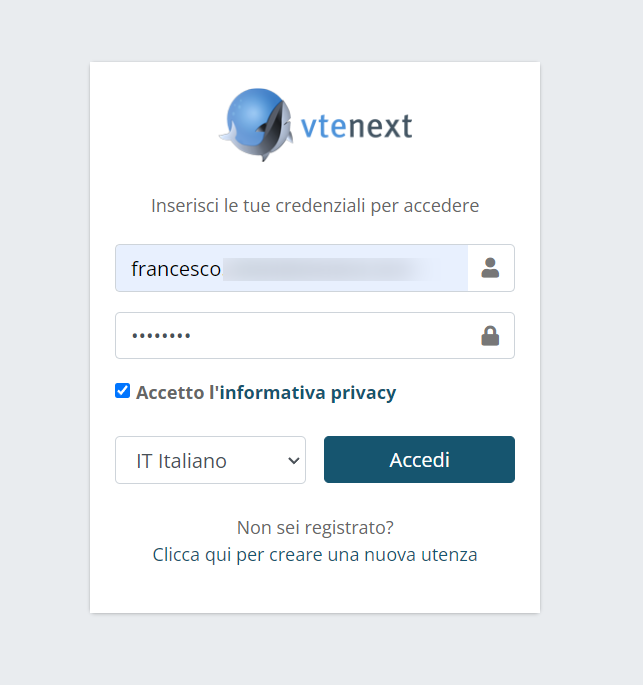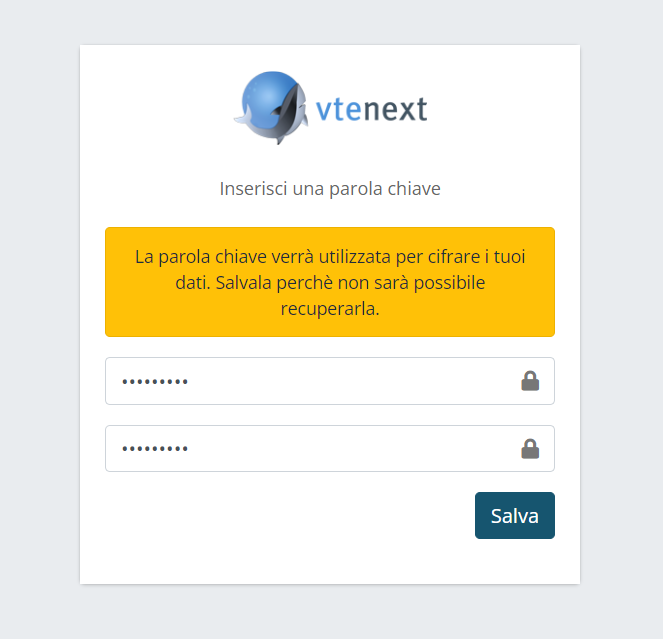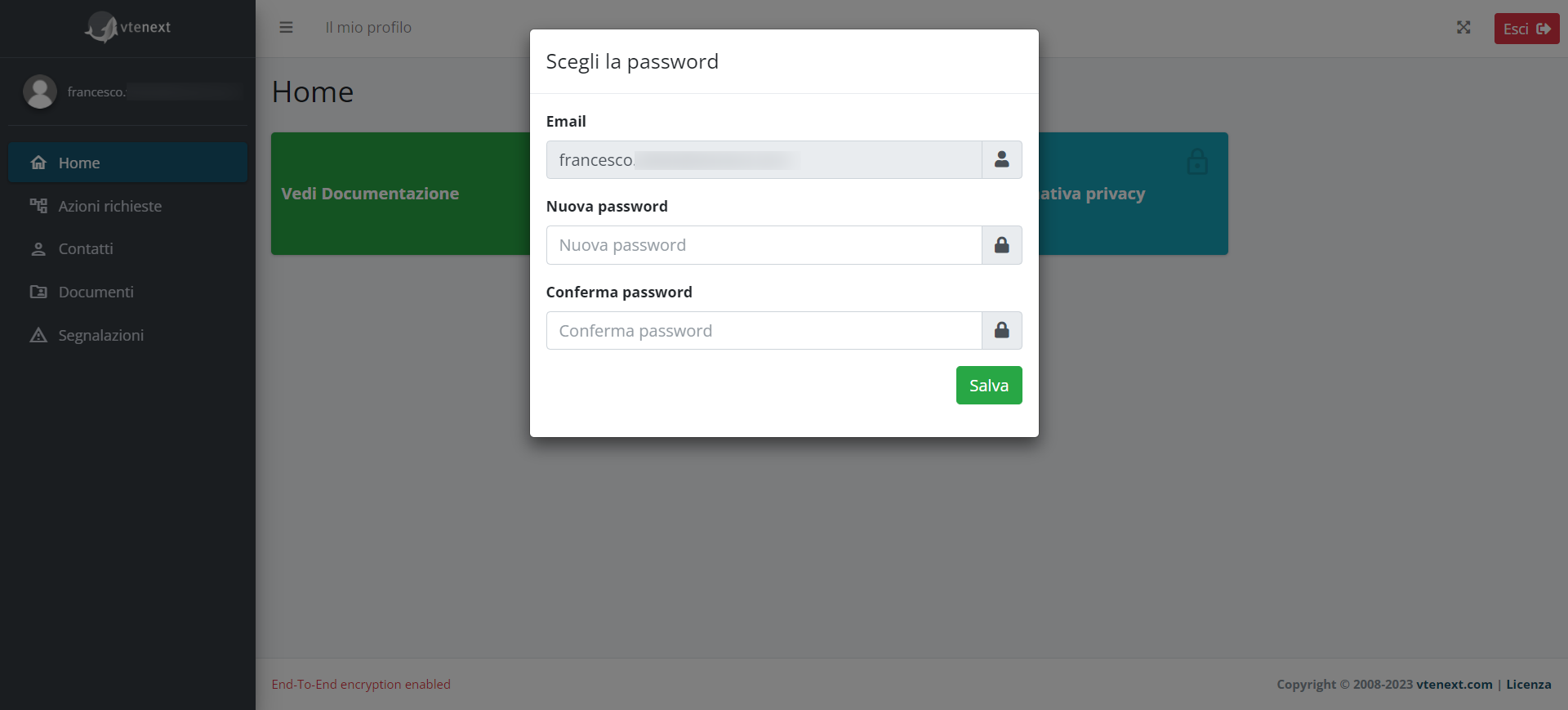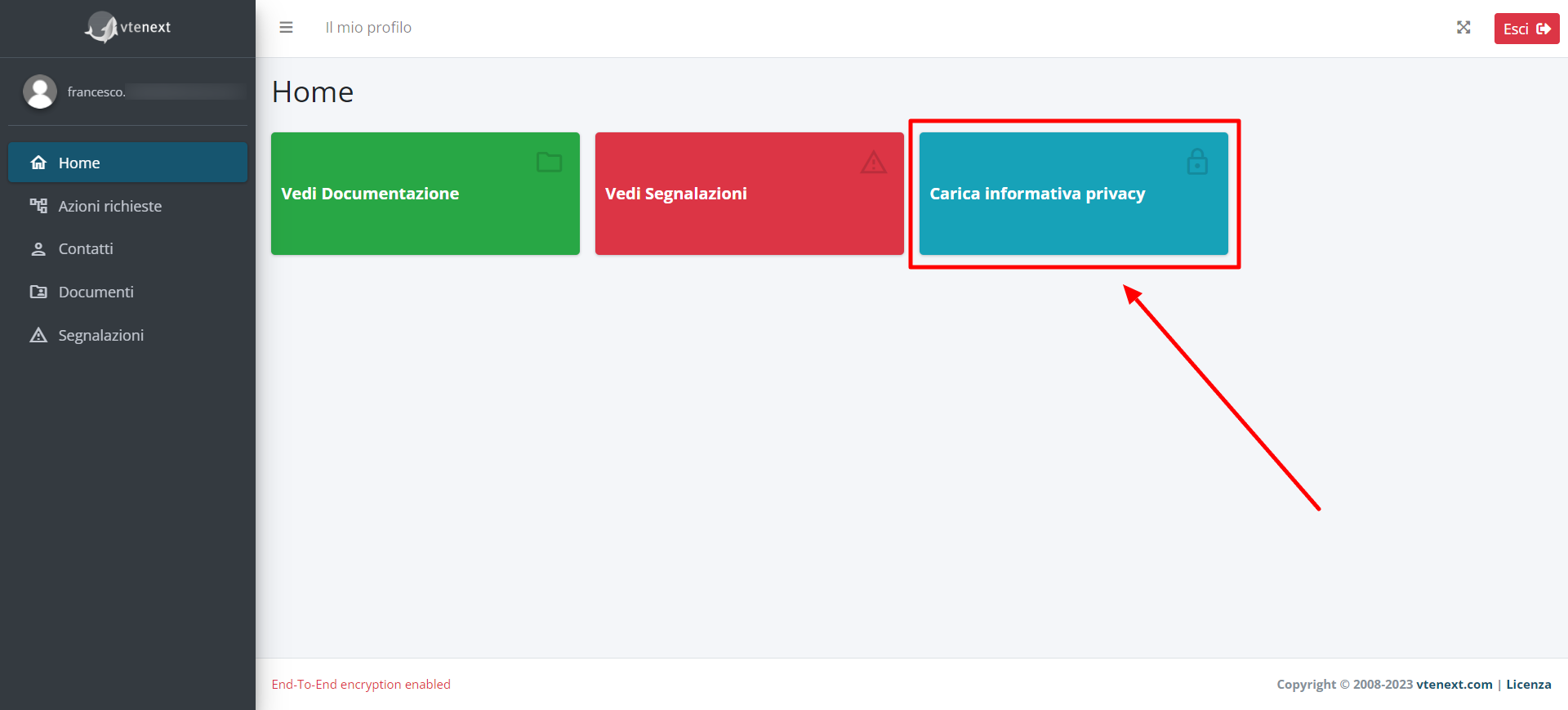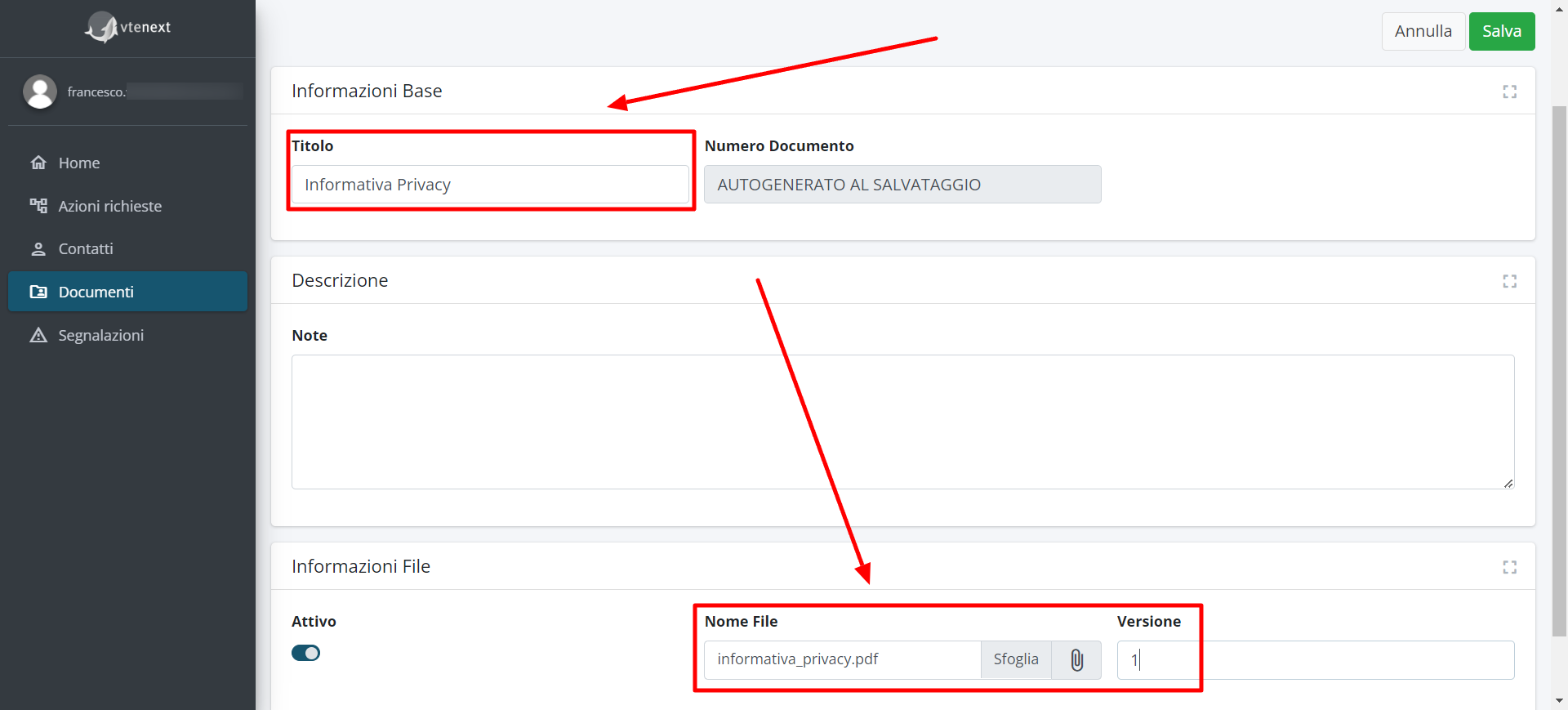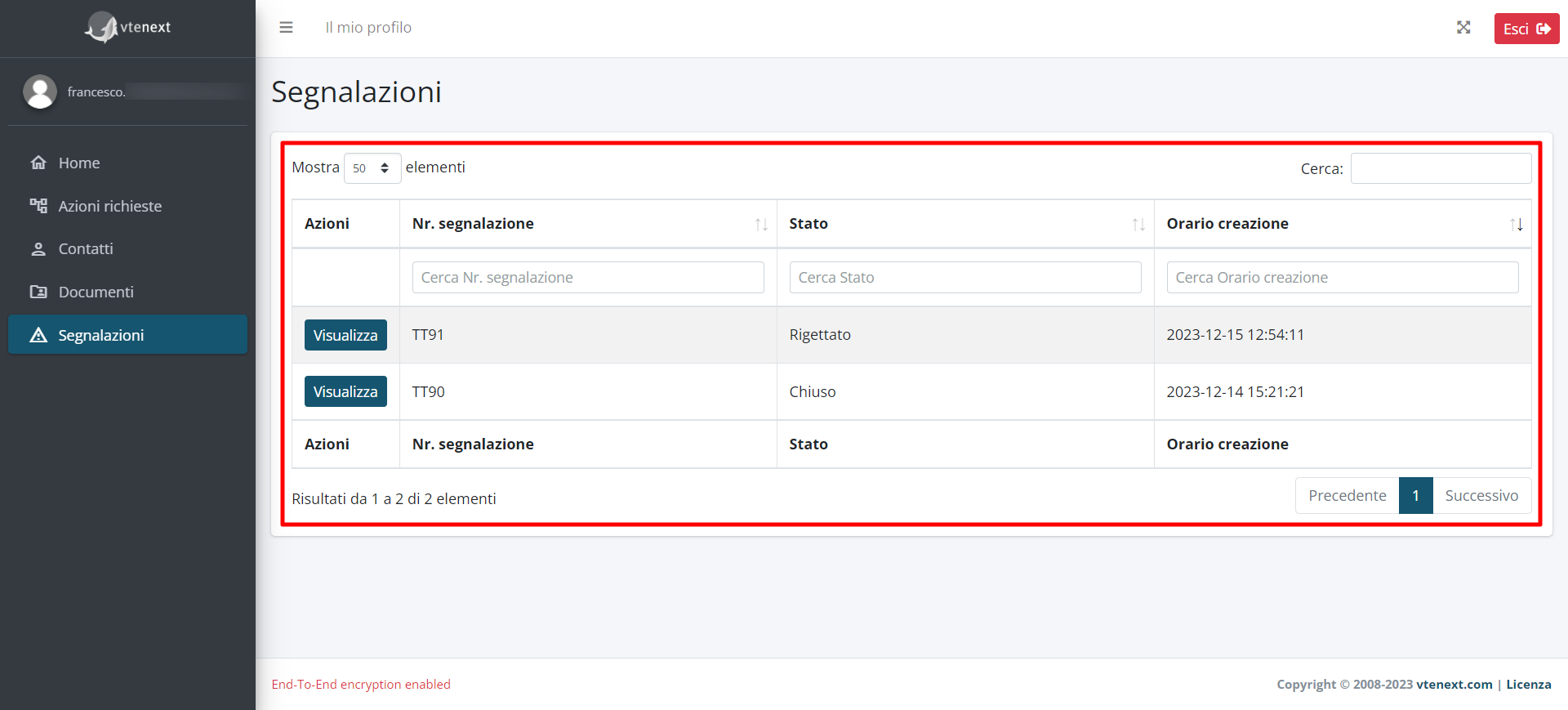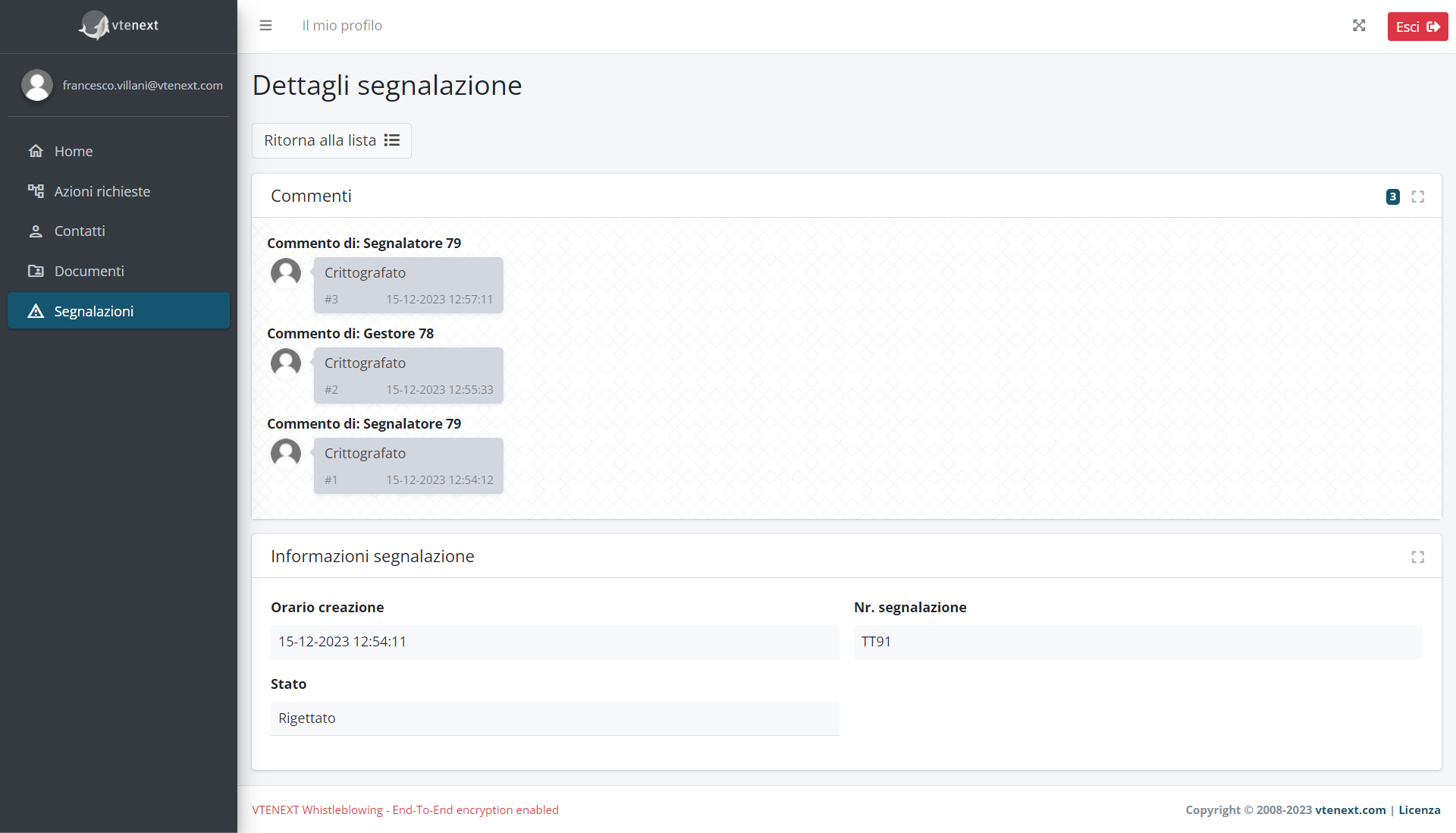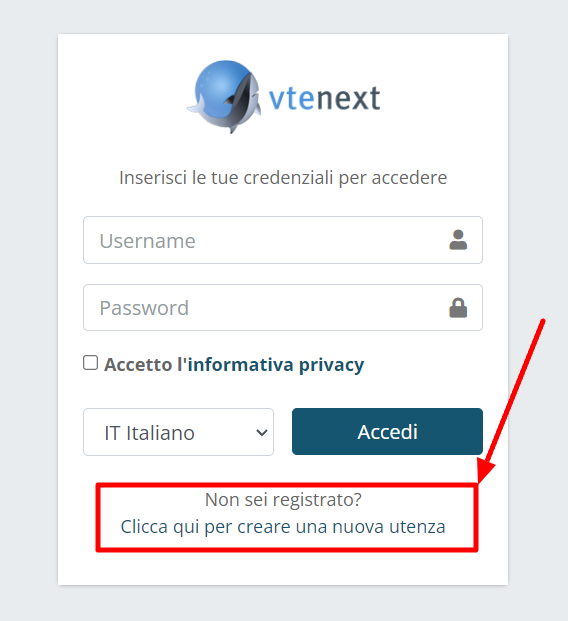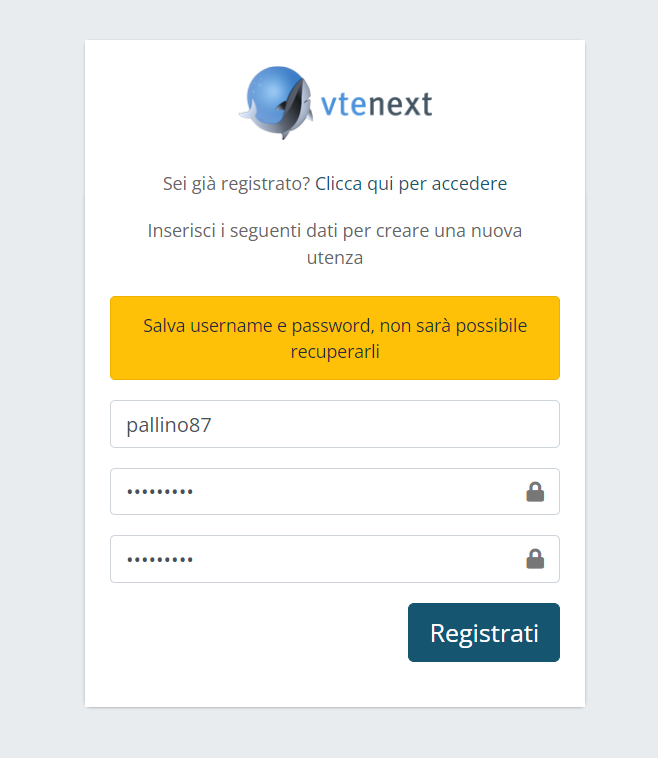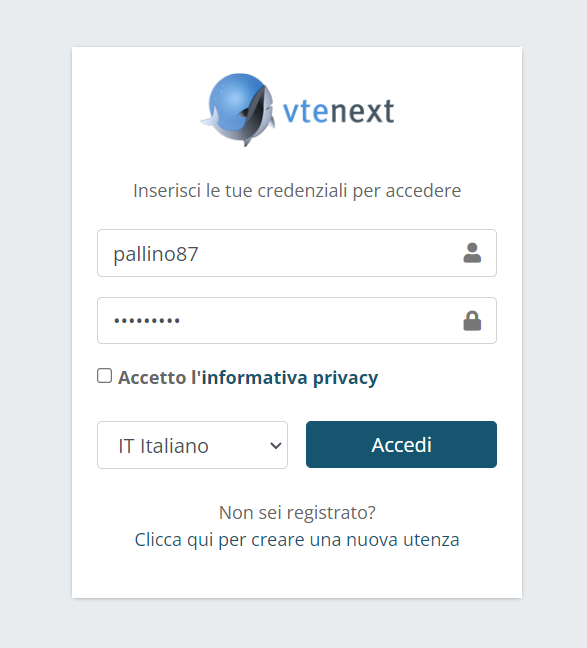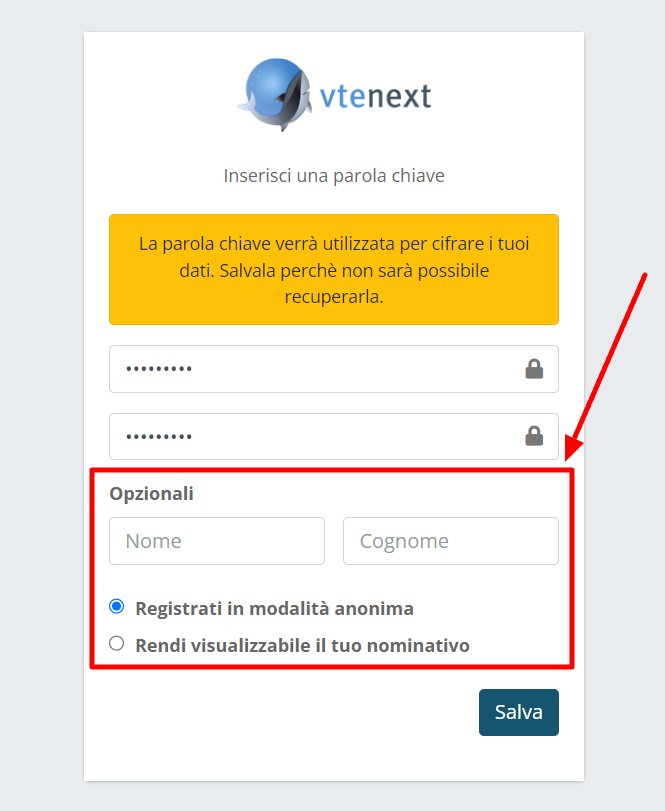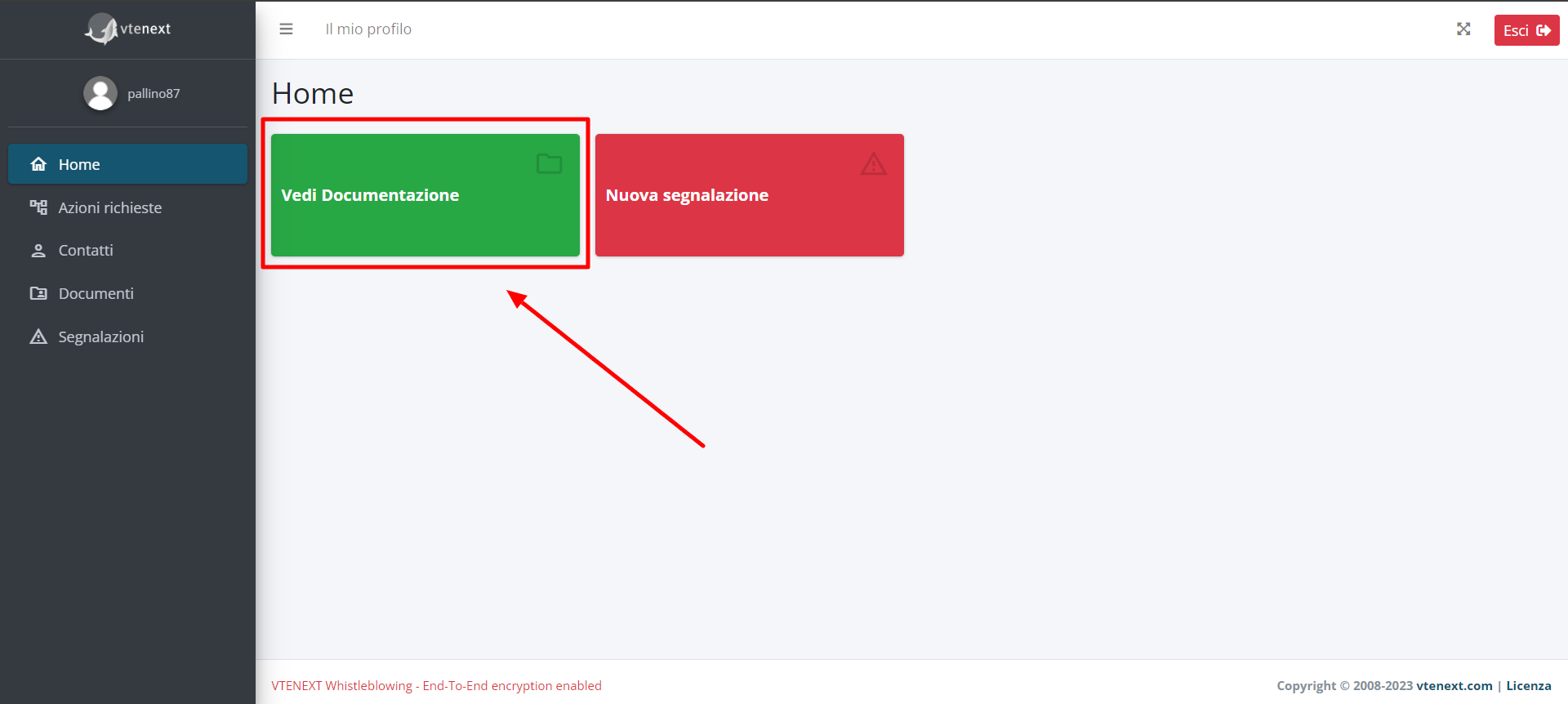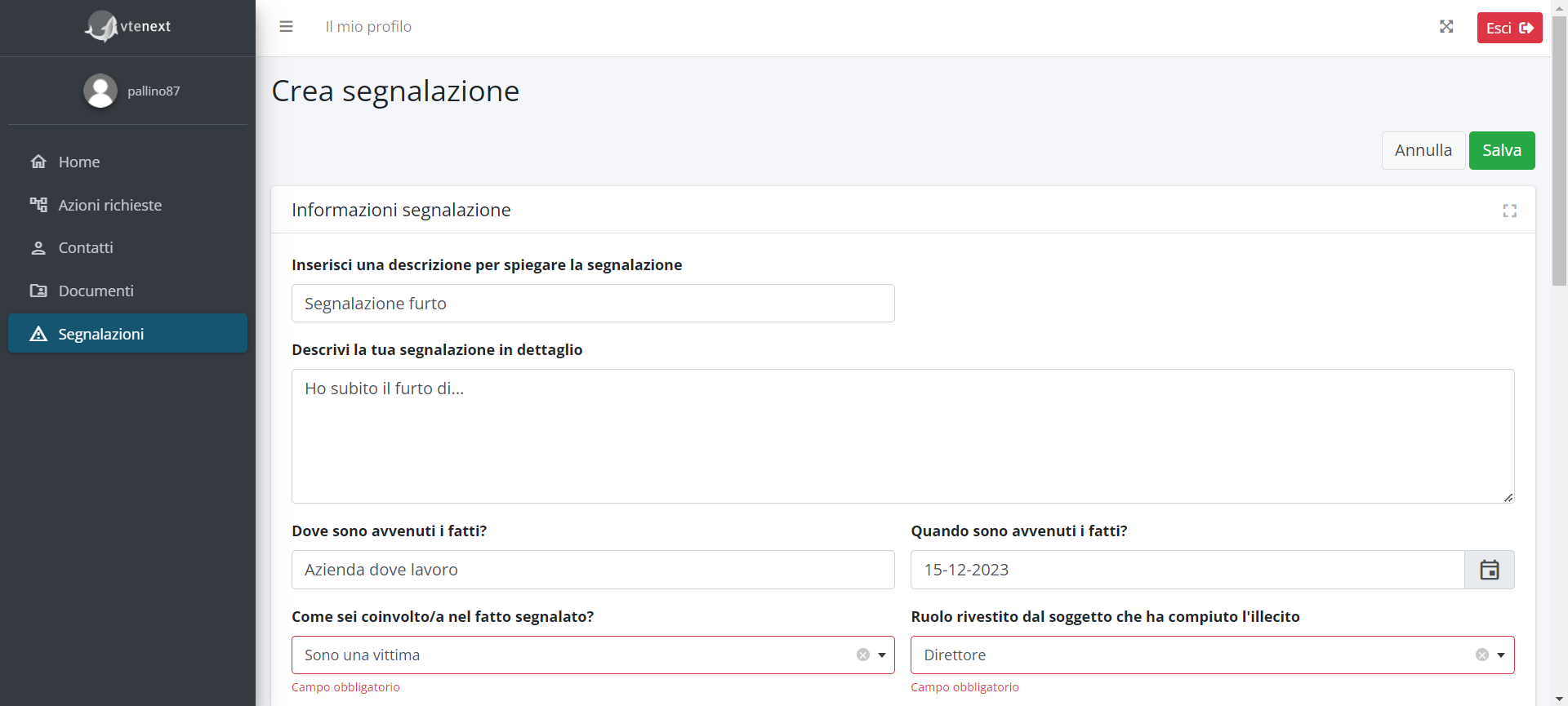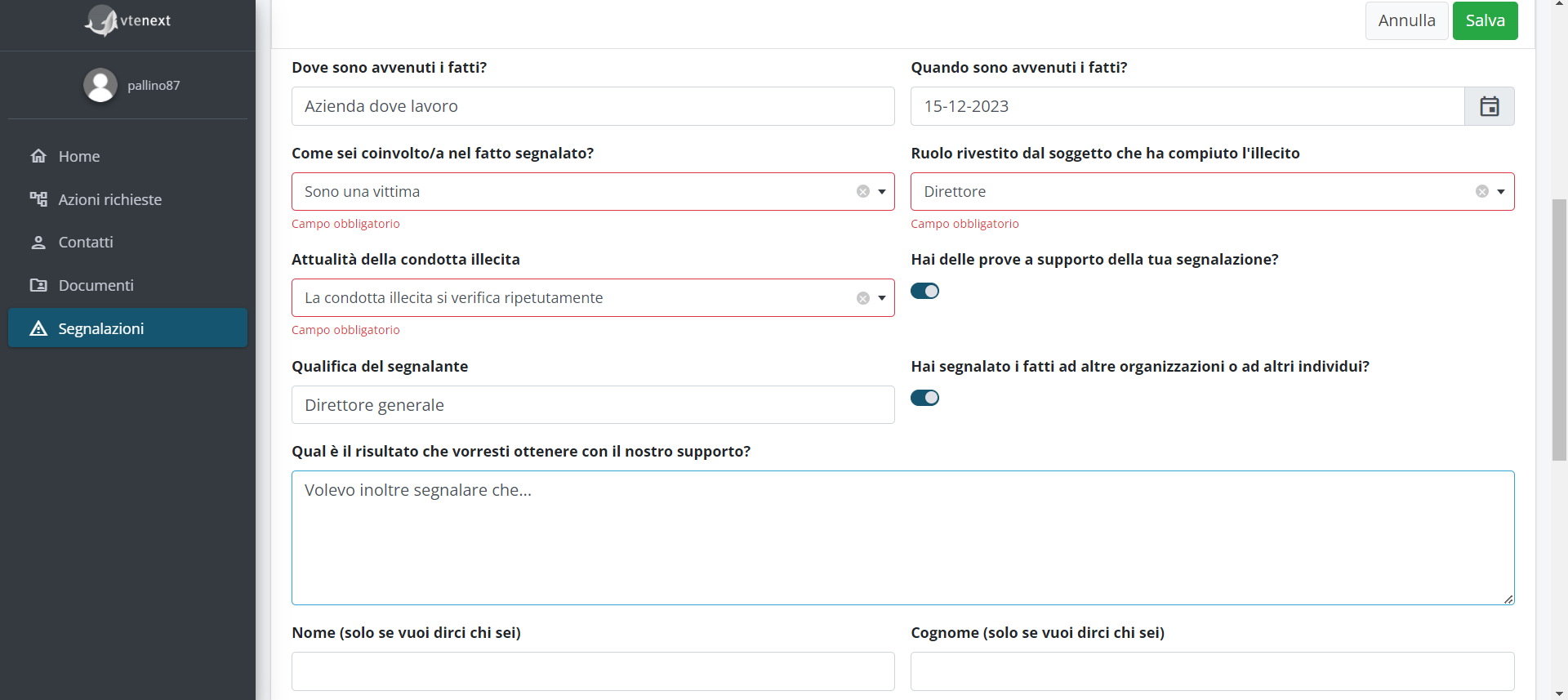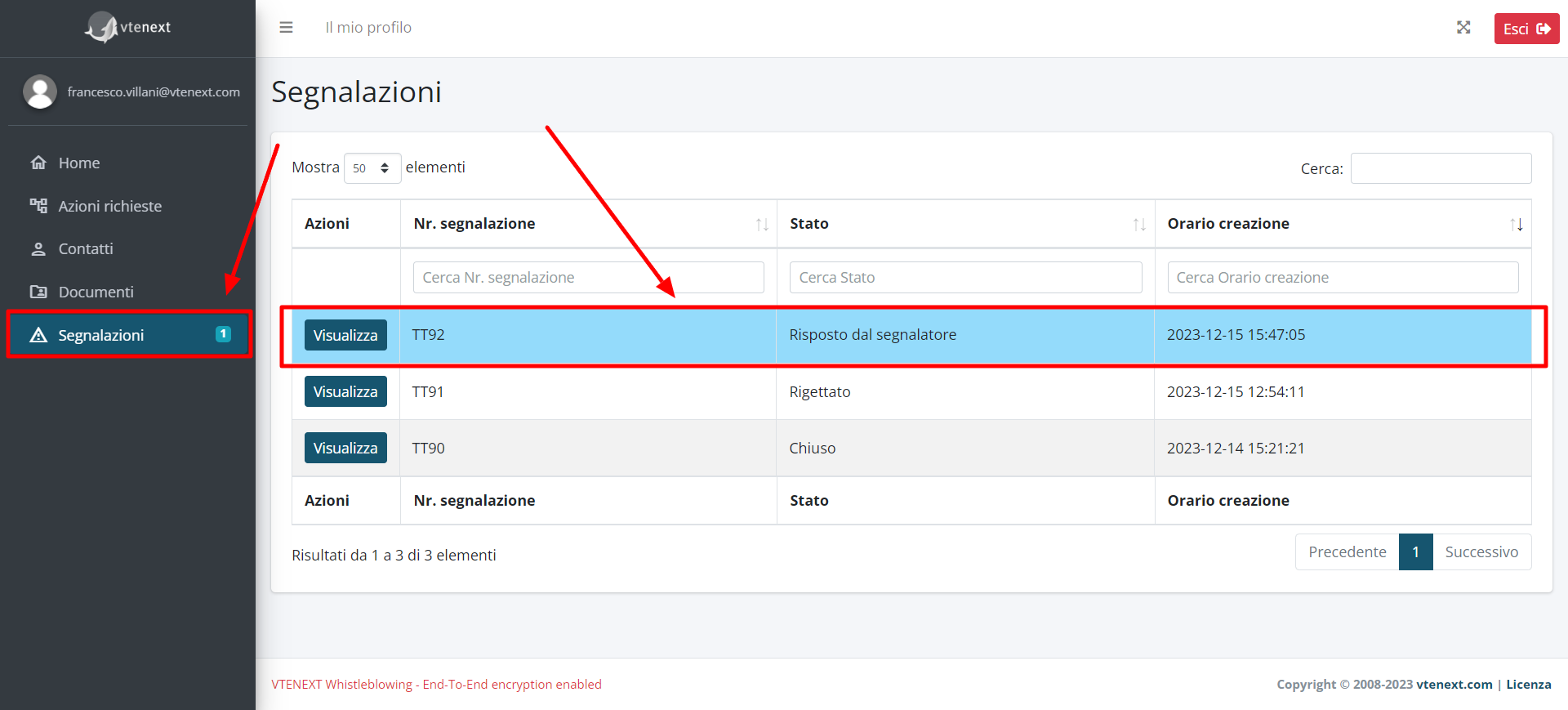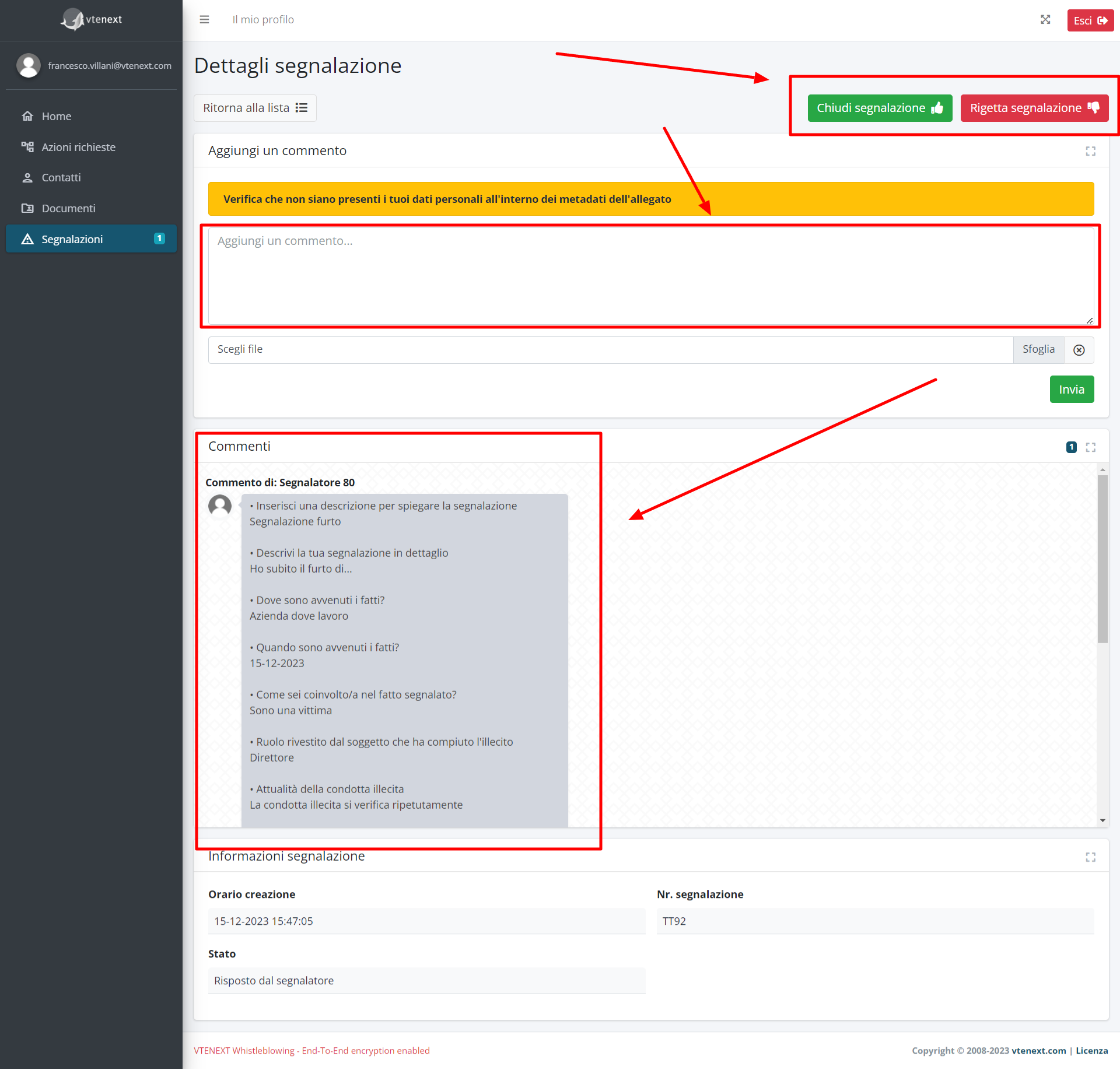How Whistleblowing web app work
MANAGER'S SIDE
Firstly, an email (automatically generated) is sent to a person called MANAGER. The email will contain a Username, a Password, and a link to access the portal.
Email for accessing the Whistleblowing Portal as a Manager
By clicking on the button "CLICK TO ACCESS THE PORTAL," you will directly access the Login page, where the MANAGER needs to enter the credentials provided in that email. It is also necessary to select "I accept the Privacy Policy" to proceed.
WARNING: These credentials cannot be recovered in any way, so it is advisable to save them in a secure place.
Login page to access the portal as a MANAGER
By clicking on the ACCESS button, you will go directly to a page to create a KEYWORD that will remain secret, known only to the MANAGER.
WARNING: This KEYWORD cannot be recovered in any way, so it is advisable to save it in a secure place.
Keyword creation screen
By clicking on the SAVE button, you will finally access the Whistleblowing Portal as a MANAGER, and only on the first load, it will ask to change the Password received in the first email automatically sent.
Password Change screen at the first login
Afterward, you will enter the Portal, and as the first operation, it will be necessary to upload the PRIVACY POLICY by clicking on the blue button on the right present in the dashboard.
The document creation page will open, which can be published by entering a Title, an attachment (DOC, PDF, etc.), and a version of the document.
By clicking on the VIEW DOCUMENT button on the Homepage, you can access the area of the uploaded documents.
Finally, from the Homepage dashboard, by clicking on VIEW REPORTS, you will access the area to view the reports, where you can see the list and details of each.
View for the list of Reports
Page for the detailed view of the report; note that when a Report is CLOSED or REJECTED (the only possible states), the comments are encrypted to maintain anonymity.
REPORTER'S SIDE
On the REPORTER's side, the user will have the option to receive a link to access a Login and Registration page like the one shown below:
By clicking on "Not registered? Click here to create a new account," the Reporter can access a registration page that will allow them to choose their credentials and, at the user's choice, maintain anonymity.
You can enter a username and password to maintain complete anonymity and click on REGISTER.
WARNING: Save in a safe place the chosen username and password, as it will not be possible to recover them.
Once you click on REGISTER, you will directly end up on the login page, and in this case, you will be asked to create a KEYWORD, which must be kept in a safe place as it will no longer be possible to recover it.
Login screen as a REPORTER
Keyword creation screen as a Reporter; note that it is possible to choose whether to register anonymously or make your NAME visible.
As a first step, a REPORTER who has just entered the Web App will need to download and read the attached documentation, which will concern the Privacy Policy. The Document that the Reporter will download will be the last one uploaded in chronological order on the Manager's side.
As a second operation, the Reporter can open a NEW REPORT by clicking on the corresponding button on the Homepage. At this point, they must fill in all the required fields and click on SAVE in the upper right corner.
CONCLUSIONS
The MANAGER must monitor the situation on the Whistleblowing portal and check for the opening of any new reports.
The arrival of a new report is visible on the portal thanks to the numbered icon on the left and also thanks to the blue color that the new report takes on in the list view.
In the details of the same Report, it will be possible to view the Reporter's Comment (anonymous or with the name, depending on what the Reporter decided during registration), write a Comment from the Manager to follow up on the Report (in this case, the Reporter, having not entered and registered the email address, cannot receive notifications, which is why they are required to monitor the portal for any responses), change the status of the Report to Closed or Rejected,Rejected, the only two possible states that encrypt all the comments written up to that moment.