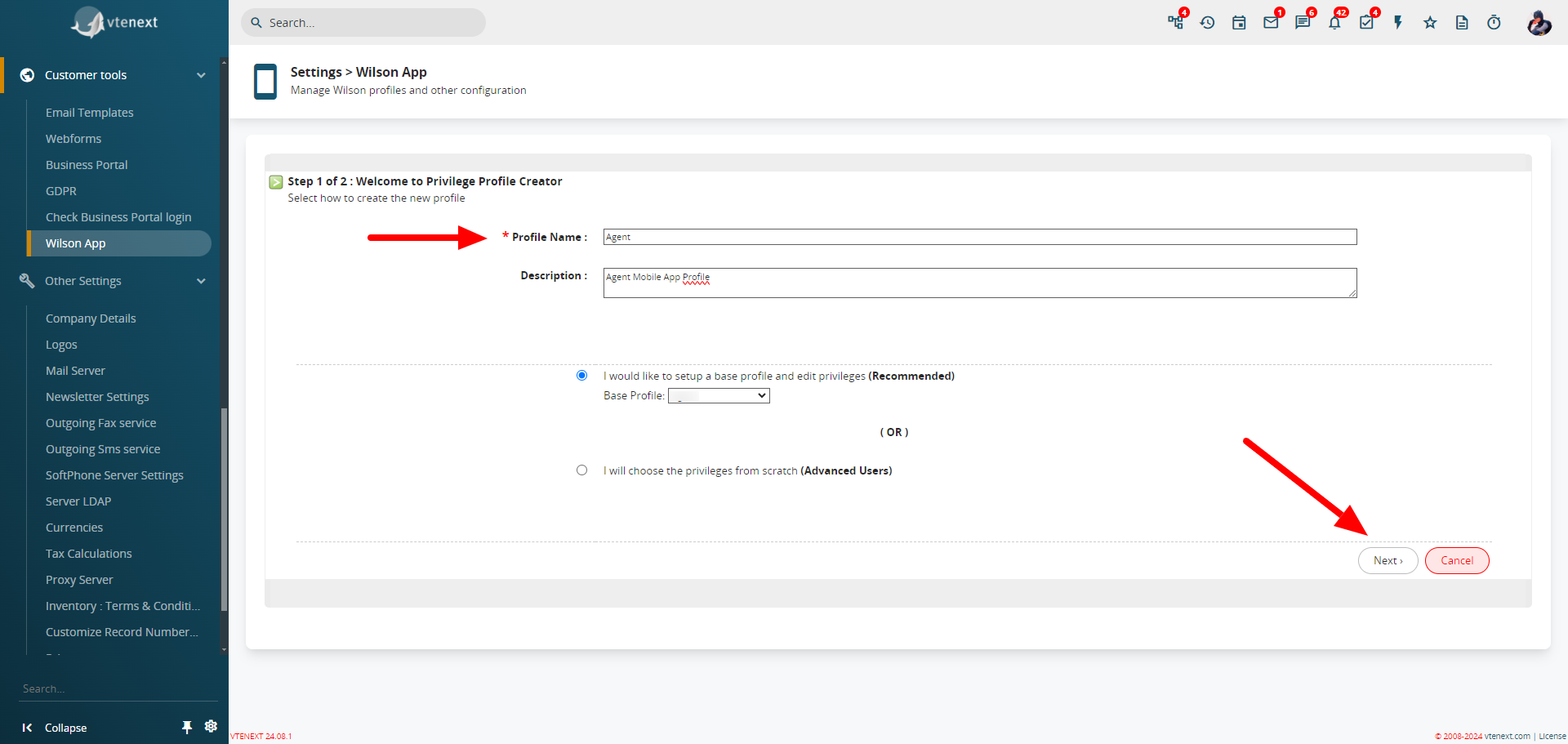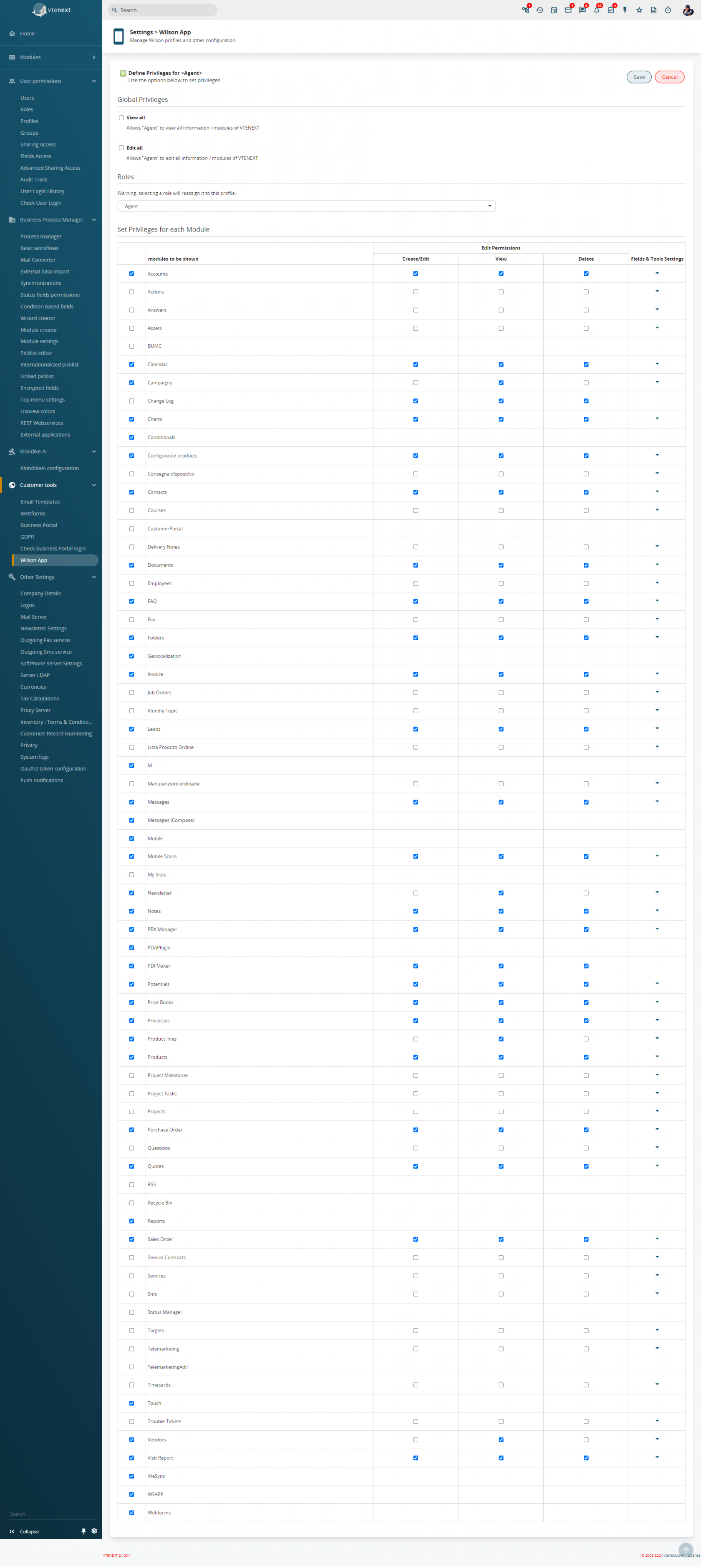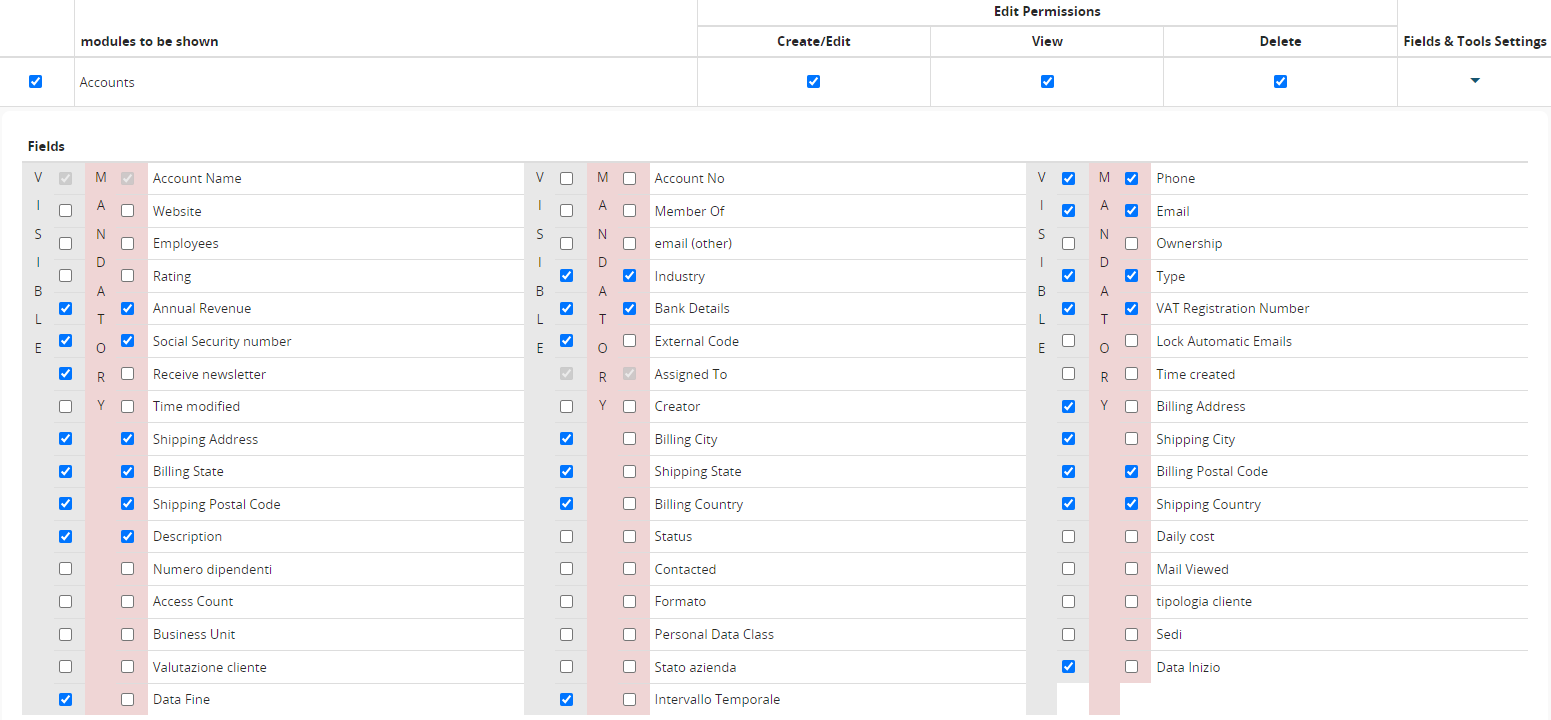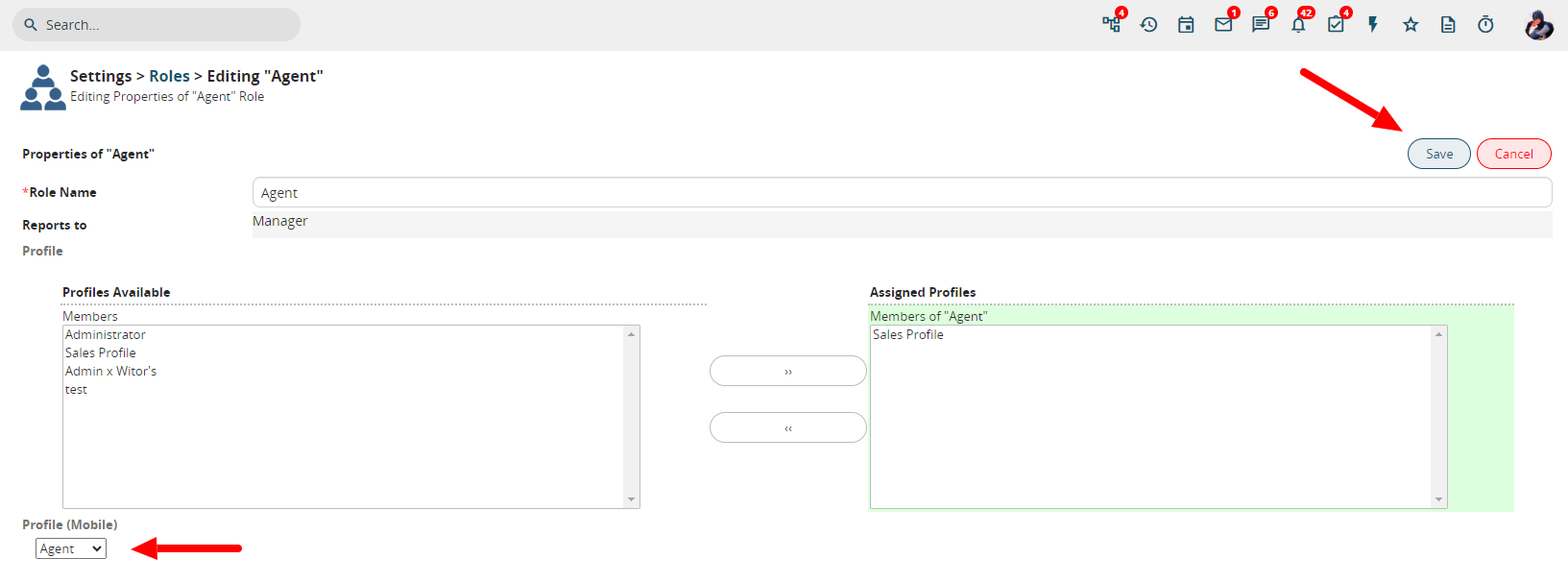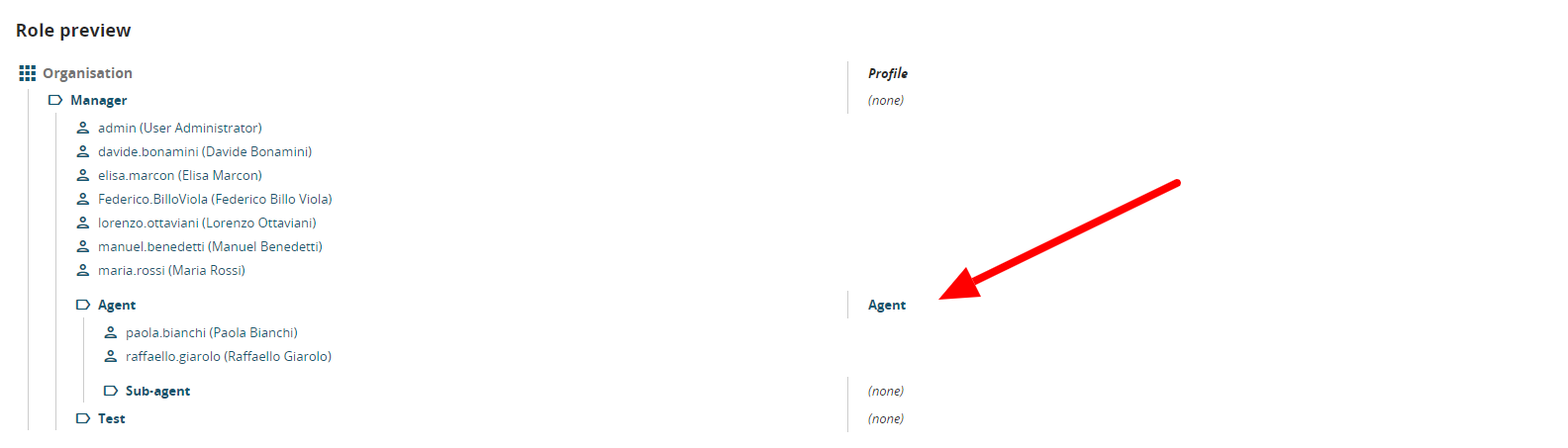5.5 Mobile Profiles
From the vtenext administration panel, it is possible to set up different profiles that will make work even smarter on the Wilson Mobile App. There is an administration interface for these profiles that allows you to precisely configure the type of display within the app.
As you can see, there are two sections: one called Mobile Profiles, which will show us the list of profiles set up for the Wilson App, and the other, Role Preview, which will allow us to view the list of all users divided by role, with details of the mobile profile linked to them.
By clicking on the New Profile button in the top right corner, we will access the configuration, which follows the same procedure already explained in Chapter 16.1.1 Creating a New Profile.
Enter the Mobile Profile name, an optional description, and choose the base profile from which to start the configuration (in case a similar profile has already been set up). Finally, click on the Next button at the bottom right.
You will then be able to choose which modules to display, which ones to set as read-only, whether a user can create or delete records from that module, which fields are mandatory, and finally, decide which fields of each individual module will be visible from the mobile app.
Once saved, the mobile profile will be available in the list of profiles we initially saw. Now it is possible to assign that profile to a specific user. Simply go to SETTINGS > ROLES, click on the desired profile (Agent profile for the example we're using), and modify it by selecting the mobile profile in the bottom left corner. Finally, click the SAVE button in the top right corner.
Finally, by returning to SETTINGS > APP WILSON, it is possible to view the Agent's mobile profile connected to their role in the Role Preview section.