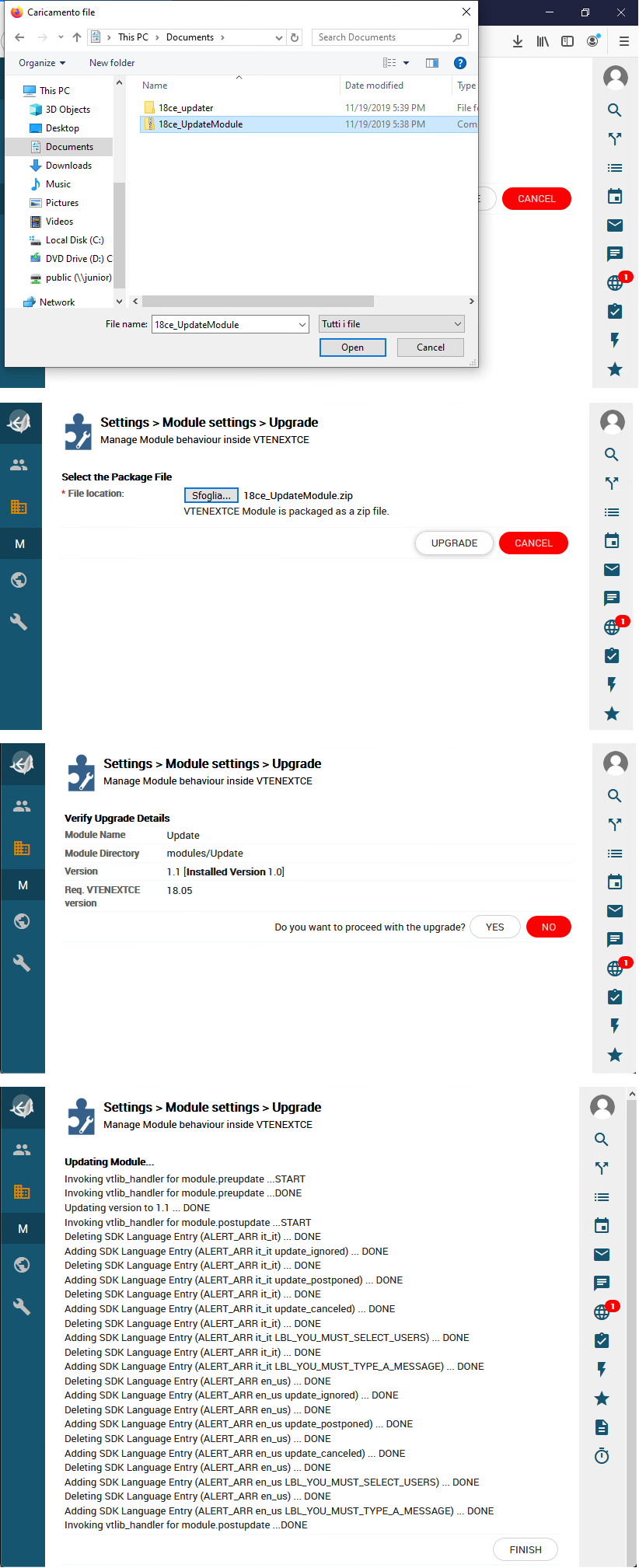Update vtenext from 18ce to 19ce
General premises
The update is valid only for vtenext 18ce
You have to enable cron in order to run the update
Please backup the files and the database of vtenext before the update
Backup
In this section you can find a general guide to perform backups.
In this section vtenext 19ce is used to explain the backup procedure. The guide is also valid for vtenext 18ce.
Windows
Go to the root folder of vtenext (eg. C:\vtenext19ce\htdocs) and create new zip archive in order to backup the files.
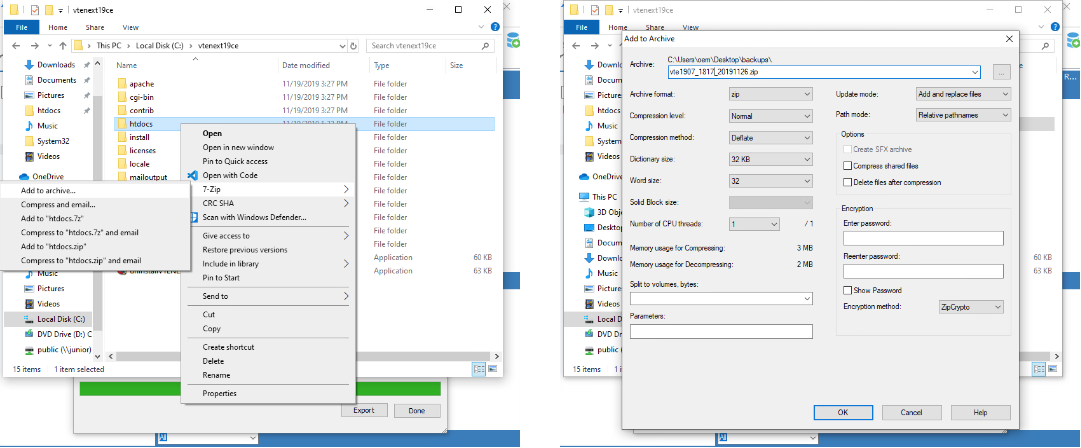
AfterThen open SQLyog or phpMyAdmin and dump your database.
If you use SQLyog follow these step:
- Open SQLyog and create new connection:
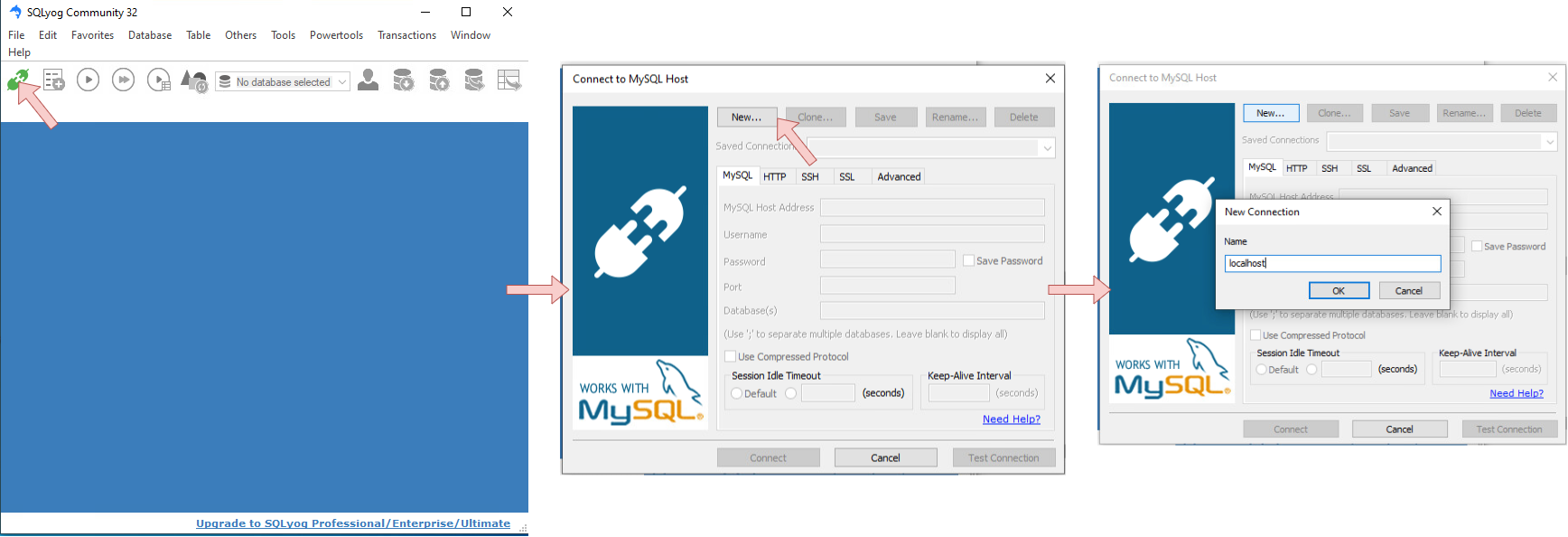
- Go to the root folder of vtenext and open the
config.inc.phpfile:

- Reopen SQLyog, compile the connection form and save the connection:

- Save database dump:
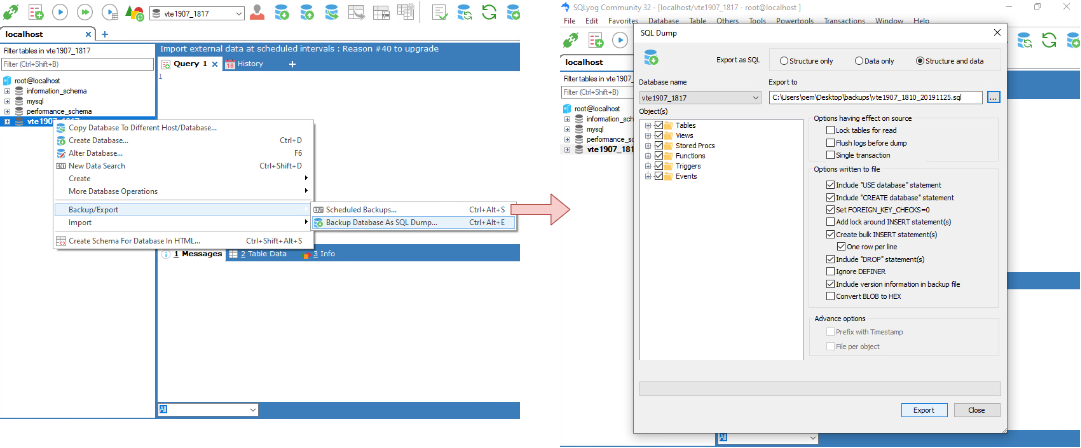
Done!
Linux
Go to the root folder of vtenext (eg. /var/www/html/vtenext19ce) and create new tar.gz archive in order to backup the files.
cd /var/www/html
tar cvzf backups/vte1907_1817_20191126.tgz vtenext19ce
Replace vtenext19ce with your folder name
You can rename the backup vte1907_1817_20191126.tgz as you want
After dump your database.
mysqldump -u root -p vte1907_1817 --single-transaction --quick --routines --triggers --events | gzip -7 > backups/vte1907_1817_20191126.sql.gz
Replace vte1907_1817 with your database name
You can rename the backup vte1907_1817_20191126.sql.gz as you want
Update
- Open this link and download the following packages:
18ce_UpdateModule.zip
18ce_updater.zip
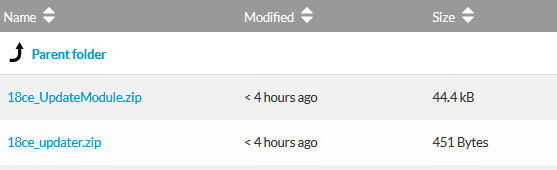
- Extract the content of
18ce_updater.zip
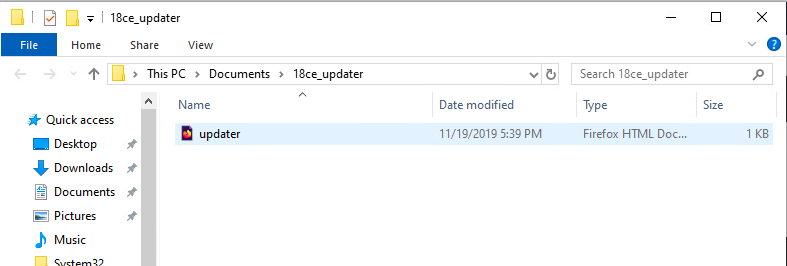
- Copy&paste the content of
18ce_updaterinside the root folder of vtenext. - Open your web browser and navigate to the url where you installed vtenext. Login and then navigate to updater.html (eg. localhost:81/updater.html) and the page will redirect to the application settings.
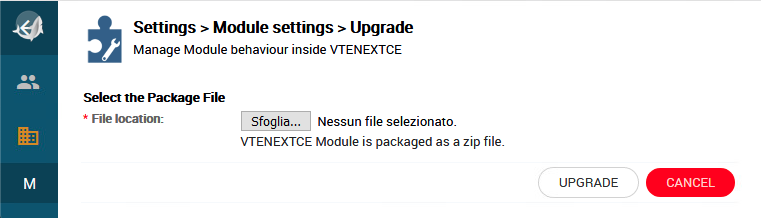
- Upload
18ce_UpdateModule.zipfile: