Installation
Open Putty and connect to the remote host where you will install VTE via SSH connection. First, you must run the command apt-get update to update the local package with the recent changes in the repository.

Then type the command apt-get upgrade to update the packages installed on your system.
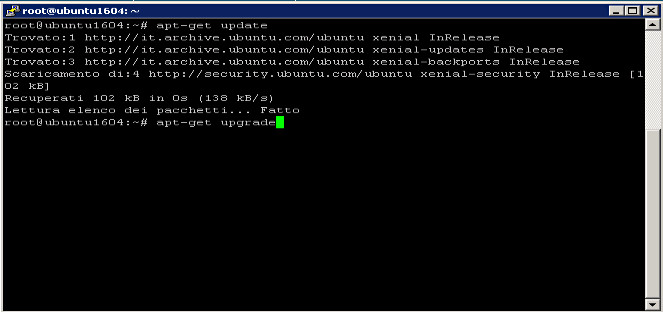
After you upgraded your system, you must install the packages that will allow the operation of VTE.
Run the following commands:
- sudo apt-get install apache2 mysql-server
- apt-get install php php-cli php-gd php-imap php-ldap php-mysql php-curl php-imagick php-mbstring php-xml libapache2-mod-php
- sudo phpenmod imap
- a2enmod rewrite
- dpkg-reconfigure libapache2-mod-php
Type the command sudo nano /etc/php/7.0/apache2/php.ini and check the following:
- error_reporting = E_ALL & ~E_DEPRECATED & ~E_STRICT & ~E_NOTICE
- display_errors = On
- max_execution_time = 600
- memory_limit = 256M
- log_errors = On
- file_uploads = On
- output_buffering = On
- short_open_tag = On
Save the file and apply the same change to the file /etc/php/7.0/cli/php.ini
Type the command service apache2 restart to restart the Apache service and apply the changes.
Unzip the package VTE in the folder /var/www/ and assign the owner and group to the folder and files recursively with the command chown -R www-data:www-data /var/www/CARTELLA/.
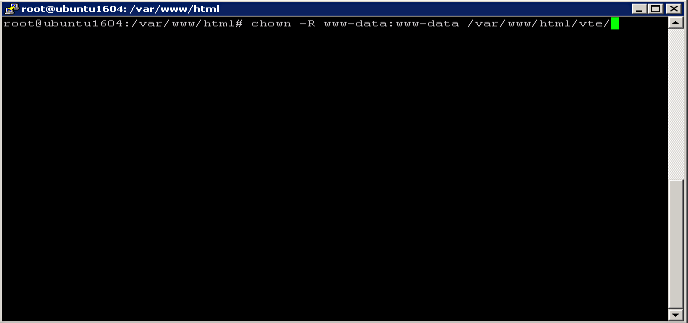
NB: The Apache group and the user are displayed by creating a new file called phpinfo.php. To create the file, type the command nano phpinfo.php and write the following line of code:
<?php phpinfo(); ?>
Save and then open the phpinfo.php page in your browser and look for the following entry:
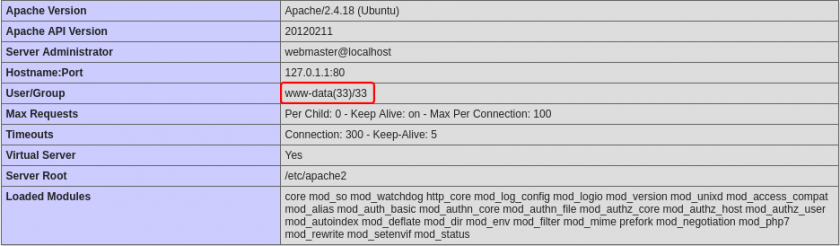
Open the folder of VTE through a browser and start the setup procedure of VTE.
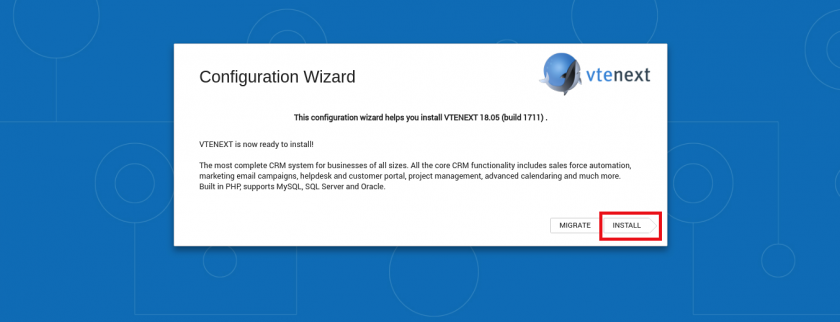
Press the Install button and accept the license agreement to continue.
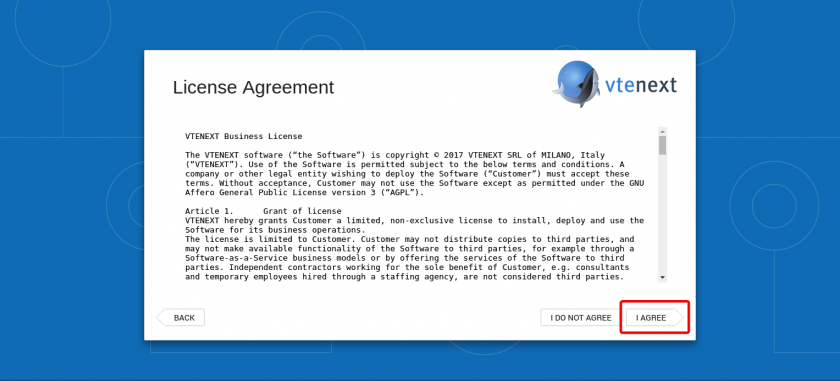
If all packages have been installed and the settings of the php.ini file are set correctly you will see the following screen.
To change the parameters of PHP RECOMMENDED SETTINGS type nano/etc/php5/cli/php.ini and change the values, restart Apache, and press the Check Again button.
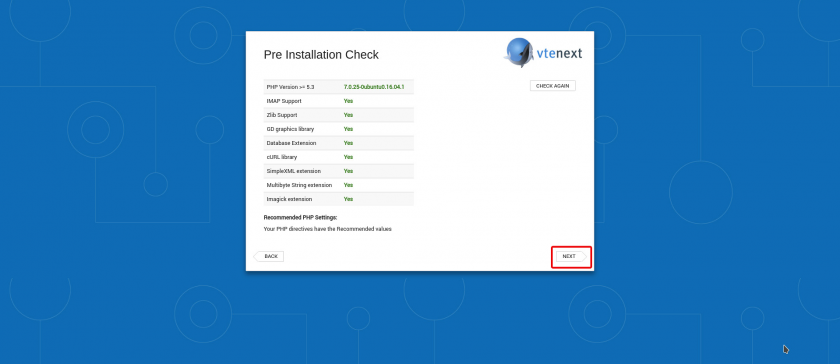
Press the Next button. Configure the database parameters and press the Next button.
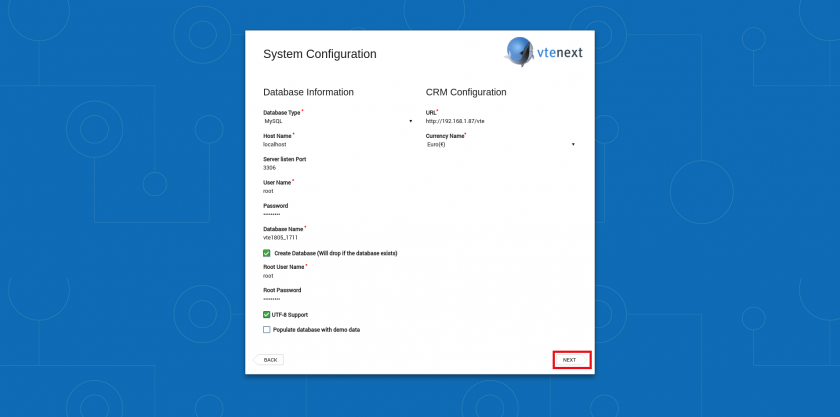
Confirm the configuration and start the installation.
