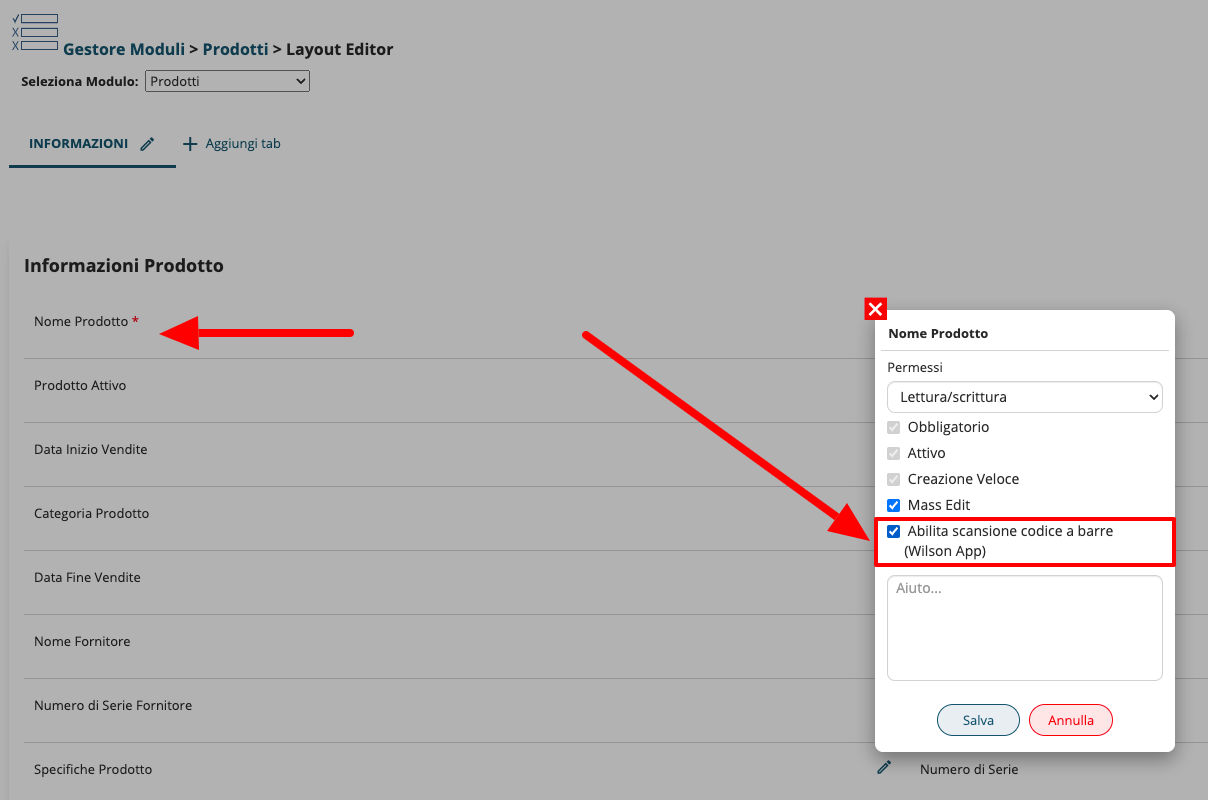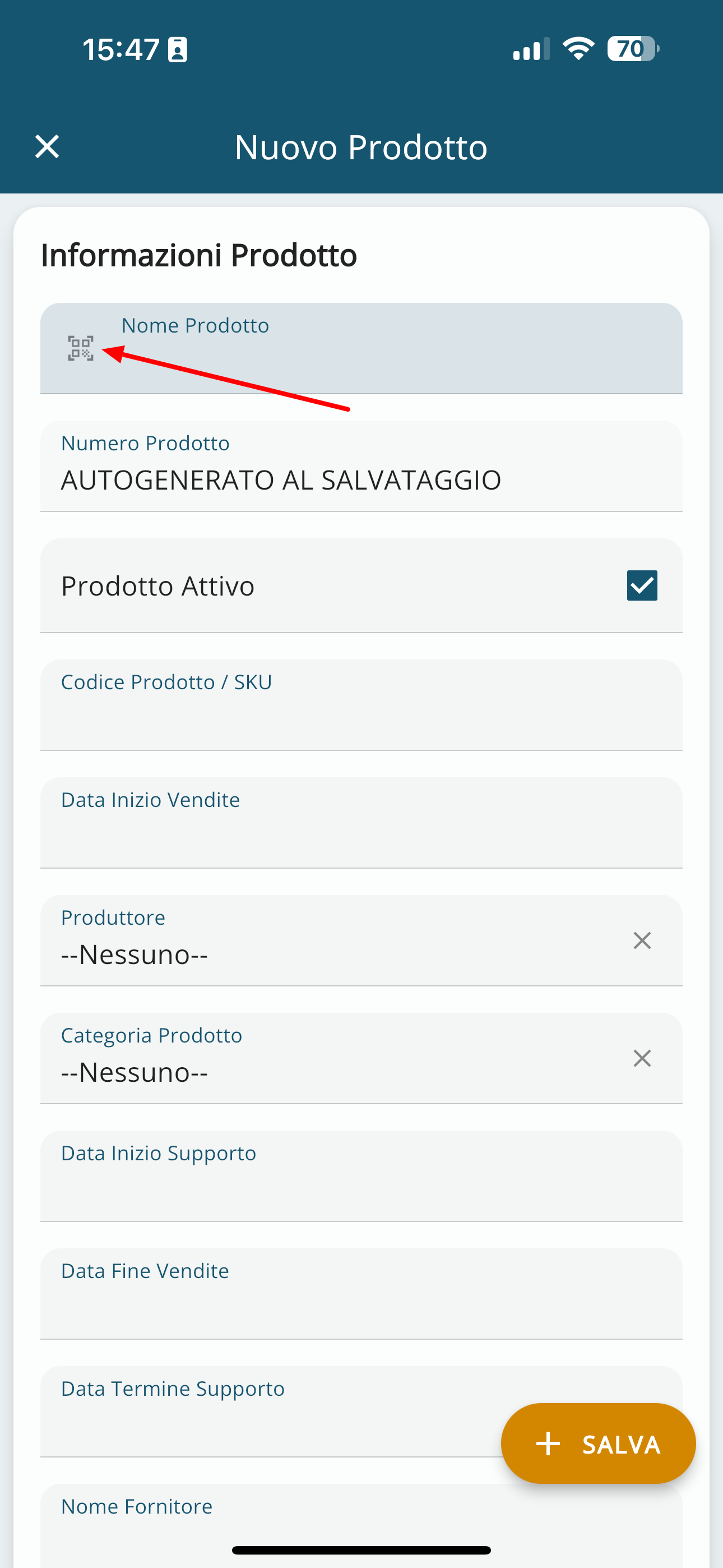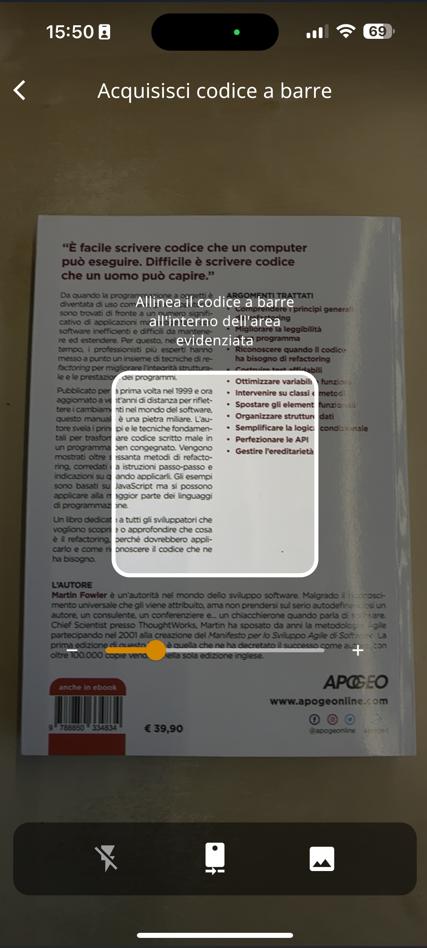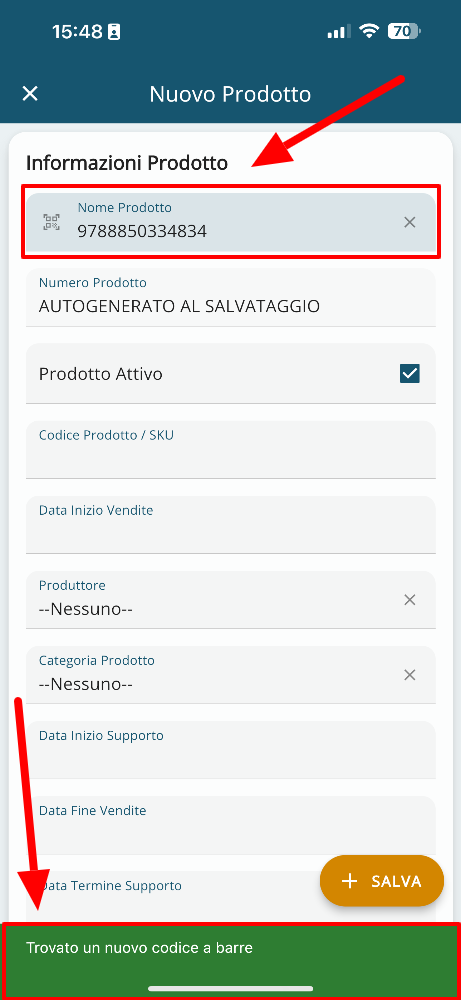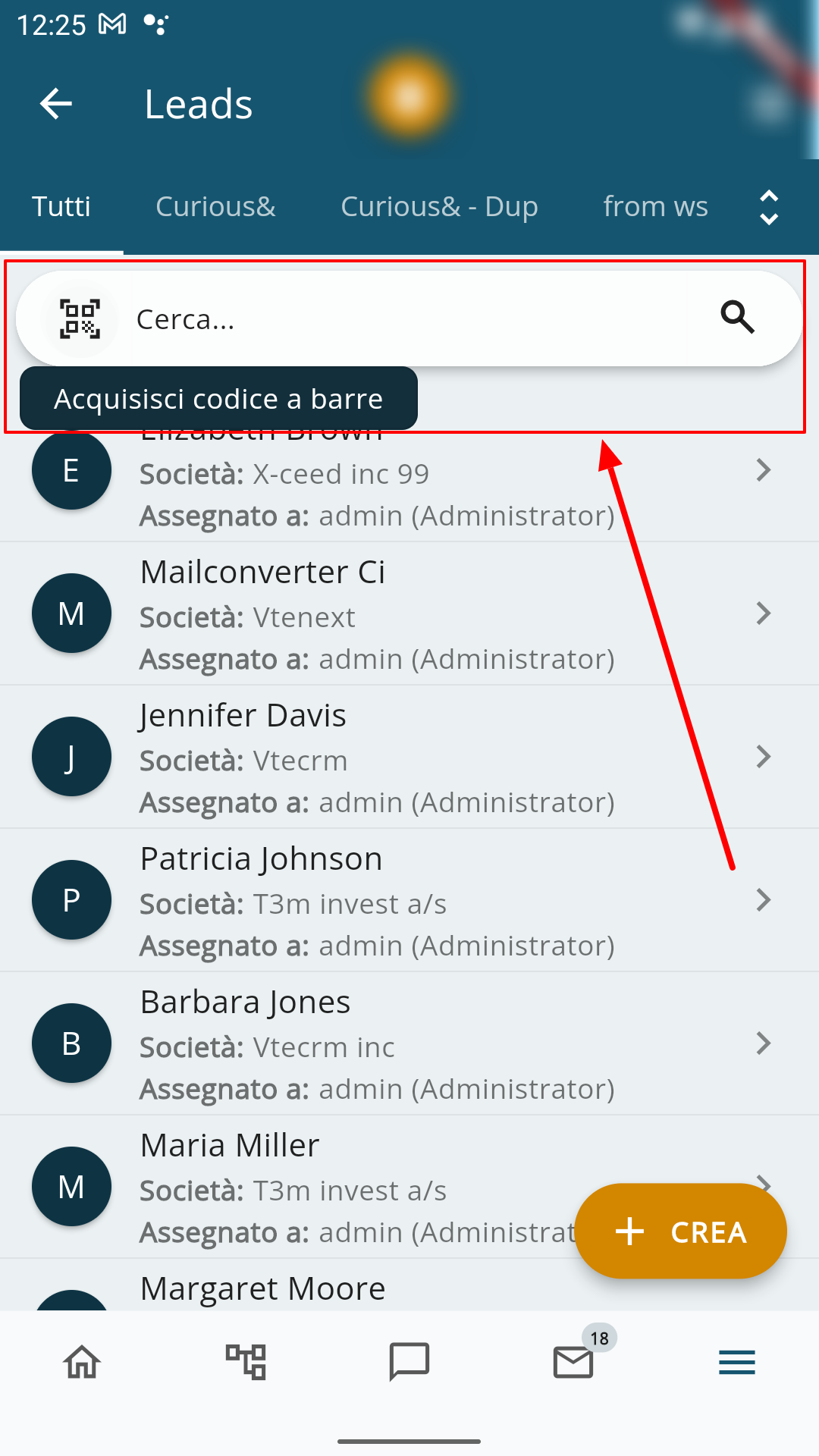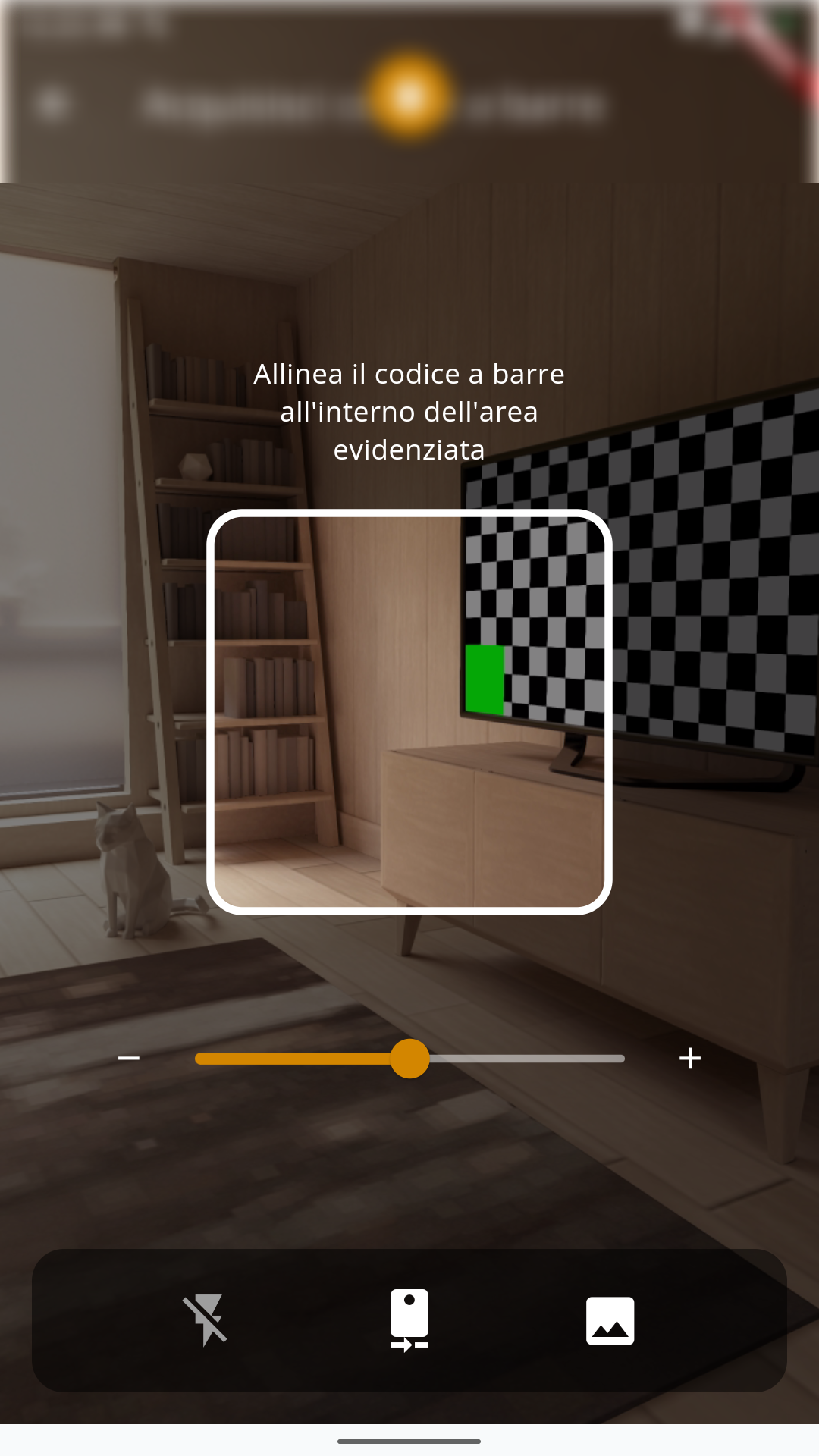2.3 Barcode Scanning and QR Code Search
Introduction
The barcode is an information encoding system that uses a series of lines and spaces of varying widths to represent numerical or alphanumeric data. They are commonly used to identify products, facilitate the tracking of goods, and simplify business transactions.
The QR code (Quick Response code) is a type of two-dimensional barcode that can be quickly read by a device equipped with a camera, such as a smartphone. It was developed in Japan in the 1990s to track parts in manufacturing processes, but today it is used in a wide range of applications.
A QR code can contain information such as URLs, text, phone numbers, contact information, and more. When a user scans the QR code with a reading app, the device decodes the information contained in the code and can perform actions such as opening a website, saving a contact, or sending a message.
How it works in vtenext
Barcode scanning
By going to SETTINGS > MODULE MANAGER > PRODUCTS > LAYOUT EDITOR, you can enable the barcode scanning function for the PRODUCT NAME field. This is clearly just an example; you can activate this feature on any text field. Therefore, you can create a text field, name it as you prefer, and enable the scanning option for that field.
Schermata del Layout Editor (nell'esempio del modulo Prodotti), con Abilitazione della scansione codice a barre
Istantaneamente in App Wilson, si abiliterà il simbolo della scansione direttamente in quel campo e premendolo, si attiverà la telecamera per effettuare la scansione.
Notare il simbolo per la scansione presente direttamente nel campo interessato
Schermata di acquisizione, ove viene chiesto di scansionare il Codice a barre nell'area evidenziata
Schermata che evidenzia il codice acquisito ed avvisa l'utente che è stato Trovato un nuovo codice a barre
Ricerca tramite QR Code
Questa funzione è disponibile solo su richiesta specifica del cliente
E' possibile attivare in vtenext, una ricerca tramite QR Code. In pratica in qualsiasi modulo, posso usare il motore di ricerca dell'App Wilson, per inquadrare un QR Code e ricercare il codice associato ad un'anagrafica (es. un Lead, un Cliente oppure un Prodotto).
Si noti che nell'area di ricerca dell'App Wilson, è presente un simbolo per la scansione del QR Code, che servirà per attivare la fotocamera ed acquisire il codice
Un a volta inquadrato il QR Code, il crm effettuerà la ricerca e visualizzerà il risultato sull'App mobile