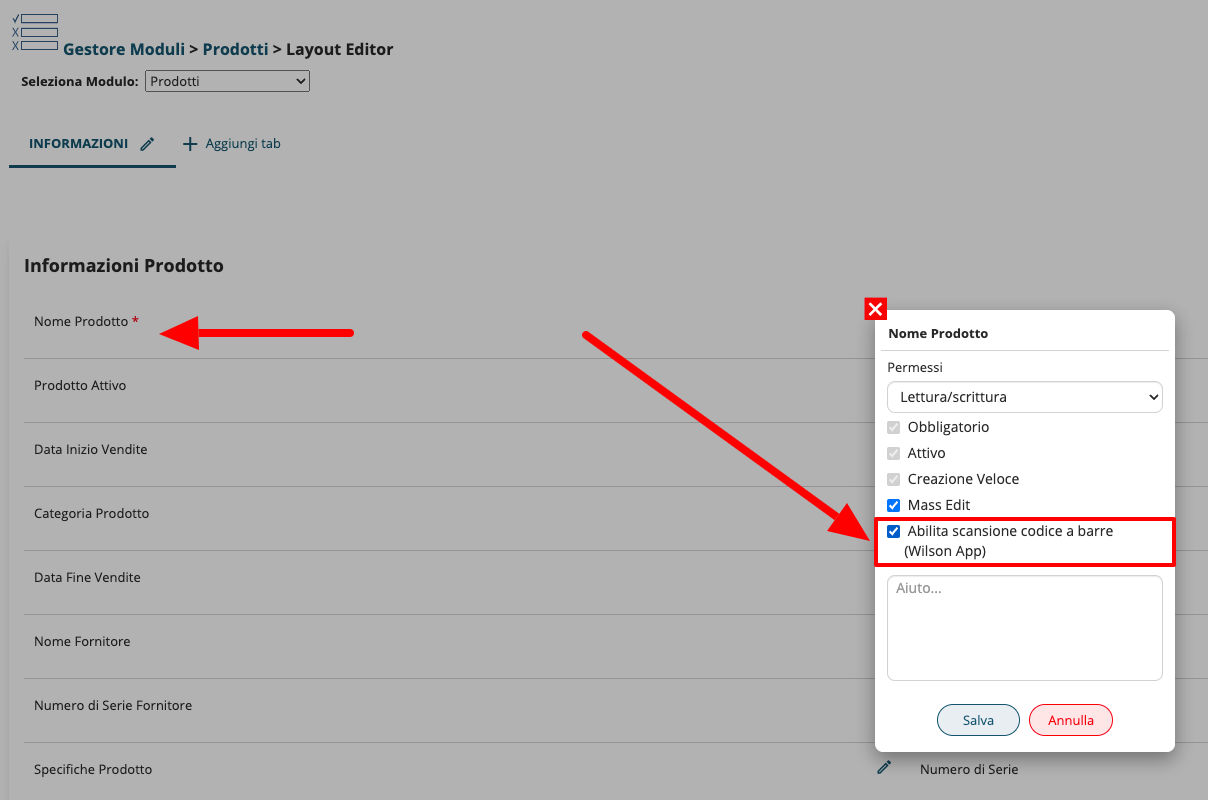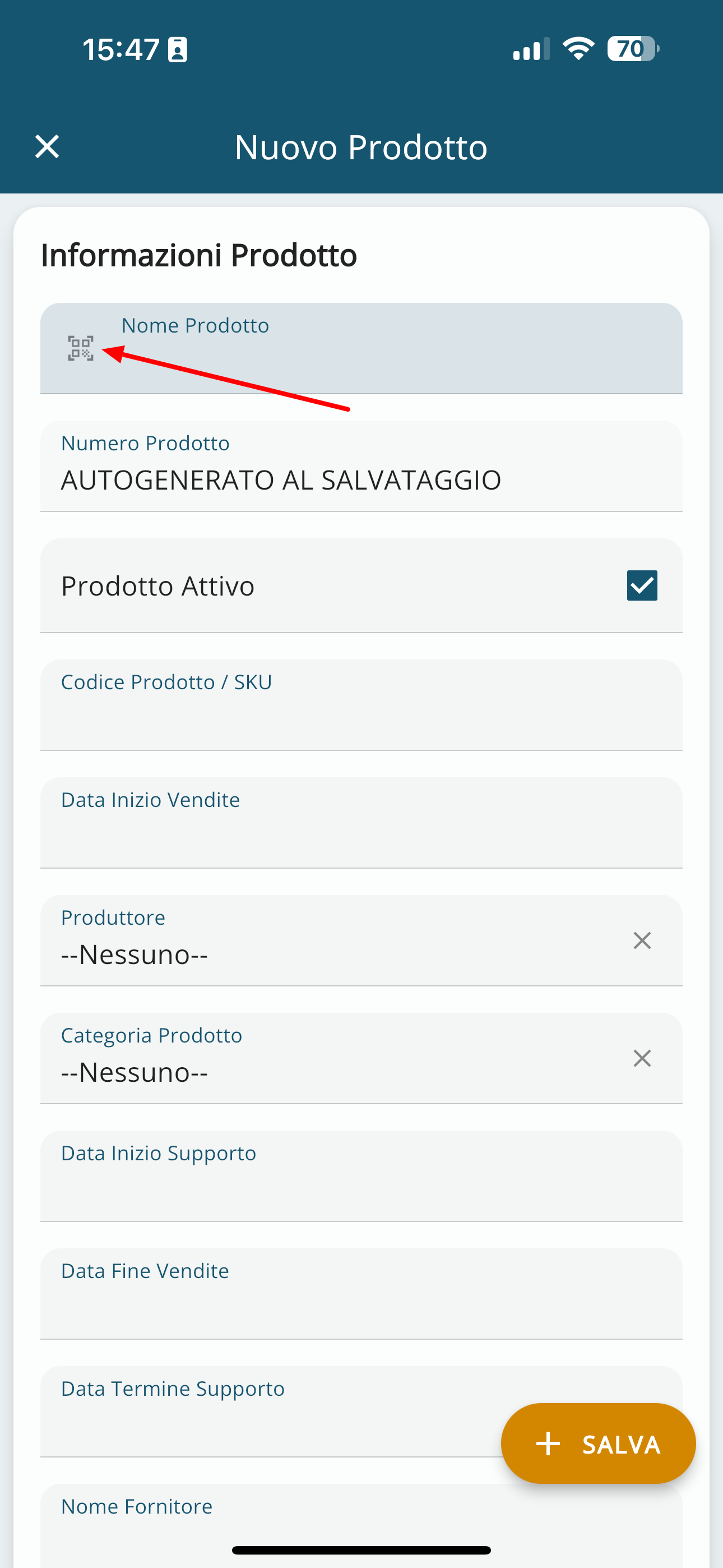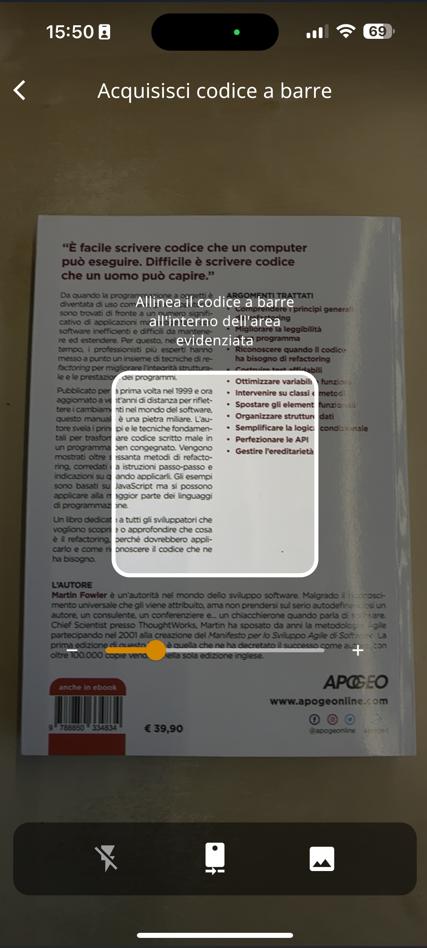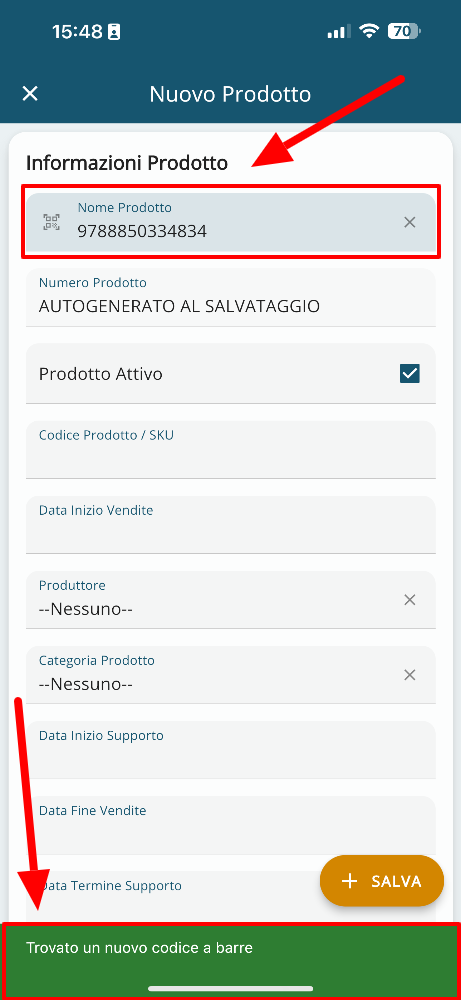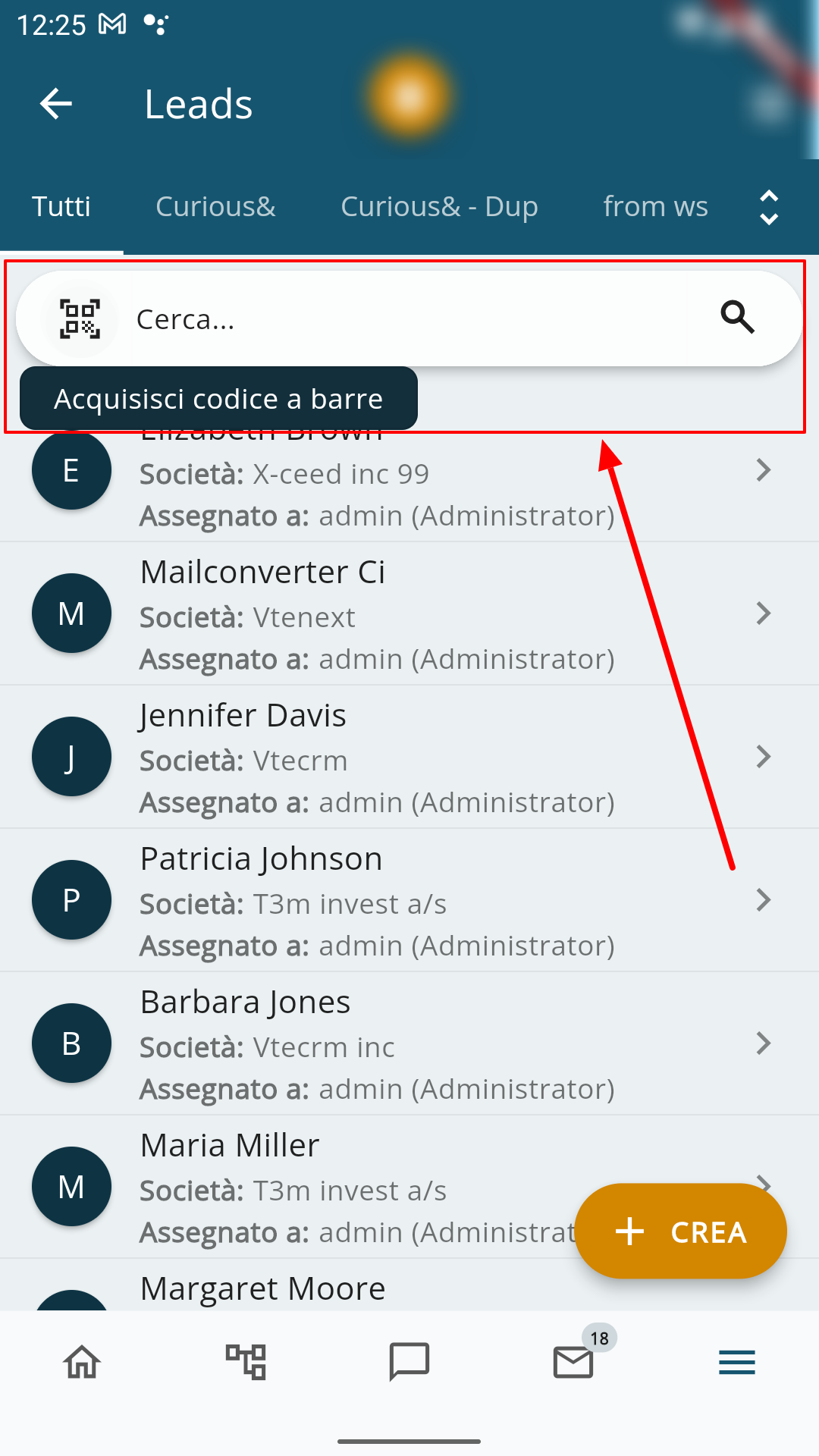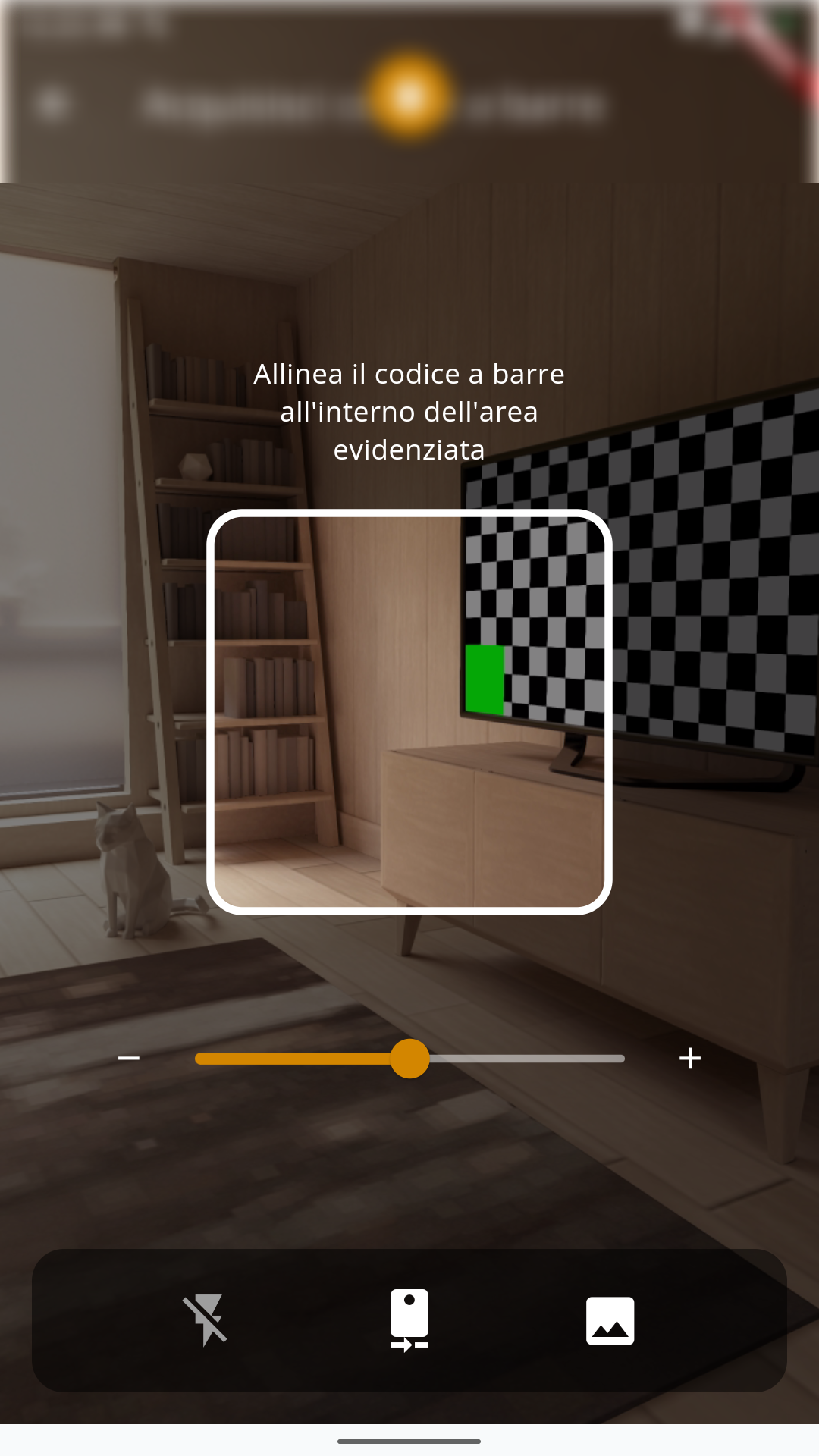2.3 Barcode Scanning and QR Code Search
Introduction
The barcode is an information encoding system that uses a series of lines and spaces of varying widths to represent numerical or alphanumeric data. They are commonly used to identify products, facilitate the tracking of goods, and simplify business transactions.
The QR code (Quick Response code) is a type of two-dimensional barcode that can be quickly read by a device equipped with a camera, such as a smartphone. It was developed in Japan in the 1990s to track parts in manufacturing processes, but today it is used in a wide range of applications.
A QR code can contain information such as URLs, text, phone numbers, contact information, and more. When a user scans the QR code with a reading app, the device decodes the information contained in the code and can perform actions such as opening a website, saving a contact, or sending a message.
How it works in vtenext
Barcode scanning
By going to SETTINGS > MODULE MANAGER > PRODUCTS > LAYOUT EDITOR, you can enable the barcode scanning function for the PRODUCT NAME field. This is clearly just an example; you can activate this feature on any text field. Therefore, you can create a text field, name it as you prefer, and enable the scanning option for that field.
SchermataScreen delof the Layout Editor (nell'esempioin delthe moduloexample Prodotti)of the Products module), conwith AbilitazioneBarcode dellaScanning scansione codice a barreEnabled
IstantaneamenteInstantly in Appthe Wilson,Wilson siApp, abiliteràthe ilscanning simbolosymbol dellawill scansionebe direttamenteenabled directly in quelthat campofield, eand premendolo,by sipressing attiveràit, lathe telecameracamera perwill effettuarebe laactivated scansione.to perform the scan
NotareNote ilthe simboloscanning persymbol lapresent scansionedirectly presentein direttamentethe nelrelevant campo interessatofield
SchermataAcquisition discreen, acquisizione,where oveyou vieneare chiestoasked dito scansionarescan ilthe Codicebarcode ain barrethe nell'highlighted area evidenziata
SchermataScreen chehighlighting evidenziathe ilacquired codicecode acquisitoand ednotifying avvisathe l'utenteuser che è stato Trovato un nuovo codicethat a barrenew barcode has been found
RicercaSearch tramitevia QR Code
QuestaThis funzionefunction èis disponibileavailable soloonly suupon richiestaspecific specificaclient del clienterequest.
E'It possibileis attivarepossible into vtenext,activate unaa ricercasearch tramite QR Code. In pratica in qualsiasi modulo, posso usare il motore di ricerca dell'App Wilson, per inquadrare unvia QR Code ein ricercarevtenext. ilIn codicepractice, associatoin adany un'anagraficamodule, I can use the search engine of the Wilson App to scan a QR Code and search for the code associated with a record (es.e.g., una Lead, una ClienteClient, oppureor una Prodotto)Product).
SiNote notithat chein nell'the search area diof ricercathe dell'AppWilson Wilson,App, èthere presenteis una simbolosymbol perfor lascanning scansione delthe QR Code, chewhich serviràwill peractivate attivarethe lacamera fotocamerato edcapture acquisirethe il codicecode
UnOnce a volta inquadrato ilthe QR Code,Code ilis crmframed, effettueràthe laCRM ricercawill eperform visualizzeràthe ilsearch risultatoand sull'Appdisplay the result on the mobile app