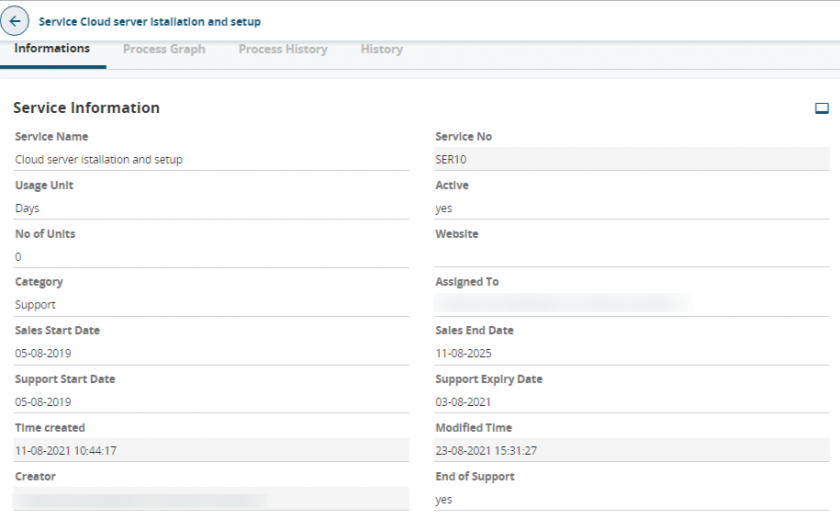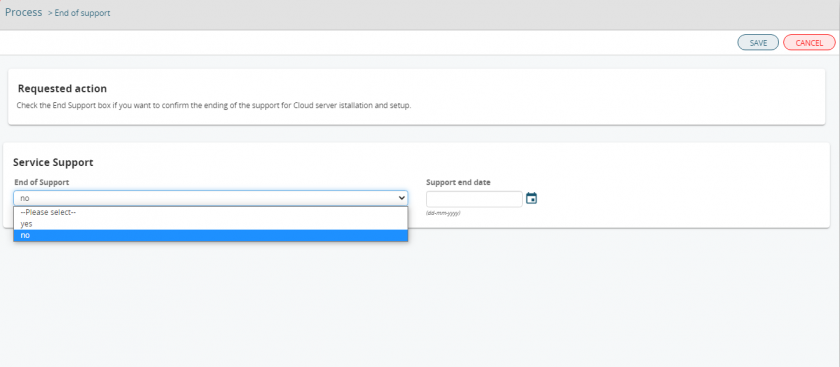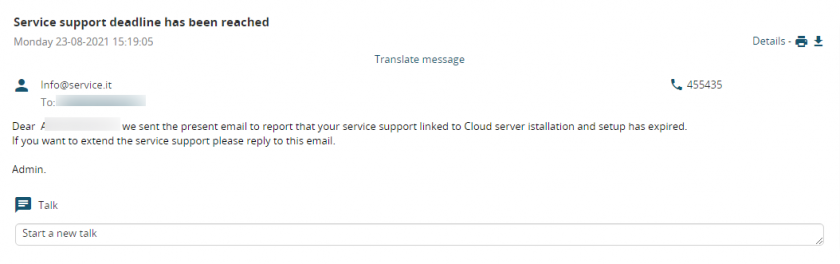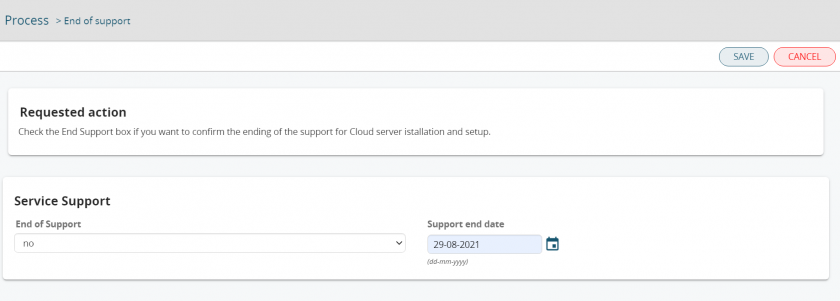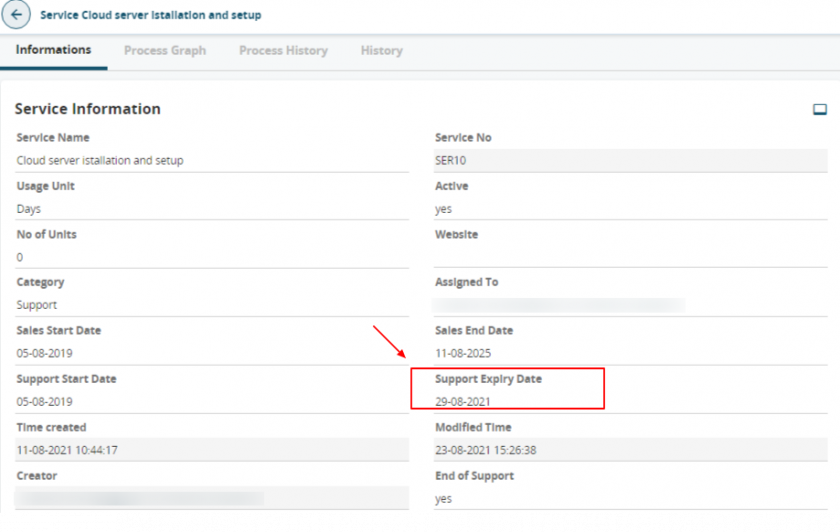Basic Process Activation
PROCESS ACTIVATION
We proceed by creating a new company record.
The Rating field, in this case, is set on Active, therefore a new potential should be created.
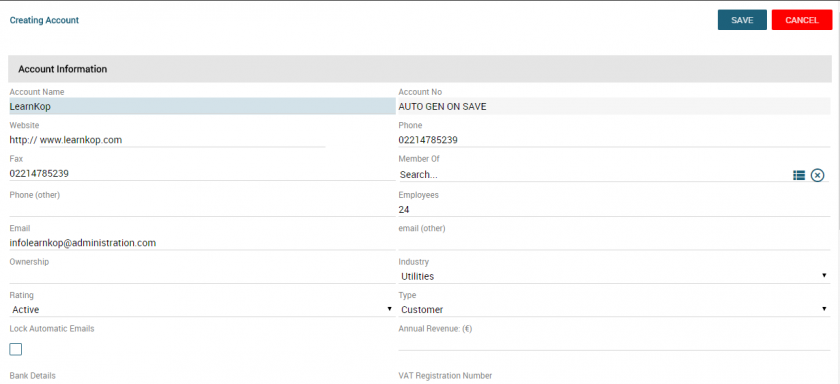
Once the record is saved we should find a New Potential related to the company itself, containing the name and data inserted in the related configuration. Here below we can see the details:


The process ended its flow.
We can notice this also by clicking on the tab “Process Graph” of the created company.
Looking at the graph we can define which path took the flow and where it stopped.
In this case the highlighted point, that is where the process stopped, is the End Event.

If the Rating field wasn’t active a recap email would have been sent to the email address reported in the module (Email field) and to the assignee of the record.
Here below you can find an example:
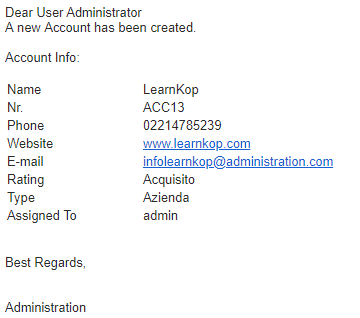
PROCESS ACTIVATION - End of Support Service
The process start when the service record is modified ticking the box “End Support” to the value “yes”.
Once the record will be saved the following pop-up will appear to the asignee of that service:
This pop-up will ask to the assignee of the service if he/she wants to extend the support end date. Through the drop-down menu the asignee will choose one the following options:
1. No – unticked End of support box to confirm the end of the support.
2. Yes – ticked End of support box to extend the duration of the service support
1. NO - unticked End of Support box
The expiry date is confirmed by the asignee of the service. In this scenario all the contacts related to that service will be allerted with an email.
2. Yes – ticked End of Support box
The expiry date will change according to the one chosen by the assignee
In this case, after saving the record will be updated with the new end support date provided by the asignee