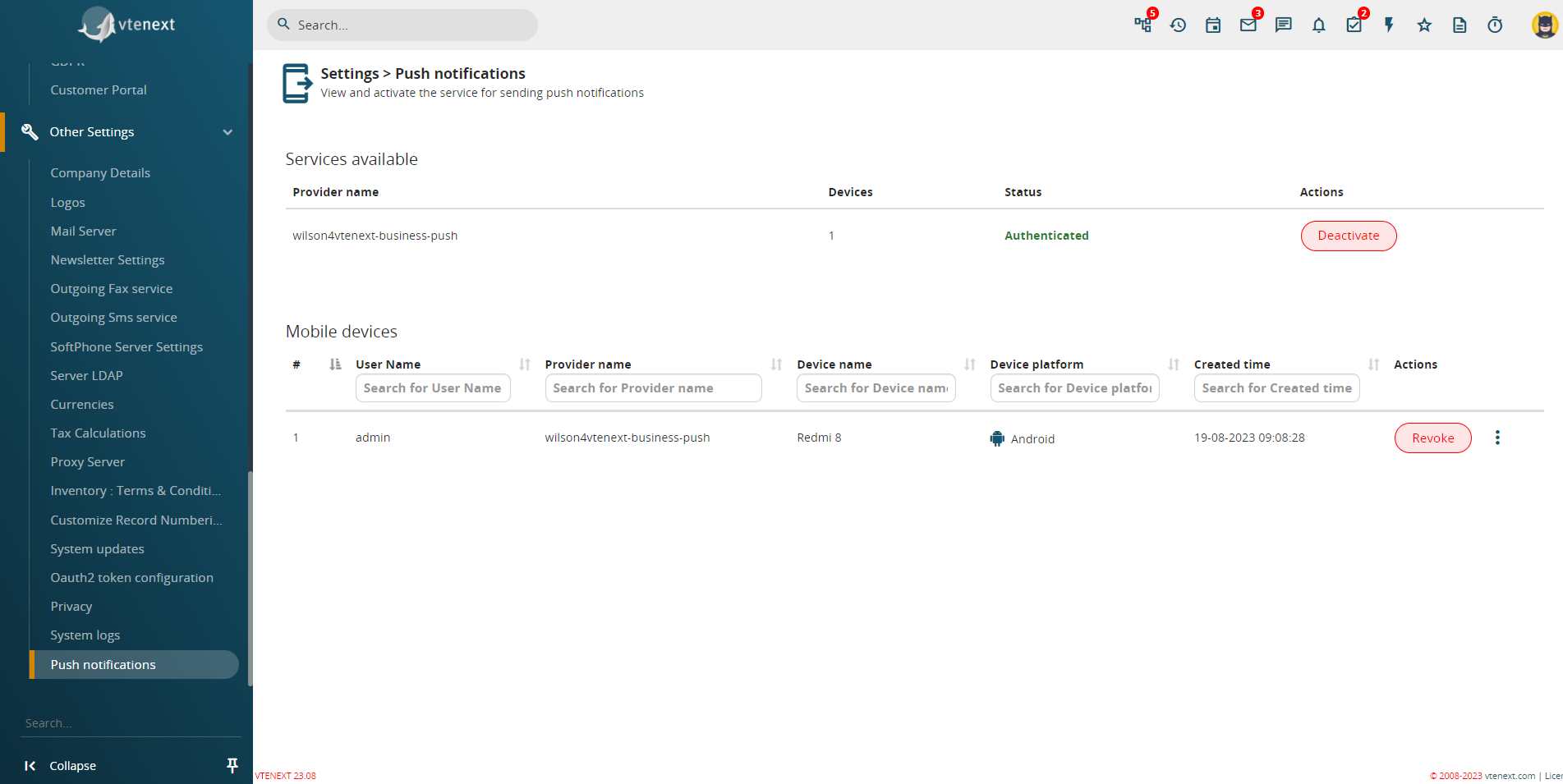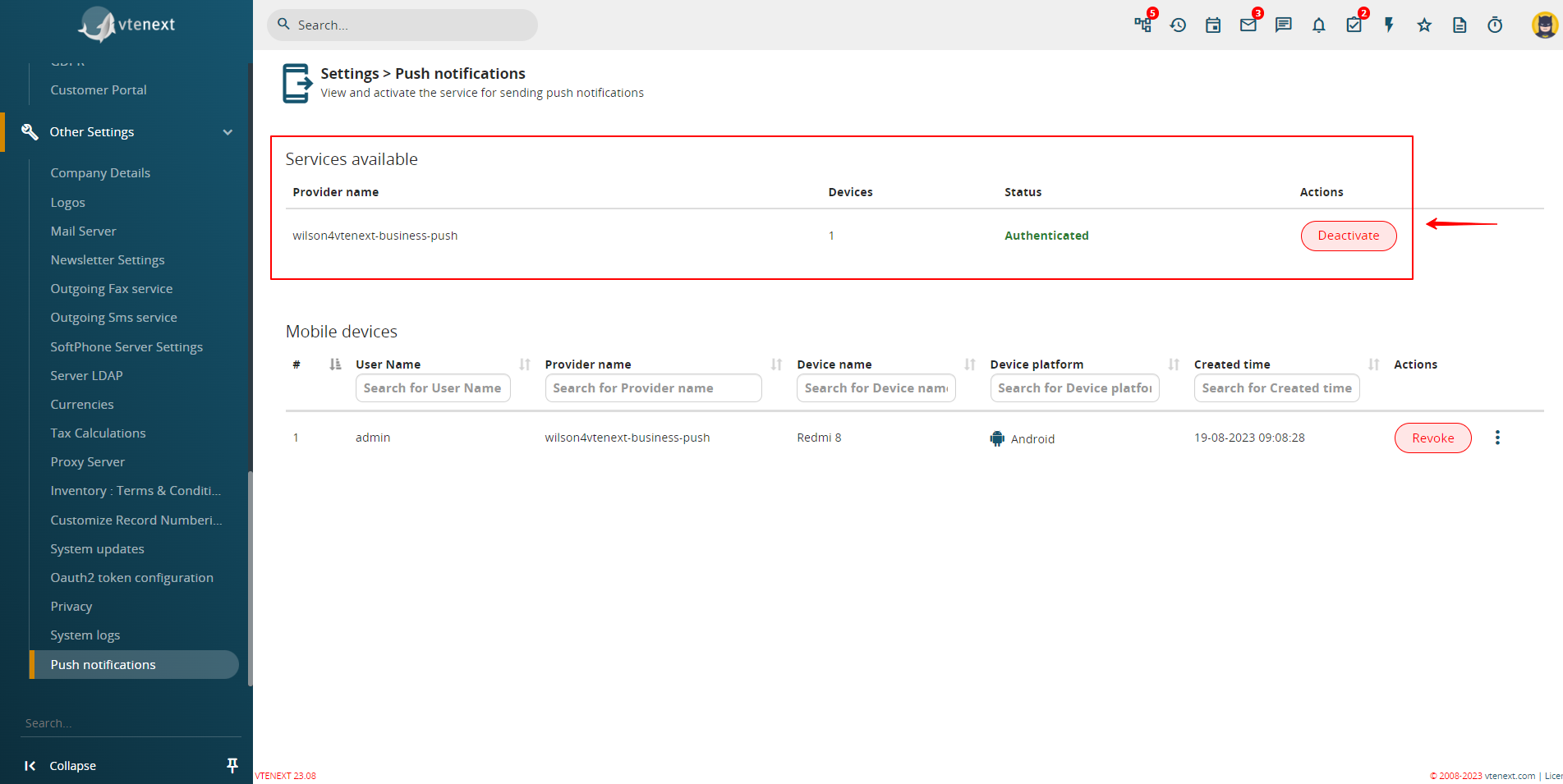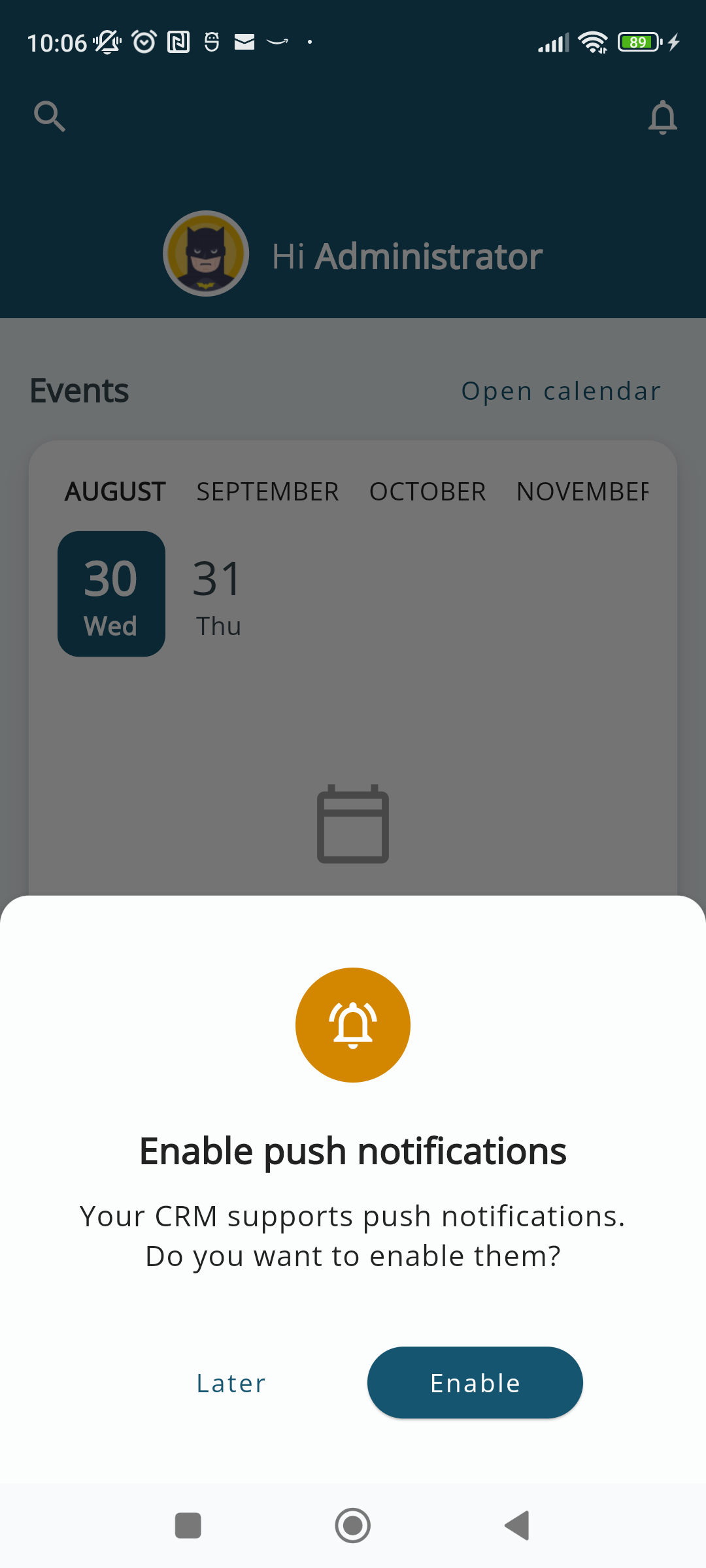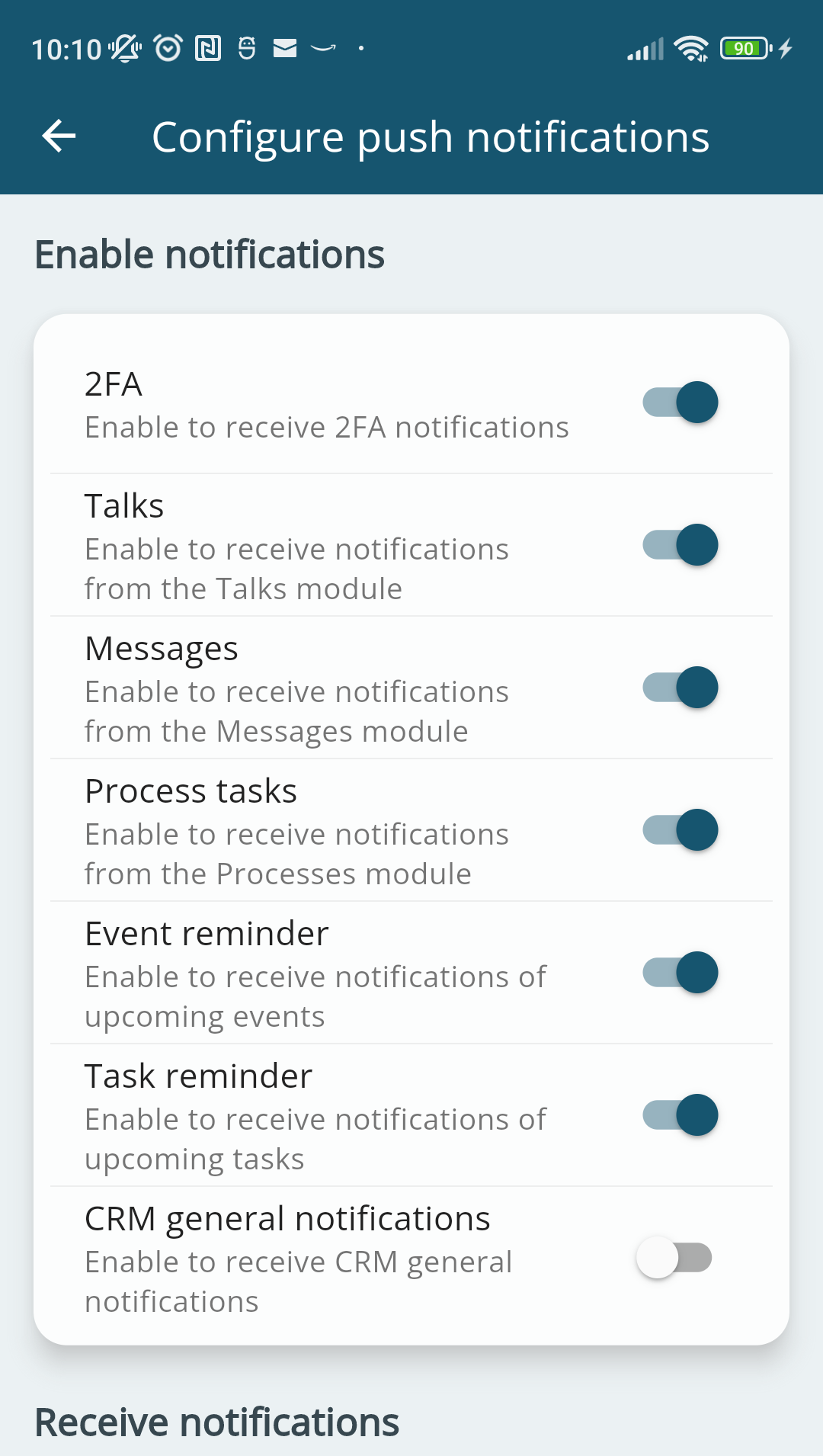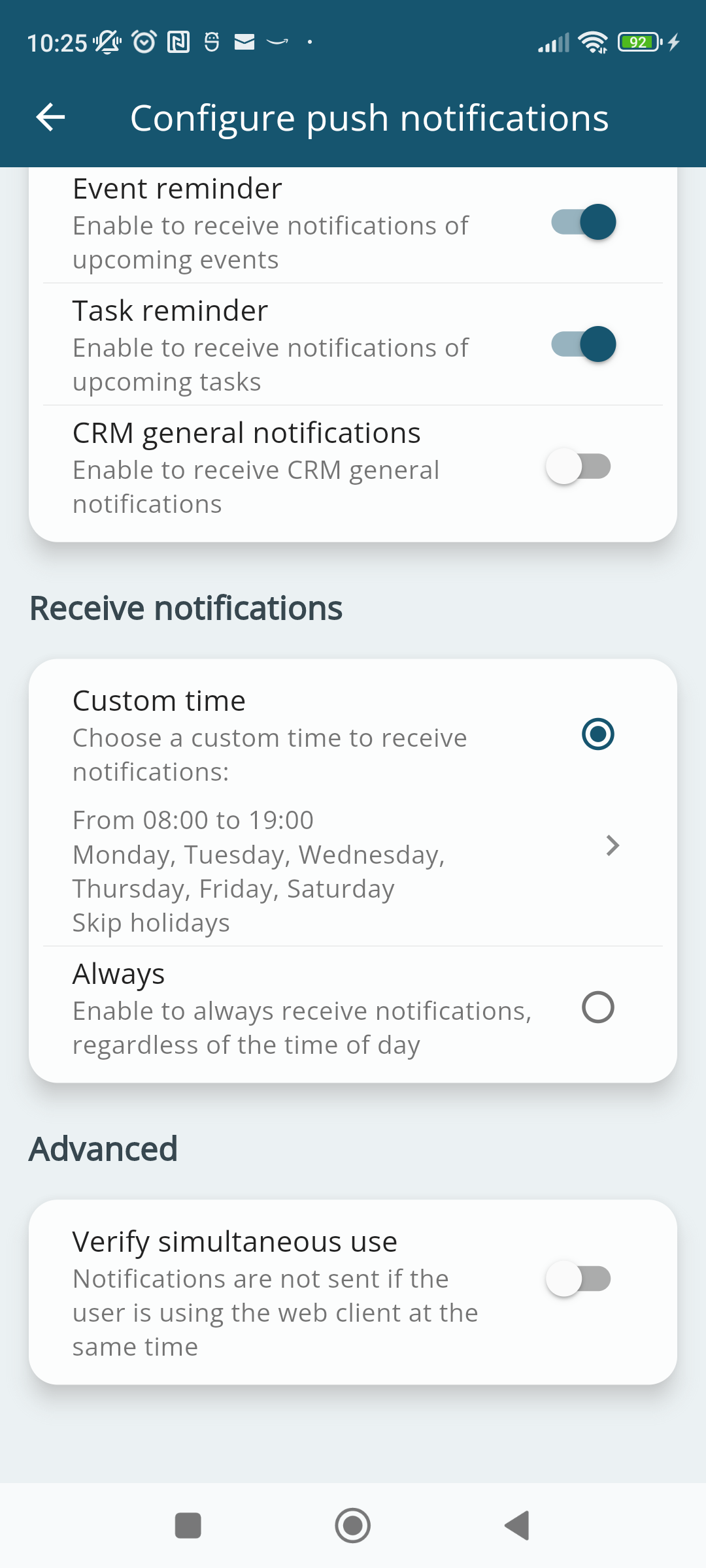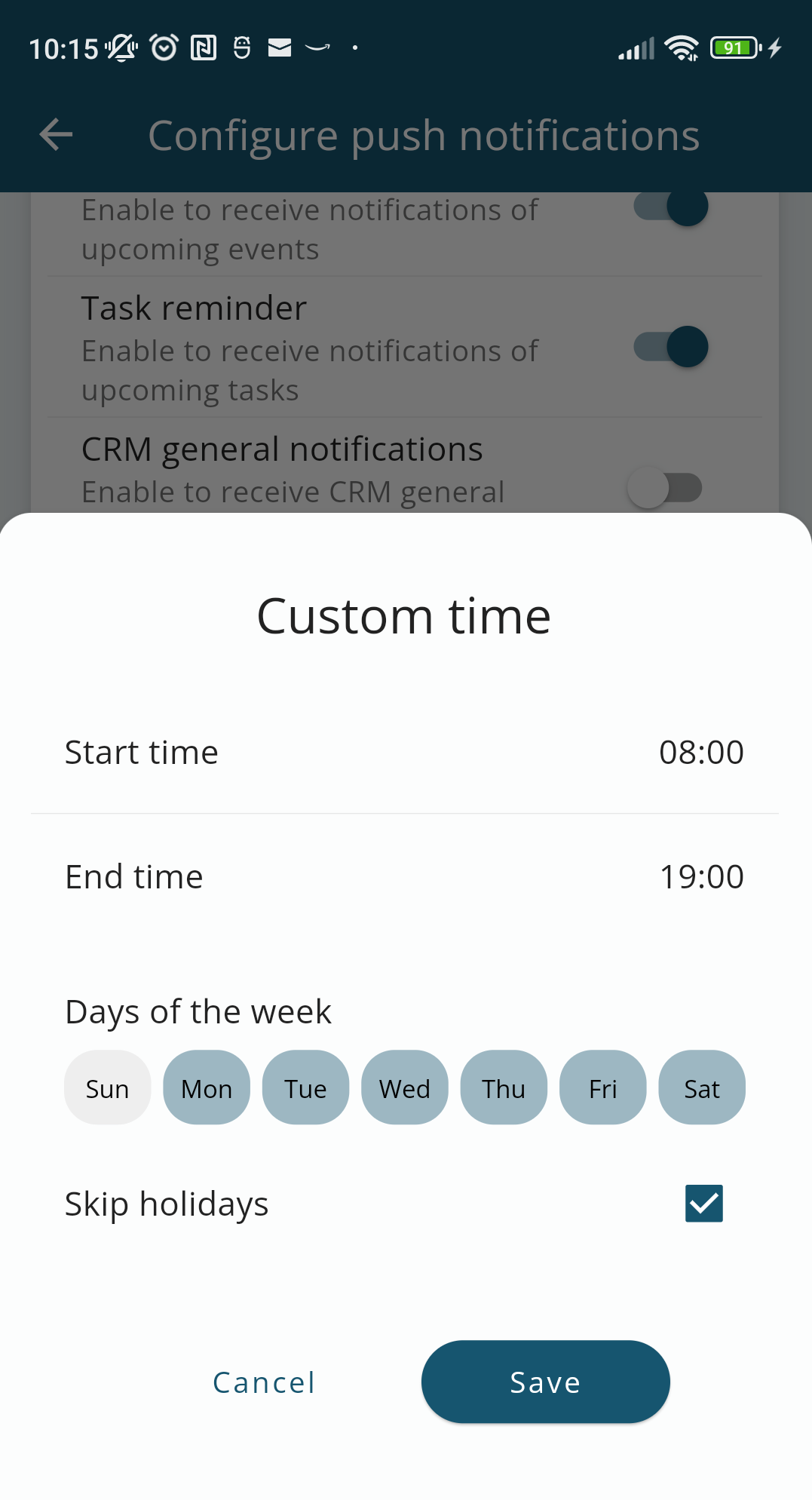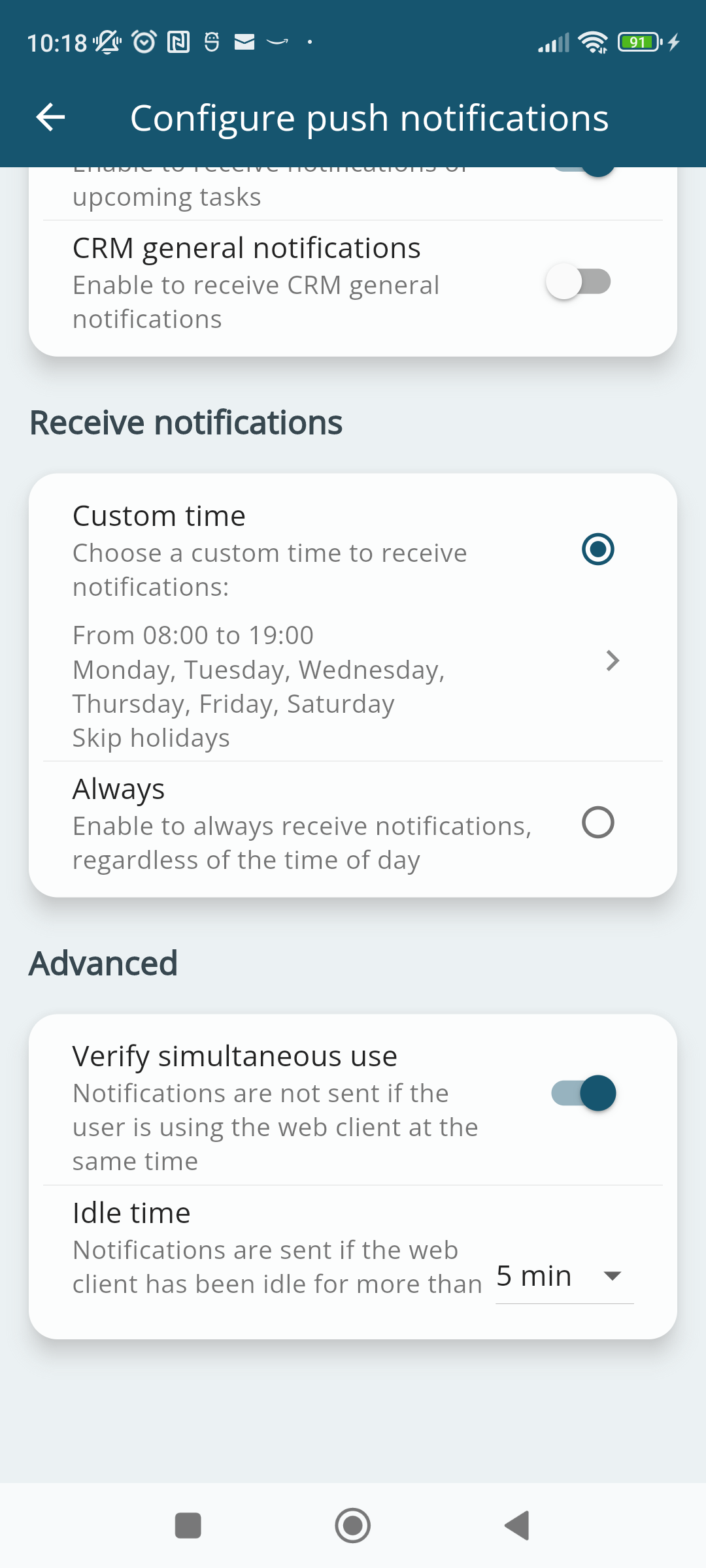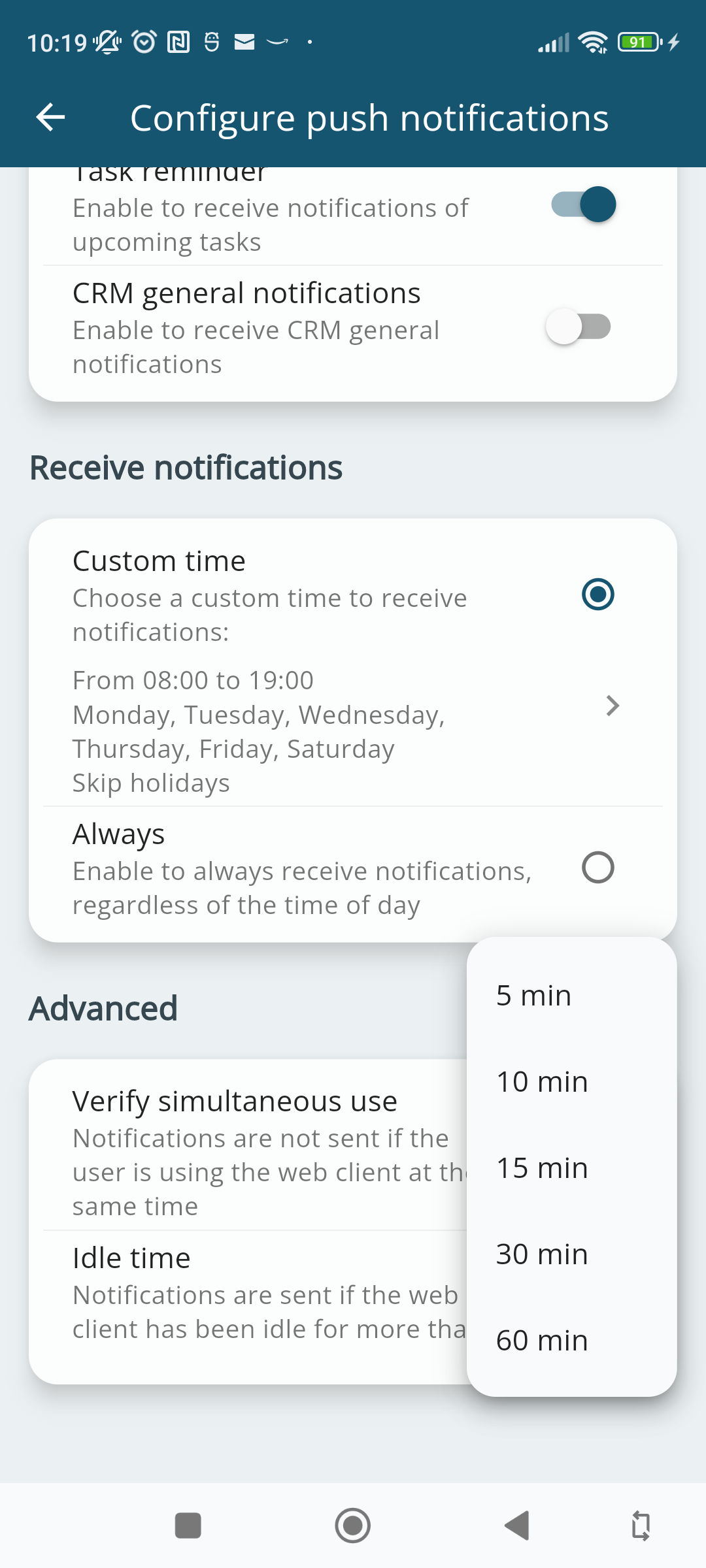15.6 Push Notifications
As soon as the version 23.08 is installed or updated, in the CRM's notification area, you will find the following notice:
With this update, it's now possible to send push notifications to devices using the Wilson app. Each user can select the events to enable on their own device. If you want to provide this functionality to your users, click here to enable the service.
Once you click the link, you will be directed to the SETTINGS > OTHER SETTINGS > PUSH NOTIFICATIONS area.
Push Notifications Page in the vtenext Settings
From this page, you can enable notifications for all CRM users by clicking the ACTIVATE button directly on the right side of the screen.
Once done, in the AVAILABLE SERVICES area, the status label will change from NOT AUTHENTICATED to AUTHENTICATED. Further down, you will find another section called MOBILE DEVICES, where you will see the list of all devices of users who have chosen to activate vtenext's push notifications from the Wilson app (but we'll see that shortly).
So, once push notifications are activated, you will need to access the Wilson app and proceed as follows:
Firstly, Wilson will ask to ENABLE push notifications. Simply tap the ENABLE button to activate them. If you choose to enable them 'later', you can always do so from the app settings.
By clicking on ENABLE, the Wilson app will show us this screen, giving us the option to choose which notifications to enable. Specifically, you can enable notifications for:
|
2FA |
allows receiving notifications for two-factor authentication |
|
Talks |
enables receiving notifications for the Conversations module. CAUTION: A notification won't be sent each time a new conversation is received; they are grouped. |
|
Messages |
enables receiving notifications for the Messages module. CAUTION: A notification won't be sent for every new email received; they are grouped |
|
Process Tasks |
allows receiving notifications for process tasks involving the logged-in user |
|
Event Reminders |
enables receiving notifications for upcoming Events |
|
Task Reminders |
enables receiving notifications for upcoming Tasks |
|
General CRM notifications |
enables all generic CRM notifications (by default, this option is disabled due to the potentially high number of push notifications it could generate) |
Additionally, you can configure WHEN TO RECEIVE NOTIFICATIONS, with the following options:
|
Custom Schedule |
allows receiving notifications during user-selected days and hours. For example, you can set to receive notifications from Monday to Friday, between 8:00 AM and 7:00 PM |
|
Always |
allows receiving app notifications at all times, any day of the week. |
Here's how the screen for choosing the custom schedule for receiving Wilson app notifications looks:
Finally, you can enable or disable the app's concurrent usage check. This feature allows vtenext to check if the user is using the app concurrently with the web client. You can set an idle time, so if the user is using the web client and is away from their workstation for a certain number of minutes, as determined by the idle time, they will start receiving notifications on their mobile device. If the web client continues to be used with this option active, push notifications will stop being sent to the mobile device.
And here is how the interface for selecting the idle time looks. The available options, determined in minutes, are: 5, 10, 15, 30, 60.