16.3.1 How to replace one user with another
In a company, it can happen that a colleague decides to change jobs and therefore no longer be part of the team. What to do in these cases from the CRM perspective?
There are two possibilities:
- Deactivate the "old user" and create a new one. This way, all entities will remain assigned to the outgoing user.
- Choose to replace the "old user" with a completely new one, and consequently reassign all the relevant entities that belonged to the outgoing user directly to the new one.
If we decide to replace the user, how should we proceed? It's very simple, just follow the steps described below:
- Deactivate the old user by changing the STATUS field from Active to Non-active.
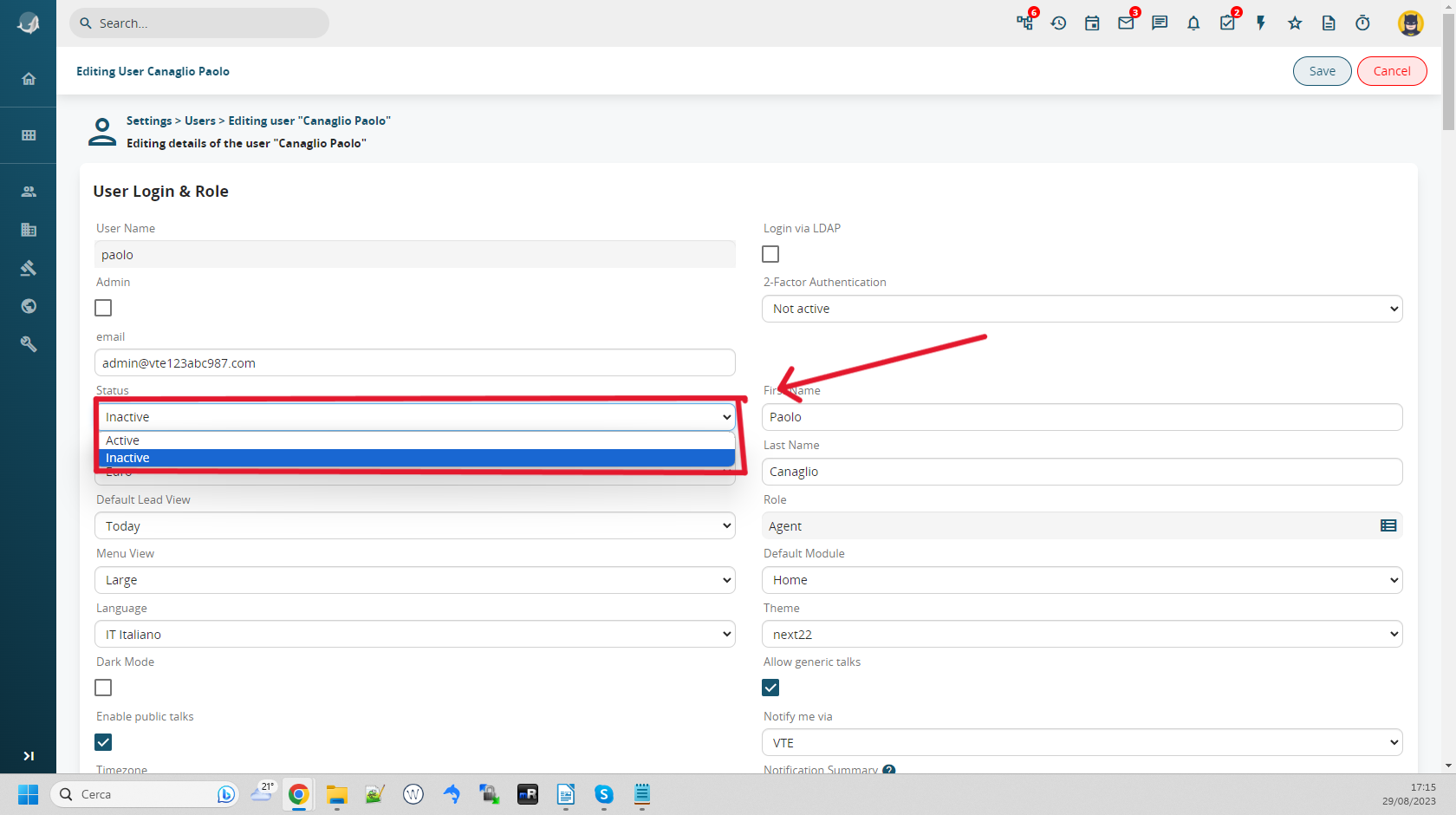
- Create a new user by clicking the CREATE button in SETTINGS > USERS and following the familiar procedure.
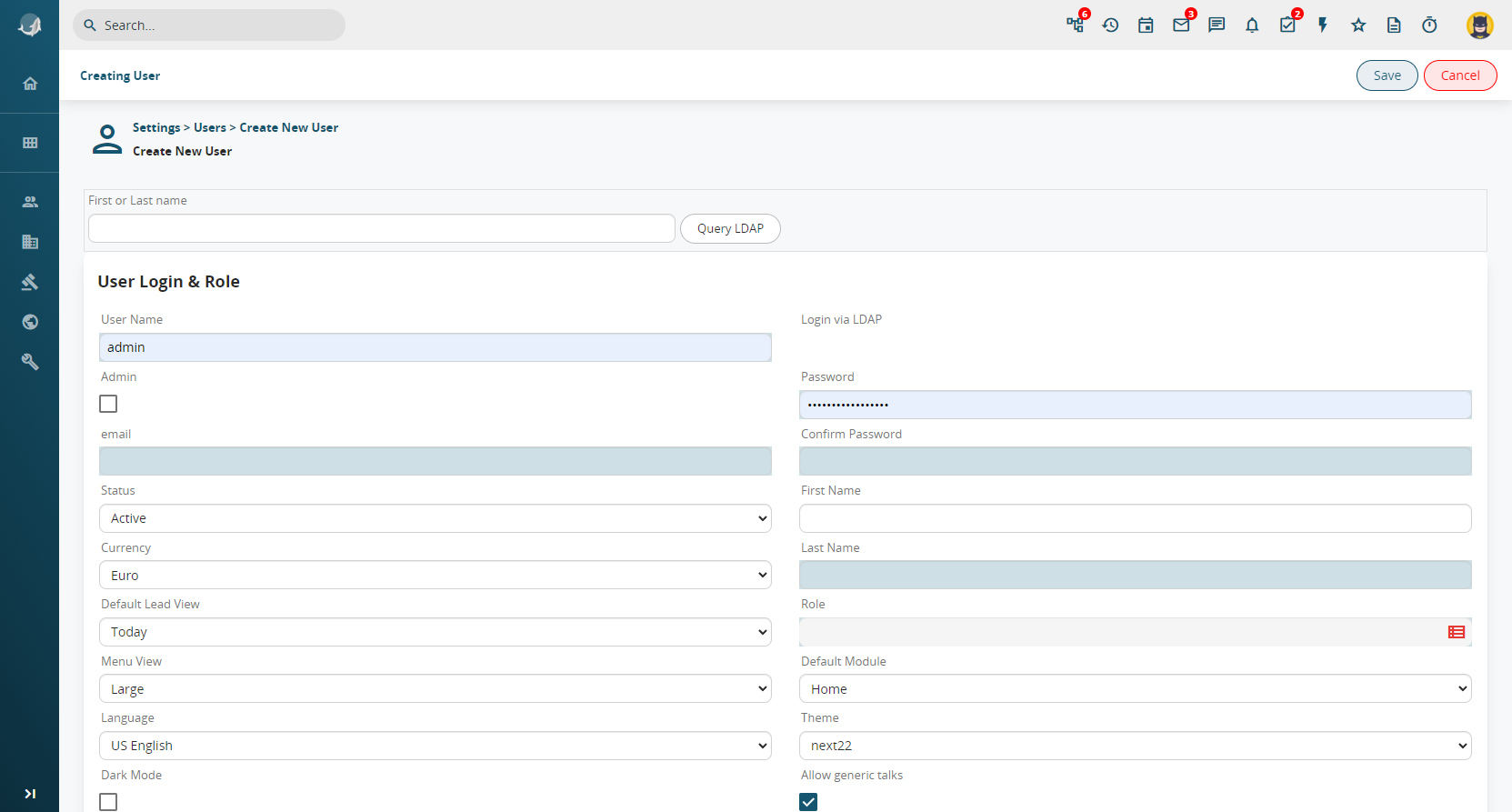
- Click on the DELETE button next to the name of the "old user." A dialogue window will appear asking us to make a choice: to which user do you want all the items previously assigned to the "old user" to be reassigned? In this case, using the dropdown menu, we will choose the name of the newly created user.
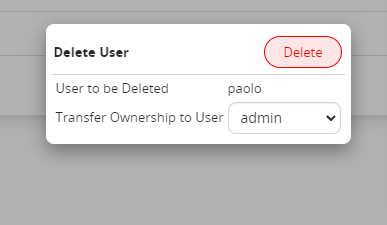
- The user replacement process ends here; the CRM will take only a few seconds to reassign all the items to the new user.
