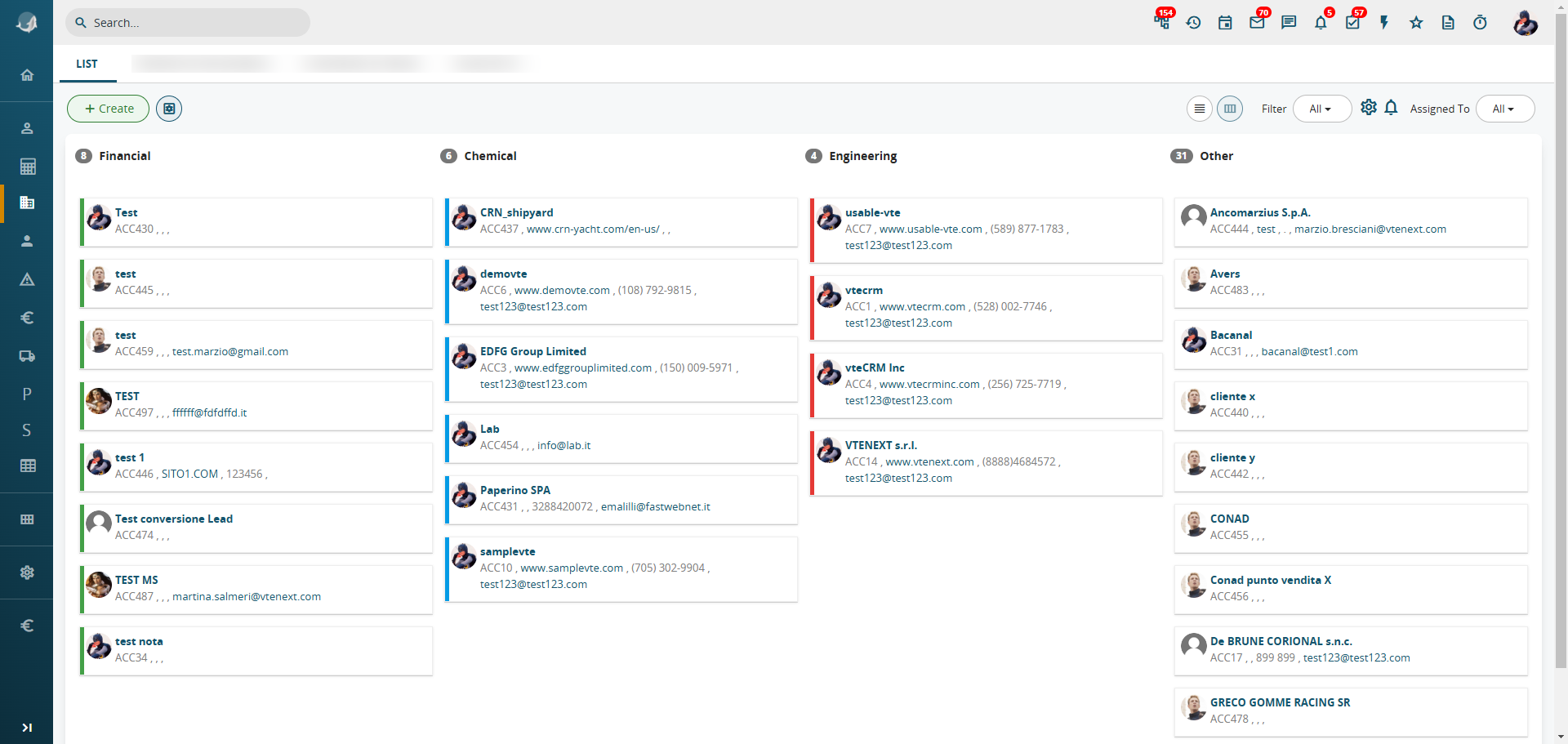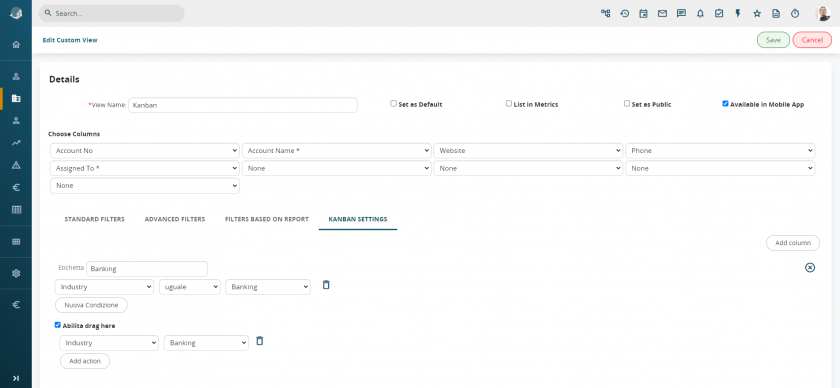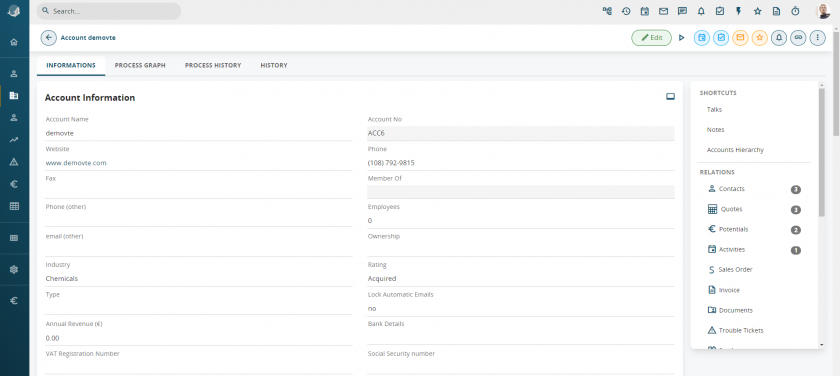2.5 Modules structure
The application is structured according to relations between the various modules, based on the process logic. Each module offers the following access views:
1. List view: proposes the list of data (files) present in the module.
Possible actions from this view are:
|
Delete |
Deletes one or more records by ticking the box at the beginning of the line. |
|
Mass Edit |
To modify the data of one or more selected records. |
|
|
To send emails in a massive way. |
|
Fax |
To send fax in a massive way. |
|
SMS |
To send SMS in a massive way. |
|
Select all/deselect all |
To select/deselect all the records in the filter (in all the pages, not only the |
|
Filter |
To define the active view on modules (see Filter chapter). |
|
Assigned to |
To quickly filter records according to the assigned user. |
The button CREATE is used to add a new empty record to the current module.
Note. The Calendar, Report and Documents modules have an alternative view by default. The List button switches to list view.
2. Kanban View: columns view.
It allows you to operate on a picklist value within the entity, set within the selected filter. The modification will be made simply by dragging the record from one column to another without needing to open each item individually. If the chosen picklist values are associated with view coloring (Chapter 17.13 View Coloring for Lists), the columns in the Kanban view will also be identified by these colors.
This type of display is configured by editing a filter and selecting the "Kanban Configuration" tab, as explained in Chapter 2.6.1 Creating a Filter.
Note. In general, there is only one field that makes it possible to access a detailed summary window on the right (e.g. Trouble Ticket title in Trouble Tickets module), recognisable by the link style formatting (blue text, bold and underlined on mouse-over).
3. Detail view: corresponds to the tab. To gain access, click on the record name.