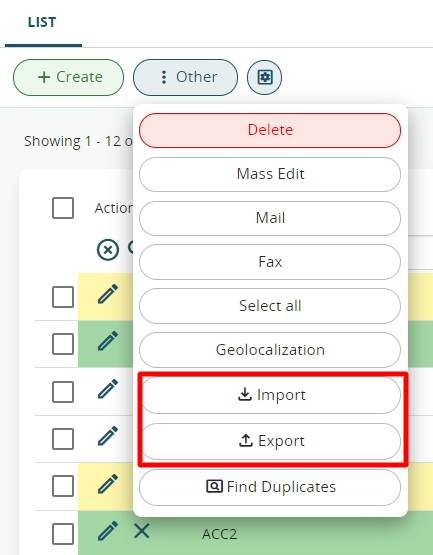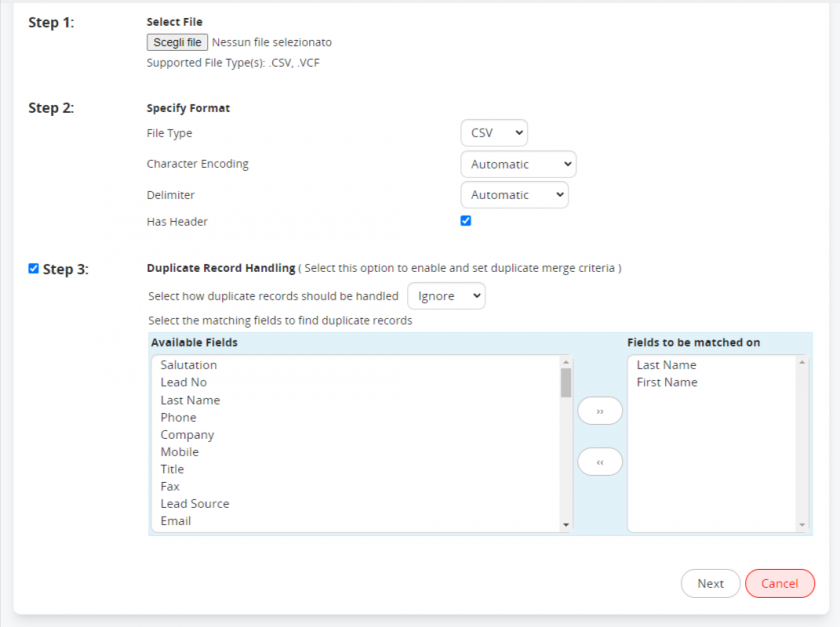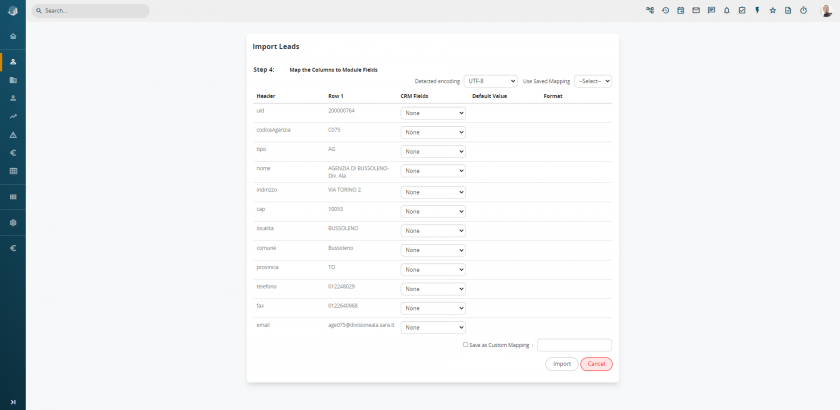3.5.1 Imports
In all modules that involve master data, is possible to import data from CSV files, clicking on the button Other and then the button Import. The import is available in list view of the module.
Before uploading new data through the importation procedure, always:
- Check the match between column names in the csv files and the ones in vtenext;
- Perform a duplicates check according to the data already in vtenext.
Warning! It is advisable to import files of up to 950 lines. If your databases has more lines, divide it into different files. This is a safety measure to avoid server overloads.
How to import:
STEP 1: Select the previously set csv file;
STEP 2: Specify the file type, the character encoding, the delimiter and whether it contains the column header in the first line. (We recommend maintaining the proposed settings).;
STEP 3: Select the mode for managing possible duplicate records between csv and vtenext from among the following modes present in the screen;
Ignore: the records present in vtenext will be maintained and the csv file data will not be imported;
Replace: the records present in vtenext will be deleted and new records will be created corresponding to those of the csv file.
Update: updates the records as follows: if the target field in the CRM is empty, it will be updated as indicated in the csv file; if the field is already filled in the CRM, the values indicated in the csv will be disregarded.
Next, define the fields that will constitute the duplicates recognition key. A practical example is given below.
vtenext contains the following leads:
|
Name |
Surname |
Account |
|
Creation Date |
Relations |
|
Giorgio |
Rossi |
Rossi SPA |
grossi@rossispa.it |
01.01.2018 |
1 calendar activity |
|
Giorgio |
Rossi |
Rossi SPA |
grossi@rossispa.it |
02.12.2018 |
1 Email |
A data import from a csv file containing the following record is carried out 03-12-2018, mapping the name, surname and company.
|
Name |
Surname |
Account |
|
Phone |
|
Giorgio |
Rossi |
Rossi SPA |
grossi@rossispa.it |
3331234567 |
Option 1: management of duplicates by means of the Skip (Ignore) option.
The situation remains unchanged:
|
Nome |
Surname |
Account |
|
Creation Date |
Relations |
|
Giorgio |
Rossi |
Rossi SPA |
grossi@rossispa.it |
01.12.2018 |
1 calendar activity |
|
Giorgio |
Rossi |
Rossi SPA |
grossi@rossispa.it |
02.12.2018 |
1 Email |
Option 2: duplicates management by means of the Replace option.
The records in vtenext are deleted and the csv file data remain valid:
|
Name |
Surname |
Account |
|
Phone |
Creation Date |
Relations |
|
Giorgio |
Rossi |
Rossi SPA |
grossi@rossispa.it |
3331234567 |
03.12.2018 |
Option 3: duplicates management by means of the Update option.
Among duplicated records in vtenext the most recent record is kept and merged with the csv file record:
|
Name |
Surname |
Account |
|
Phone |
Creation Date |
Relations |
|
Giorgio |
Rossi |
Rossi SPA |
grossi@rossispa.it |
3331234567 |
03.01.2018 |
1 Email |
Proceeding with the NEXT button, you must now map your data according to the vtenext fields (whether standard fields or customised fields).
|
CRM field |
Proposes the standard and customised fields in the module in which you are working. |
|
Default Value |
You can define the default value to set if the cell is empty in the csv file. |
Note. To carry out multiple imports, you can save the mappings for a future use by flagging “Save as Customised mapping” and assigning a name. In future imports the Mapping will be available in the upper right in the popup menu.
Once you have finished mapping, click on Import to transfer your data to vtenext. In the last step the result of the importation will be shown.
Order to be respected in importing data related to other modules.
In case we have to import data that has relations with other modules, for examples accounts and contacts, we will import firstly the data of the module with the relation 1-N ( an account has N contacts) and then the data with the relation N -1 ( N contacts for each account) during the importing process we will associate contacts and accounts.