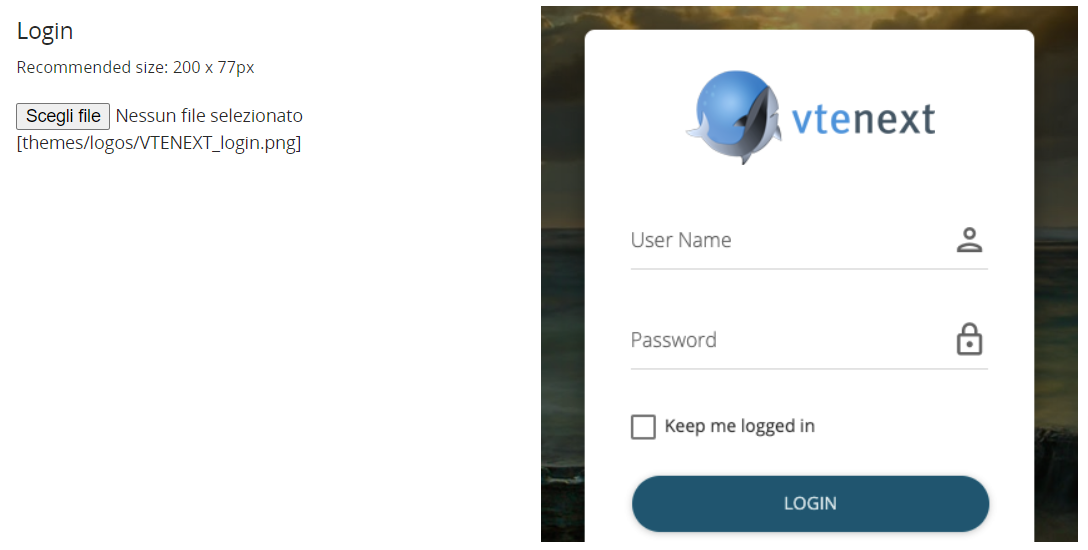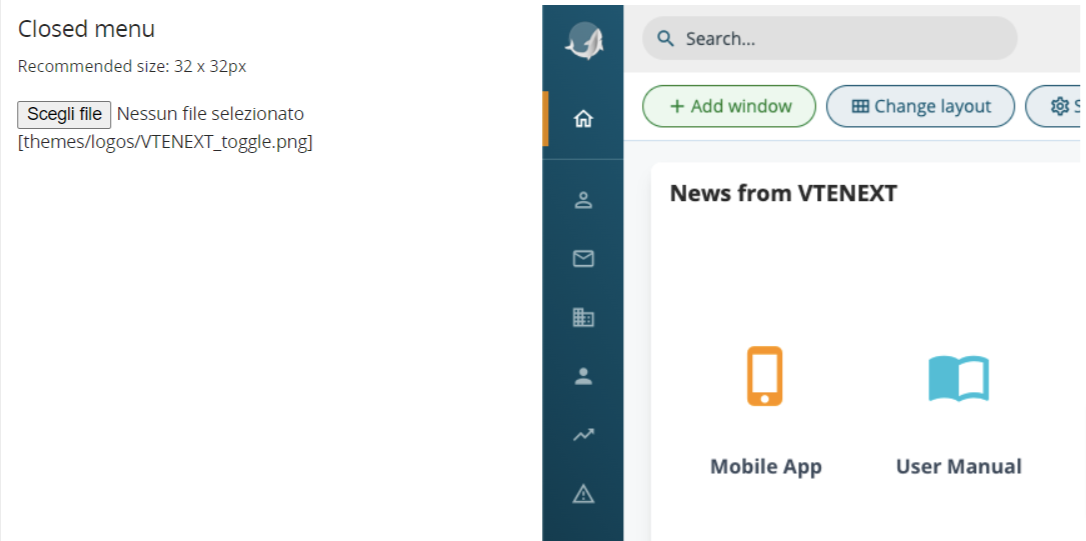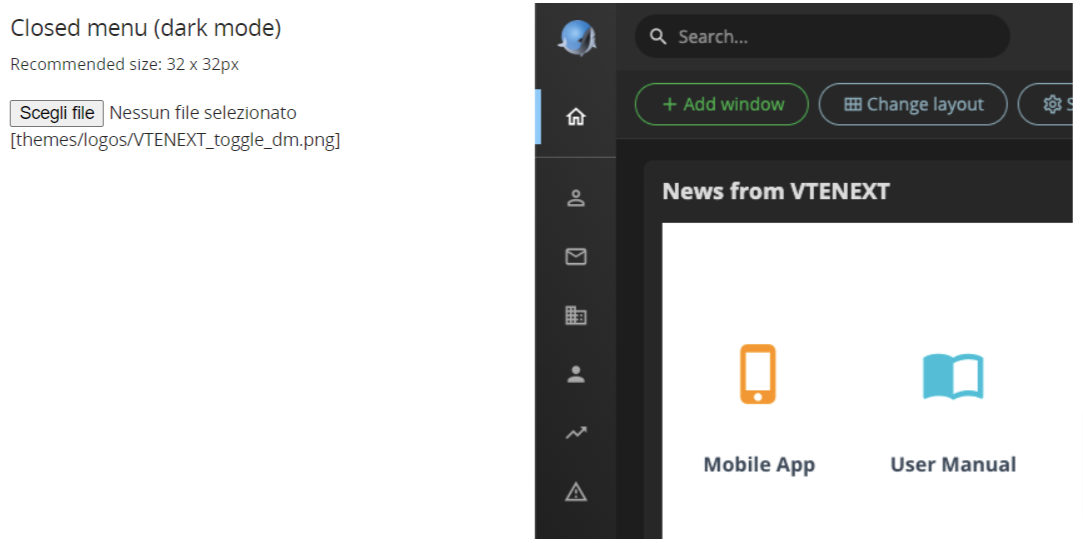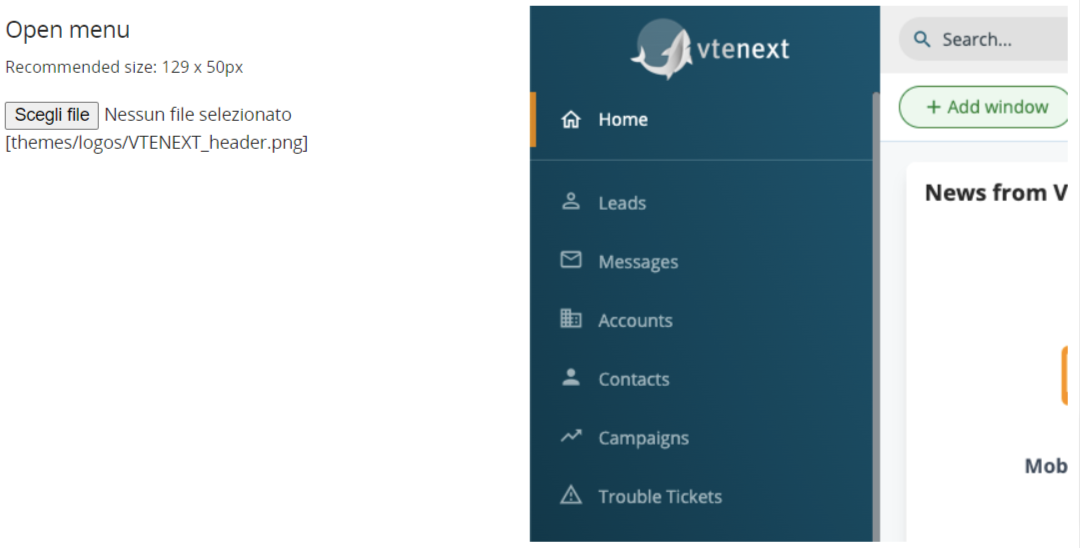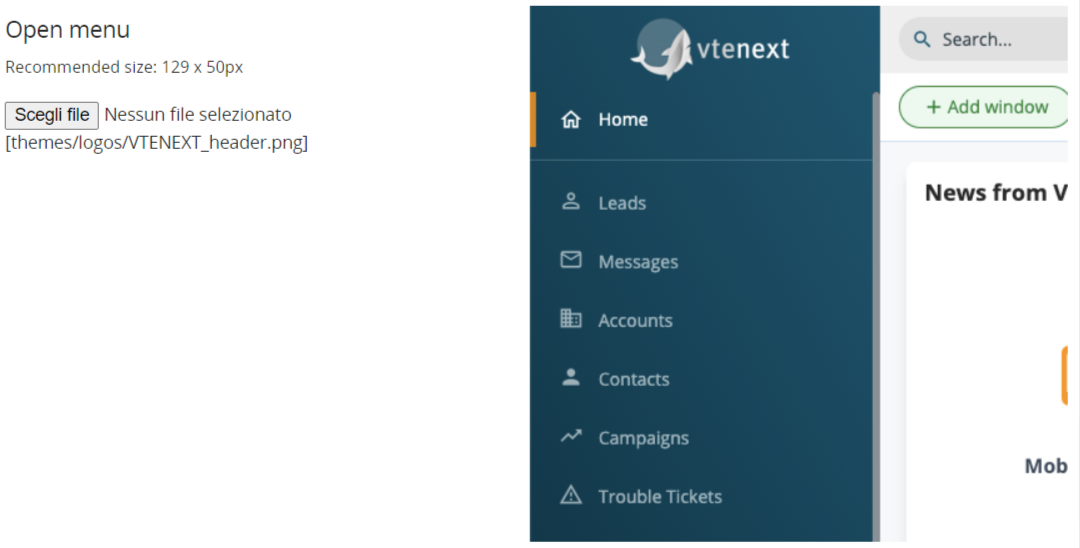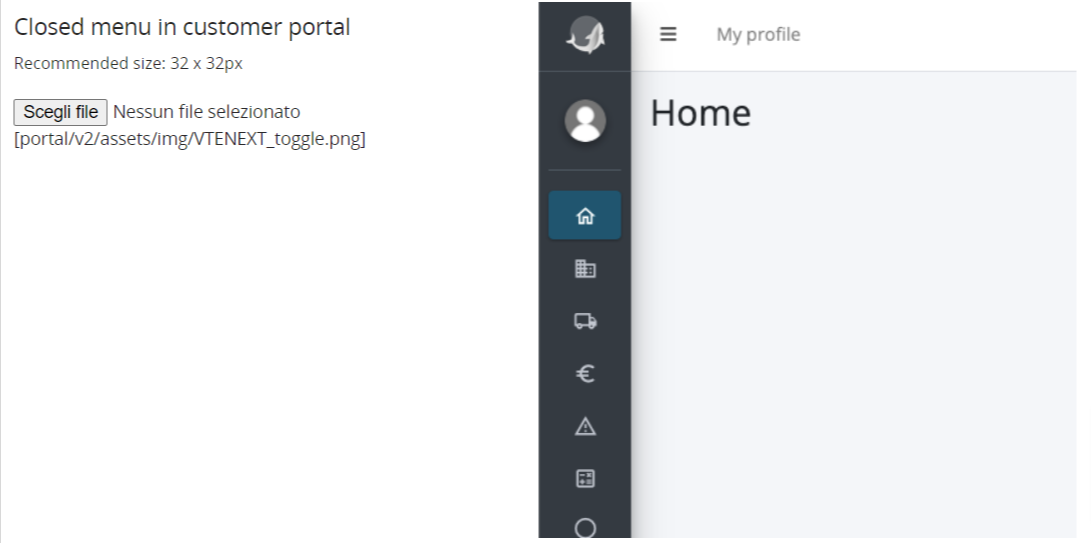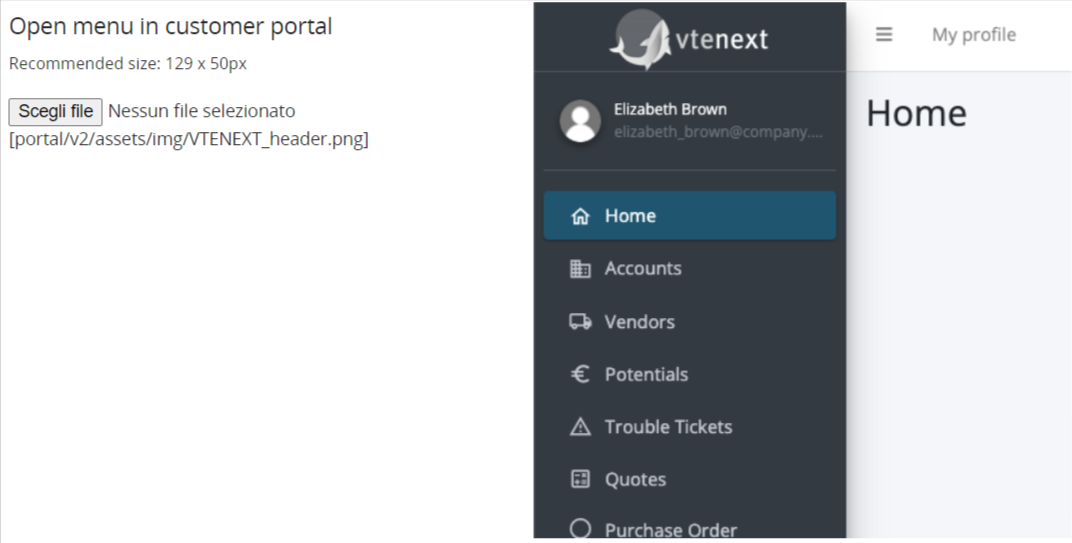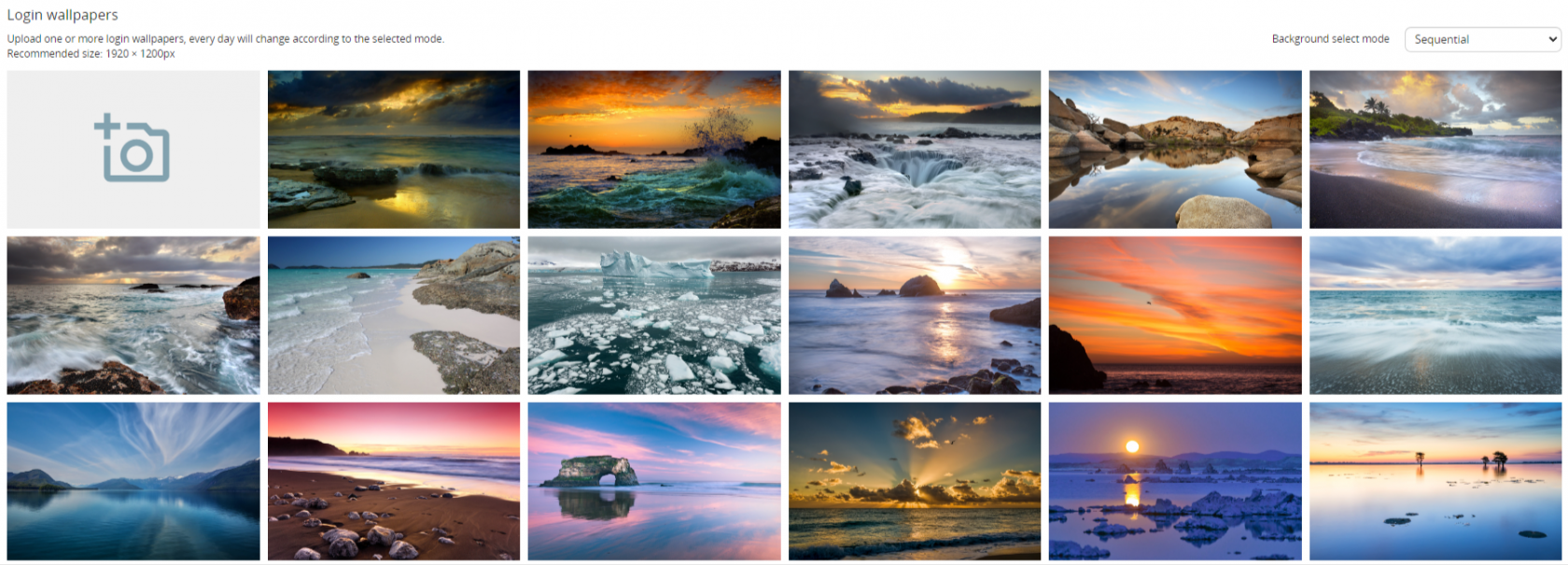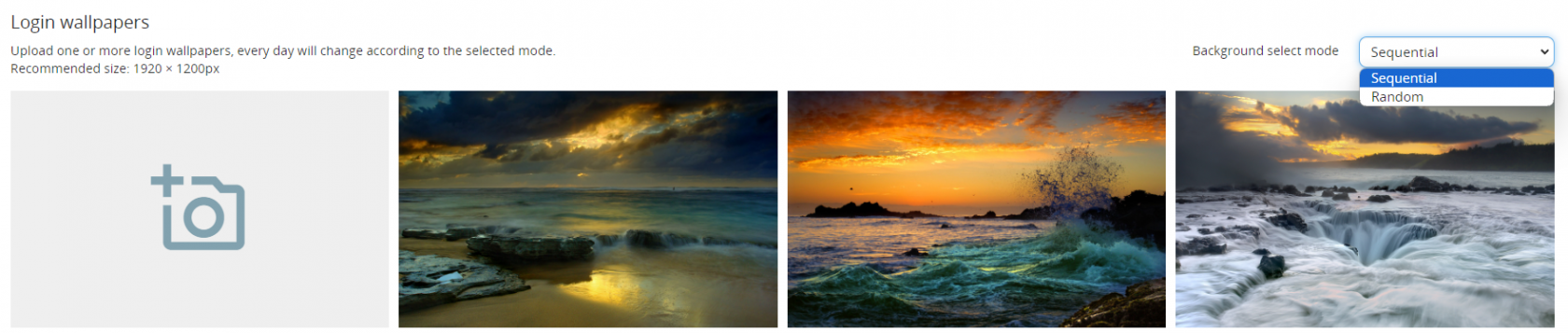18.4.1 Logos and Backgrounds
In Settings, you will also find the section for 'Logos,' which allows us to change both the logos for the Access and Login pages, including their backgrounds, as well as the logo within the CRM, located at the top left.
As soon as you access this area, you will be able to:
Change the Login Page Logo, recommended dimensions are 200 x 77 pixels.
Change the Logo (LIGHT THEME) within the CRM when the left menu is in collapsed mode, recommended dimensions are 32 x 32 pixels.
Change the Logo (DARK THEME) within the CRM when the left menu is in collapsed mode, recommended dimensions are 32 x 32 pixels.
Change the Logo (LIGHT THEME) within the CRM when the left menu is in expanded mode, recommended dimensions are 129 x 50 pixels.
Change the Login Page Logo for the Customer Portal, recommended dimensions are 200 x 77 pixels.
Change the Logo within the Customer Portal, when the left menu is in collapsed mode, recommended dimensions are
32 x 32 pixels.
Change the Logo within the Customer Portal, when the left menu is in expanded mode, recommended dimensions are
129 x 50 pixels.
Furthermore, you can choose a background image for the Login Page, either from the system-provided options or uploaded directly by the admin user. Recommended size is 1920 x 1200 pixels. Changing the order of the image sequence can be done simply by dragging and dropping.
For the Login Page backgrounds, you can choose the background selection mode, which can be:
- Sequential: displays the images in the same order as they were uploaded.
- Random: displays the uploaded images in a completely random order within this area.