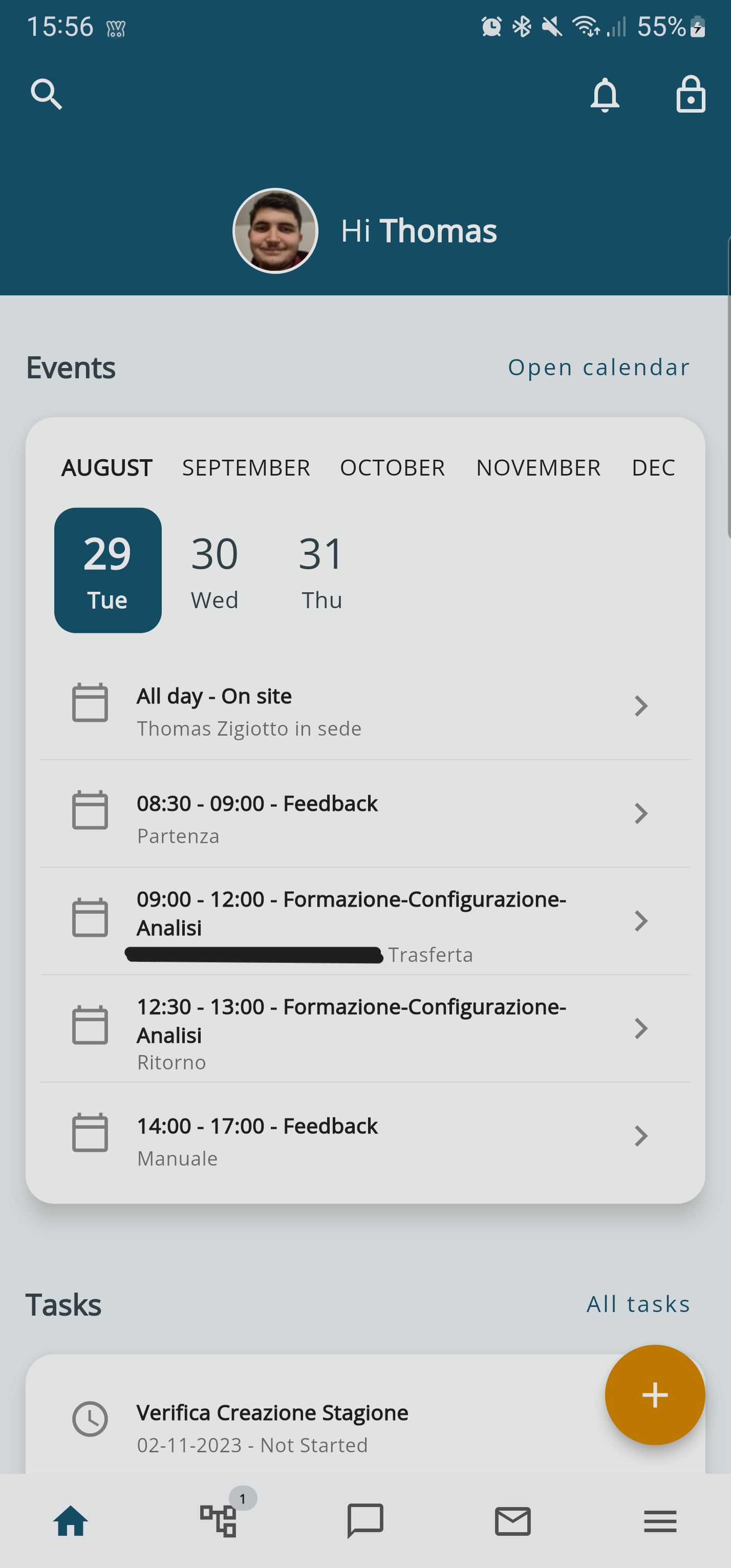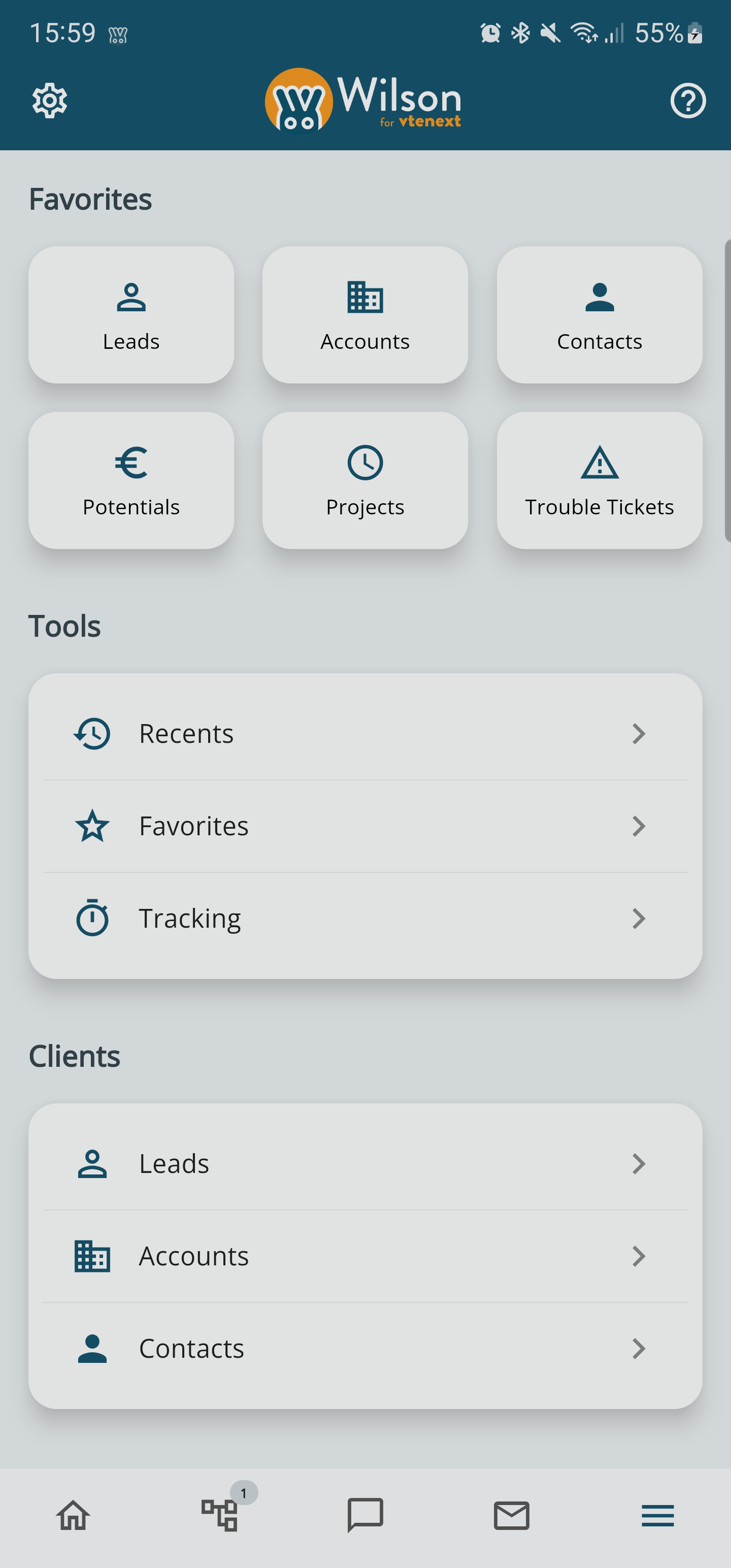1. Access and Homepage
Wilson for vtenext allows you to work anywhere, just as if you were sitting in your office in front of a computer. The App connects to the vtenext service (both Cloud and On Site) and offers direct operation on data to manage diary entries, contacts, potential customers, projects, and much more. With Wilson for vtenext you do not even need the native smartphone/tablet instruments, like for example the calendar and address book.
Wilson for vtenext App Access window
Once the App is running on your mobile device, you see the screen illustrated above. You are asked to enter your username and password (the same as those for vtenext) and the address of the cloud service (if you do not specify a protocol, https:// is the default).
After login the Homepage opens immediately, showing all the available modules with the same functions as the desktop version of vtenext. For more information about the purpose and content of each module, refer to the vtenext manual at the website www.vtenext.com, or contact us at the e-mail address info@vtenext.com
Scrolling down from the initial screen reveals all the modules available in the CRM accessible by the user (according to their profile). Clicking on the three short lines at the lower right  gives access to other options and modules as shown in the following illustration.
gives access to other options and modules as shown in the following illustration.
In the Homepage and other modules, three new functions have been added (visible in the tools section):
- Recent (last items viewed in the CRM)
- Favorites (all items marked as favorites with the star icon)
- Tracking (to view all ongoing tracking directly in the app)
Also note the instrument bar at the bottom of every screen, functioning as follows:
| Go to Homepage | |
| Display Process notifications | |
| See and reply to Conversations | |
| See and manage e-mail Messages | |
|
Button for list of available Modules |

![1-[1].PNG](https://usermanual.vtenext.com/uploads/images/gallery/2022-07/scaled-1680-/VDa1-1.PNG)