3.3 Leads
The Leads module is displayed according to the filters available in the App, which are those defined in your user account via web.
It is therefore possible to choose how to display this list by clicking on the icon at the top right.
Filters available for the Leads module
This is how a Lead page is displayed once saved or when searched for within Wilson fo VTENEXT.
There's a 'Open Map' button that allows you to open Google Maps and locate the Lead
Here is how the lead detail page looks once you have saved or searched for it within VTECRM Mobile:
From the Leads module in the Wilson app, you can also perform conversion. Just click on the three dots at the top right, which are present in the details of the relevant record. A popup will appear with the option to CONVERT LEAD.
Once you click on CONVERT LEAD, the conversion page opens directly, giving you the option to choose what to convert the Lead into (Company - existing or new - Contact and/or Opportunity) and which fields to fill out.
Logically, clicking on the icon,shows all the relations in the present record, and clicking on them opens the connected records. All the record details are shown in the center of the display.
| Organizational layout of the modules related to Leads | ||
| Conversations | Notes | PDF Maker |
| Activities (Calendar) | Tasks (Calendar) | Documents |
| Products | Services | Messages |
| Visit Reports | Trouble Tickets | Processes |

![3.3 [1].PNG](https://usermanual.vtenext.com/uploads/images/gallery/2022-07/scaled-1680-/3-3-1.PNG)
![3.3 [2].PNG](https://usermanual.vtenext.com/uploads/images/gallery/2022-07/scaled-1680-/3-3-2.PNG)
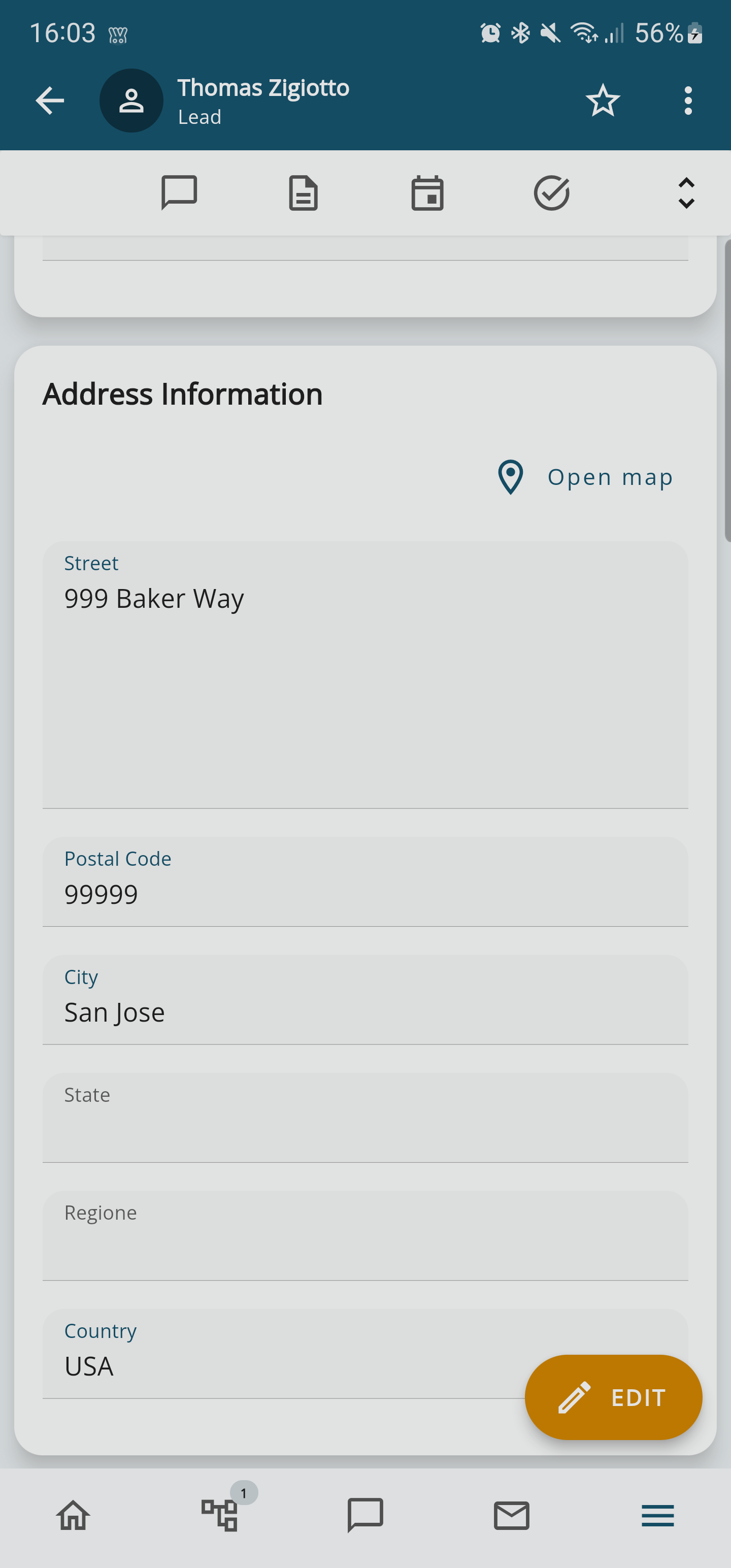
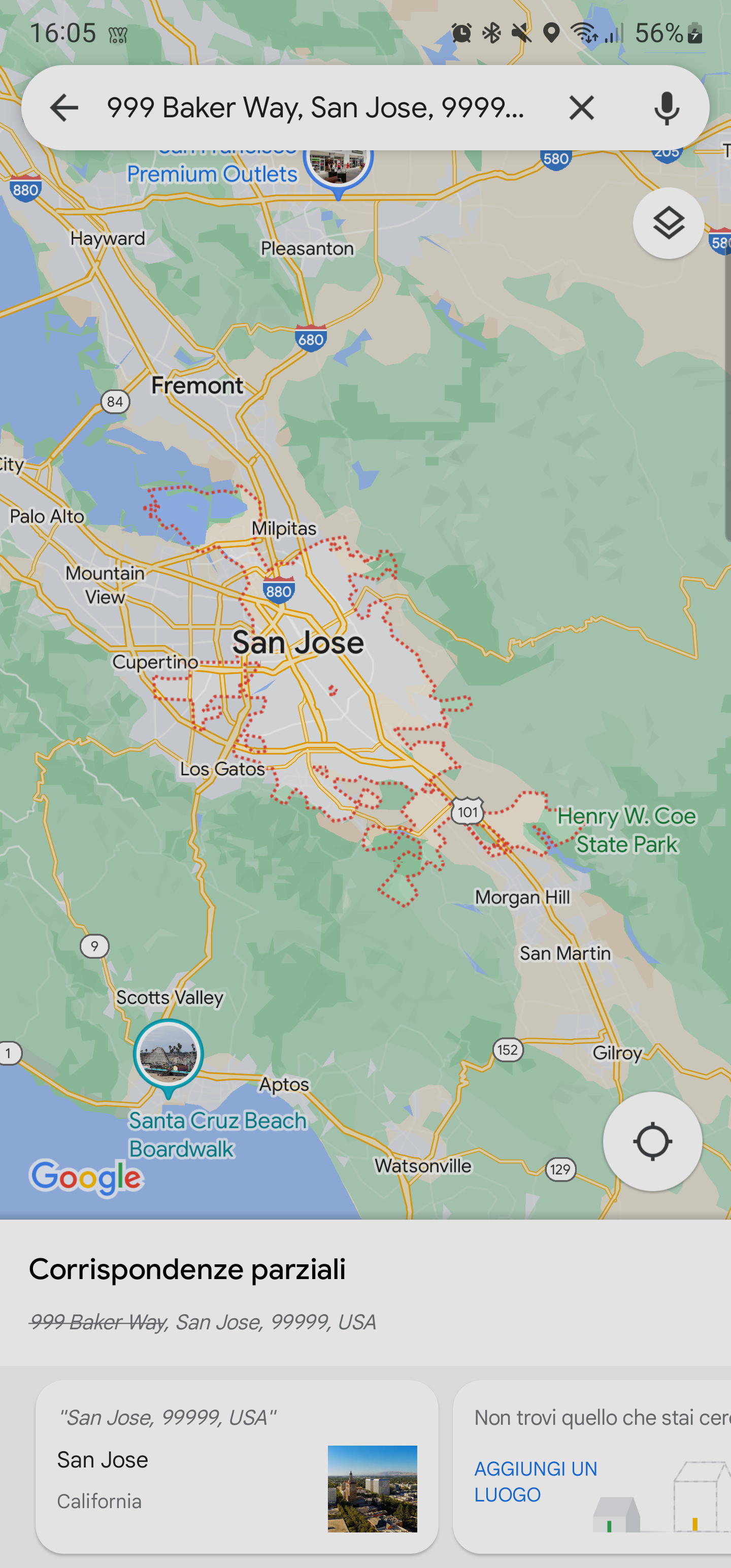
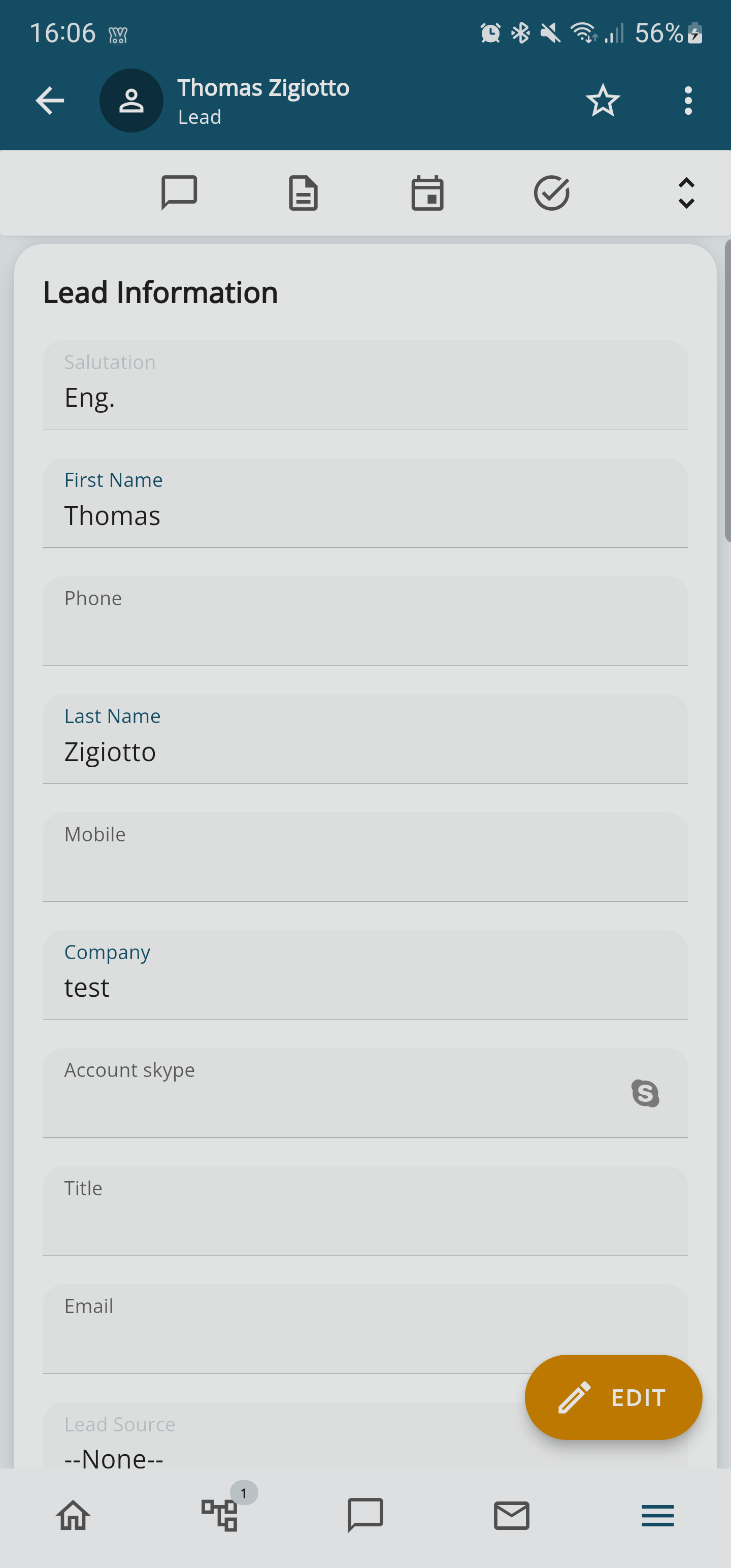
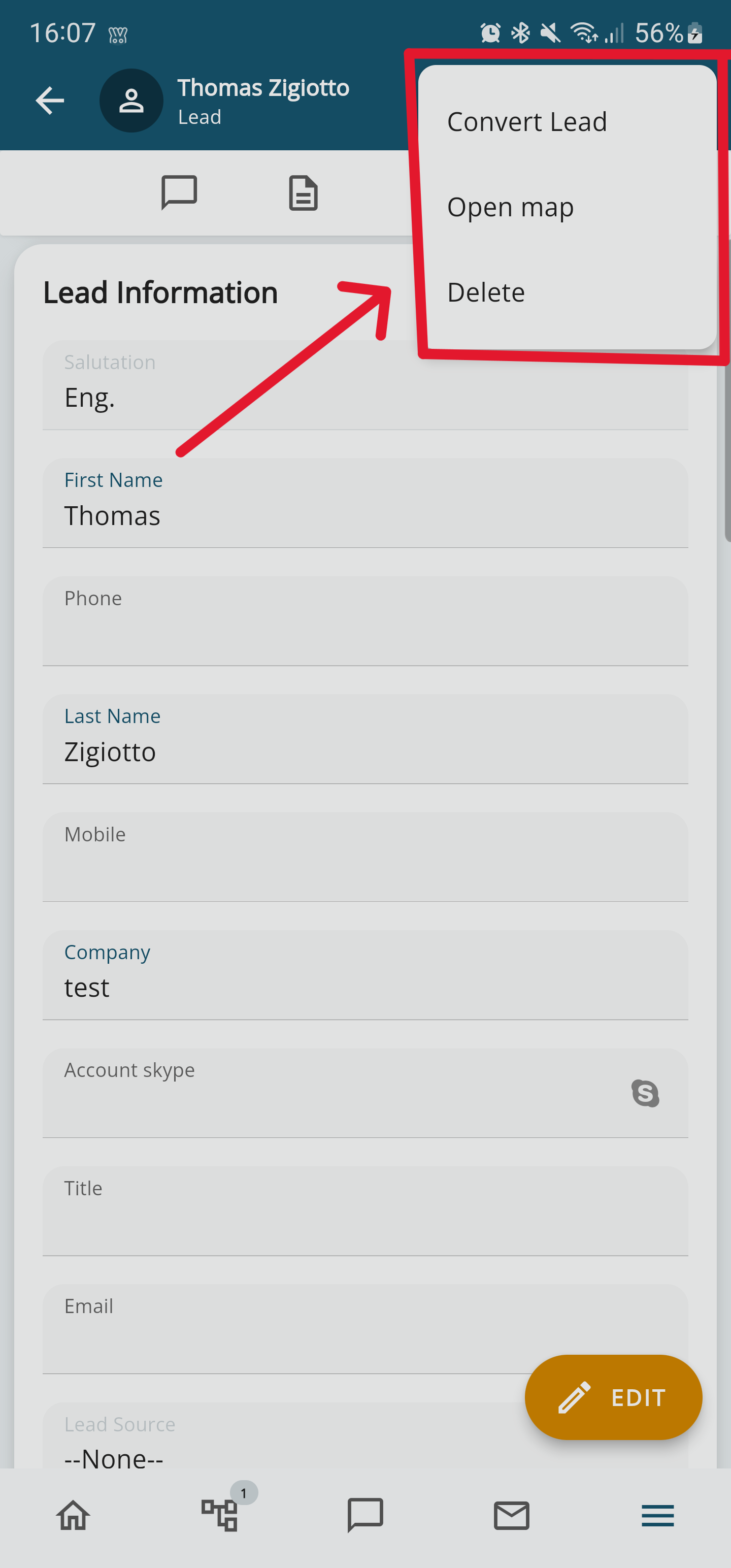
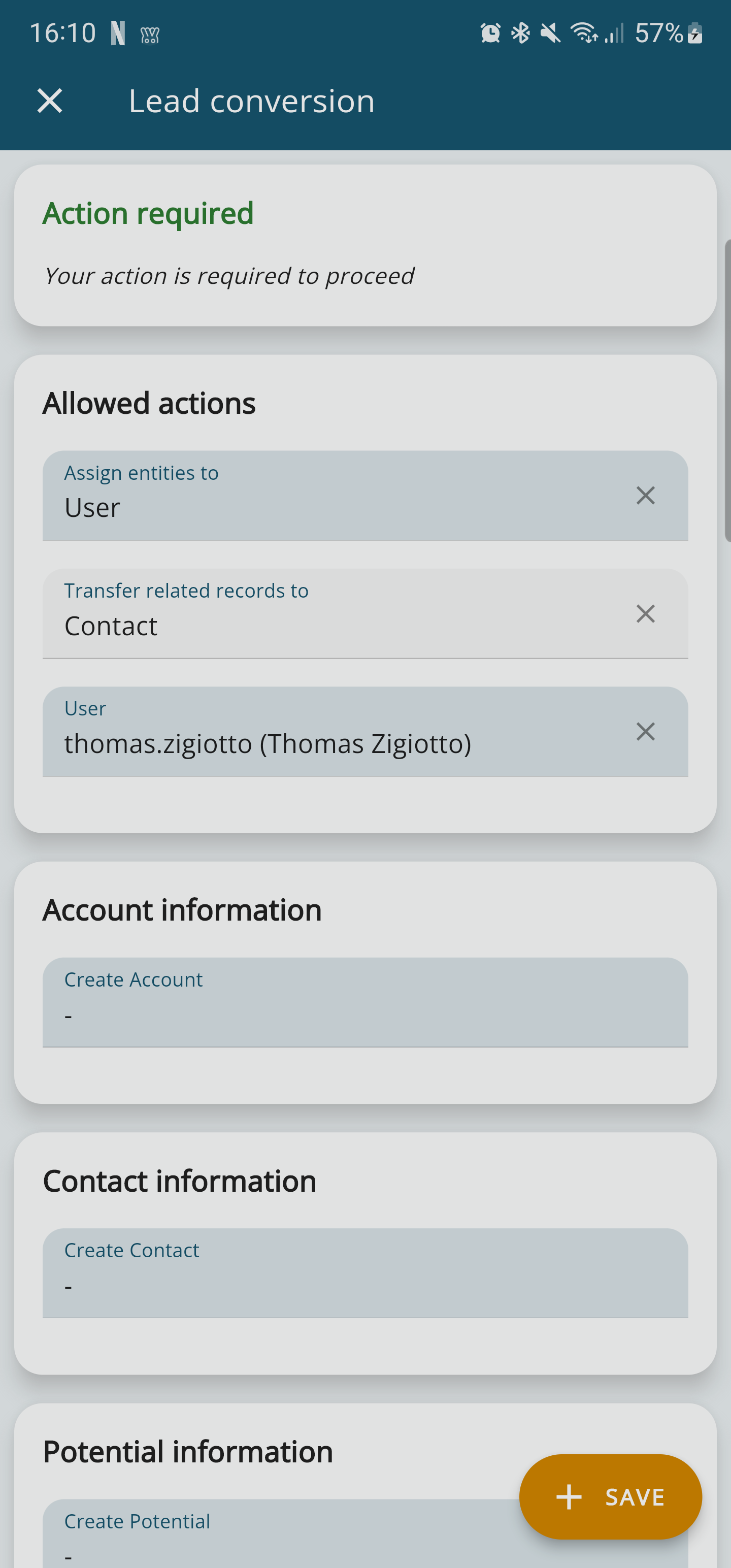
![3.3 [4].PNG](https://usermanual.vtenext.com/uploads/images/gallery/2022-07/scaled-1680-/3-3-4.PNG)