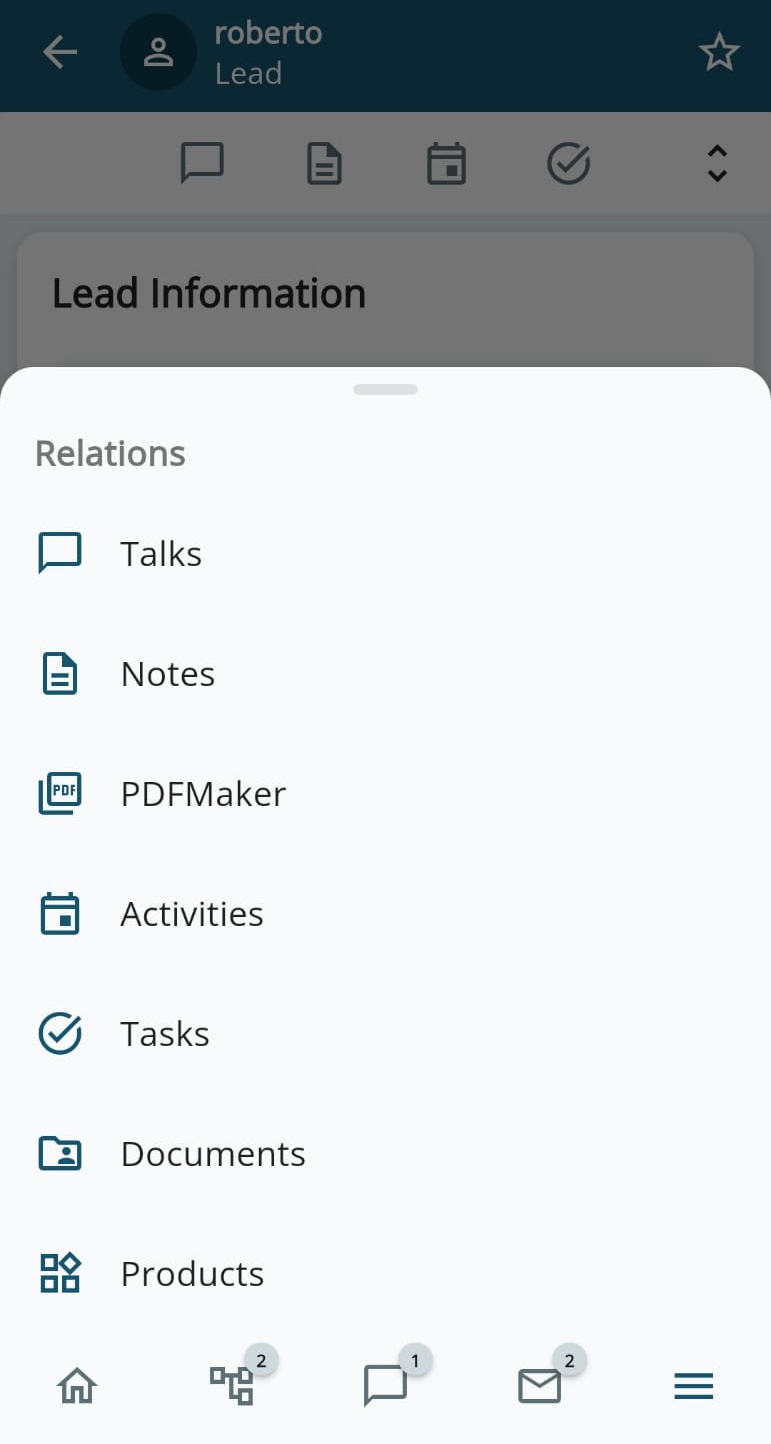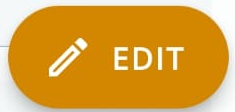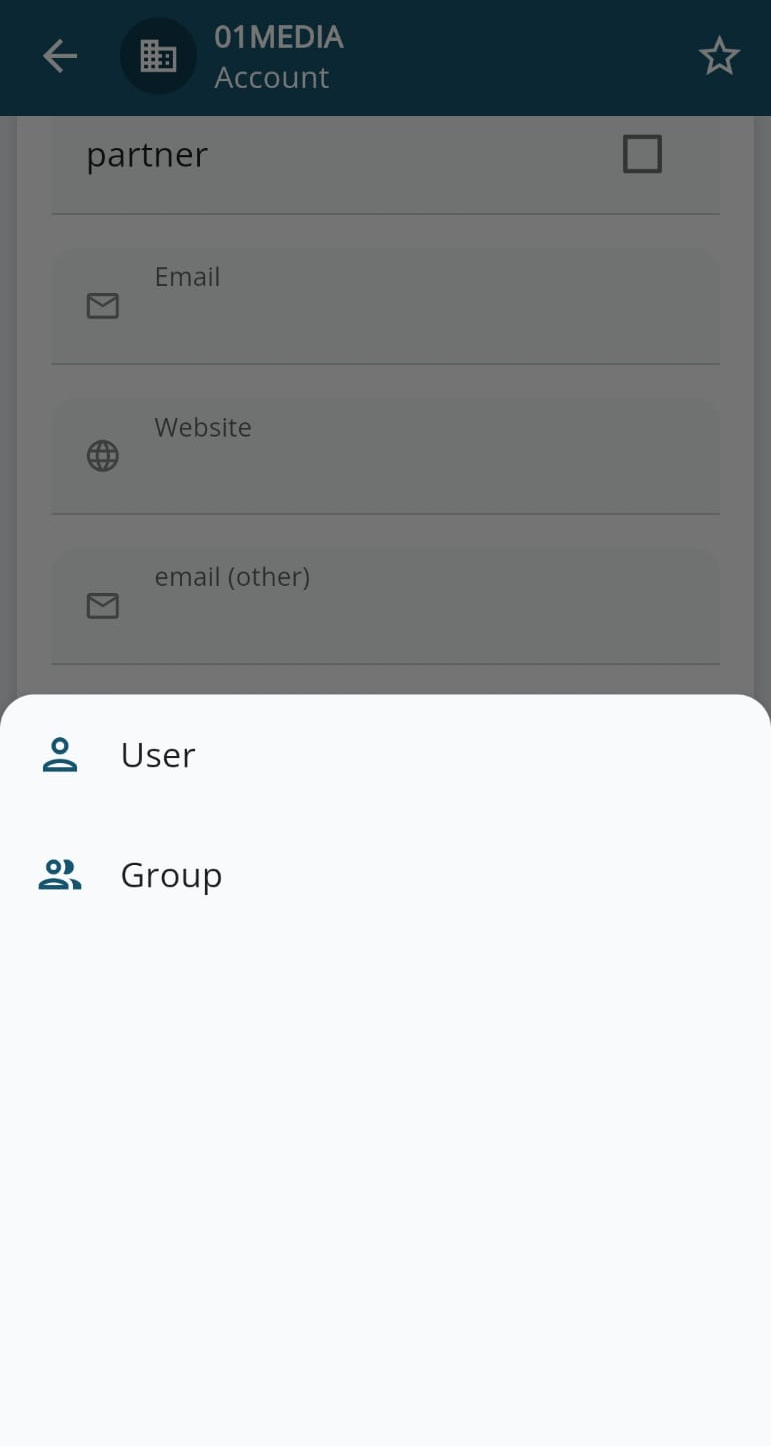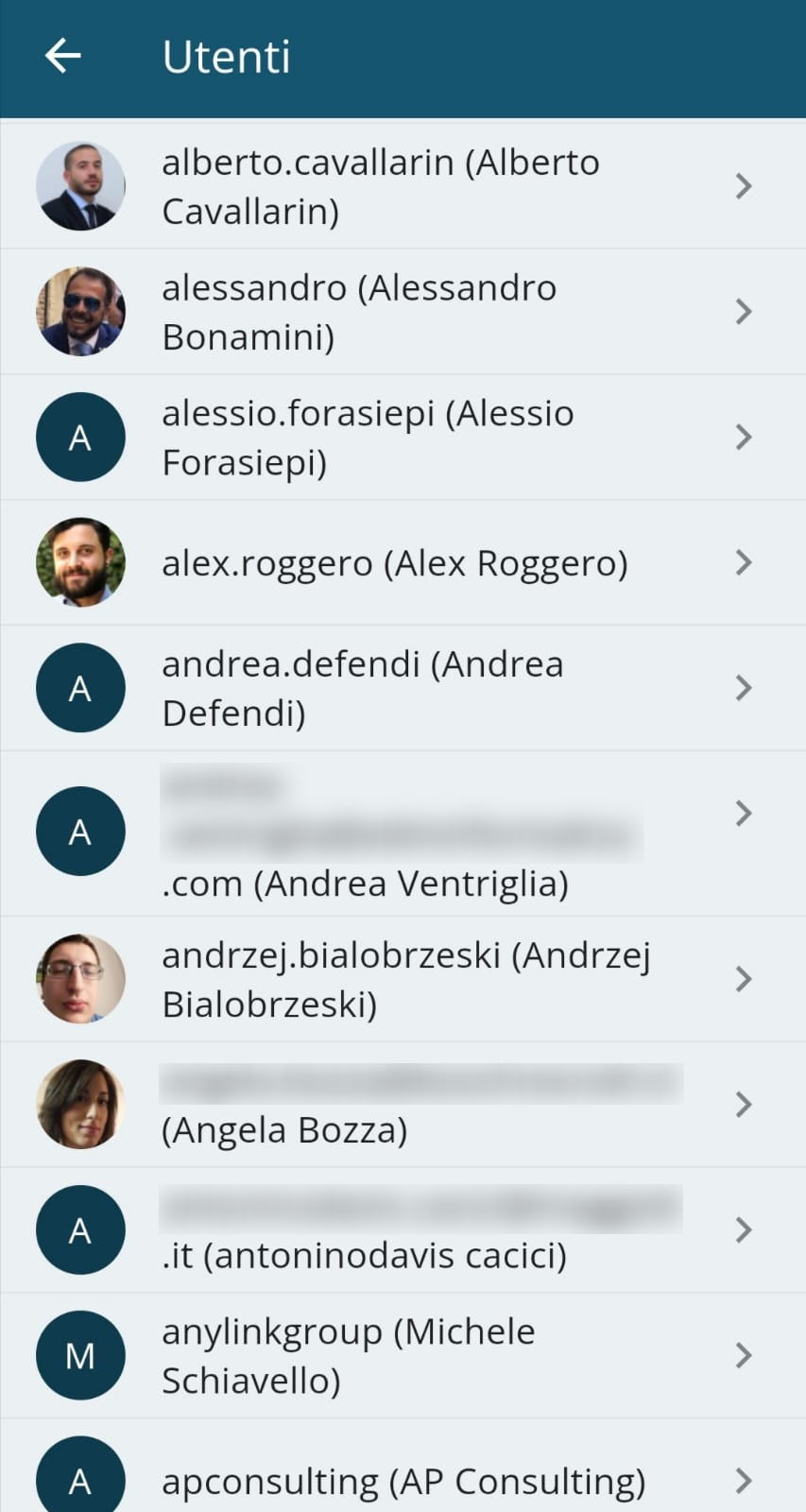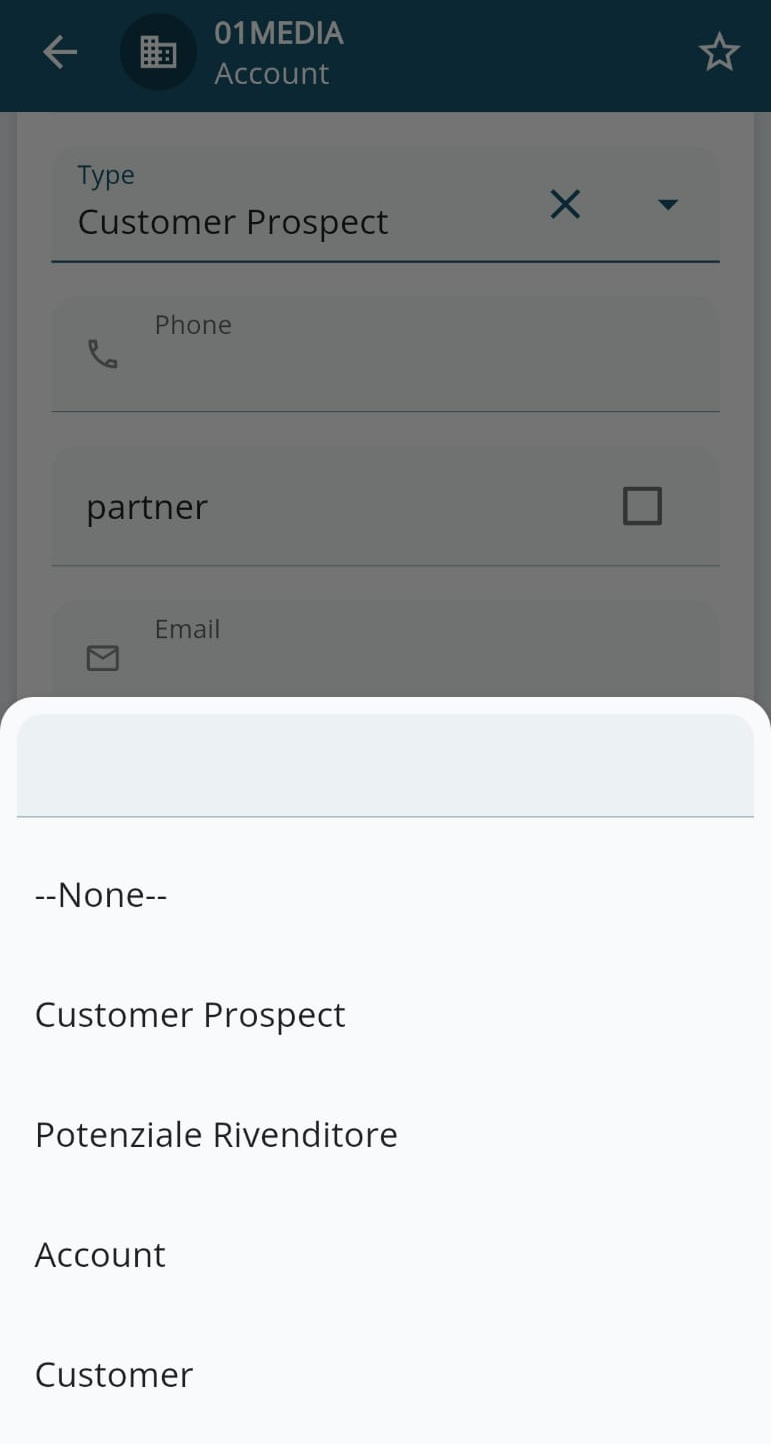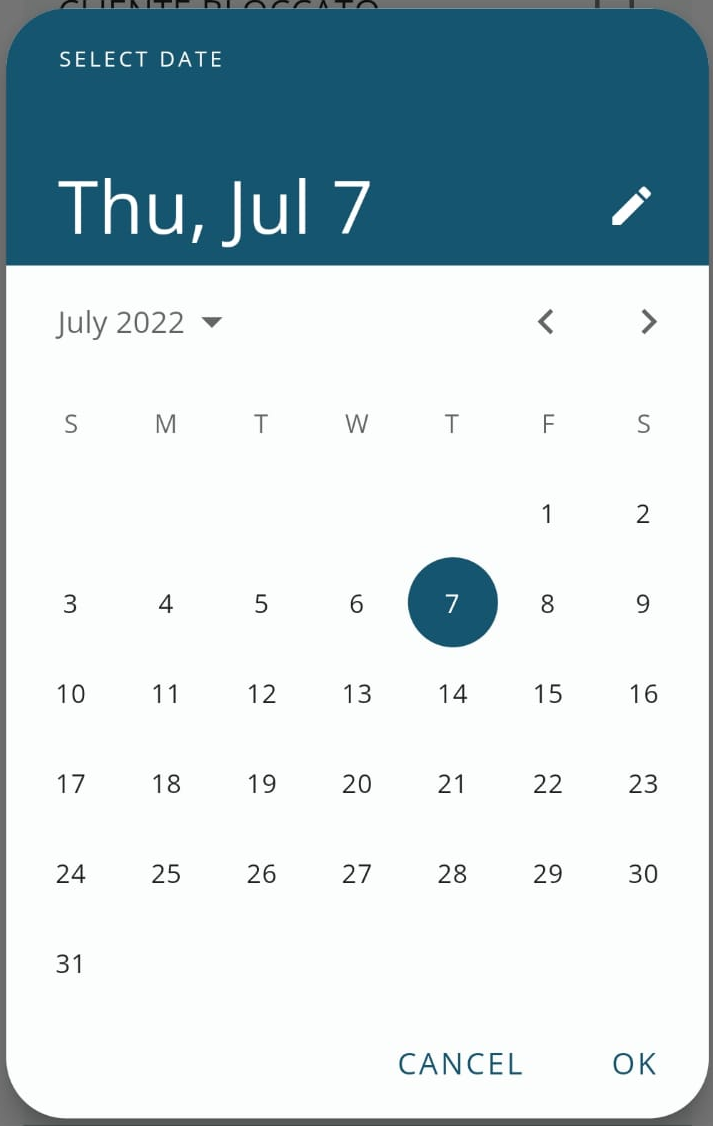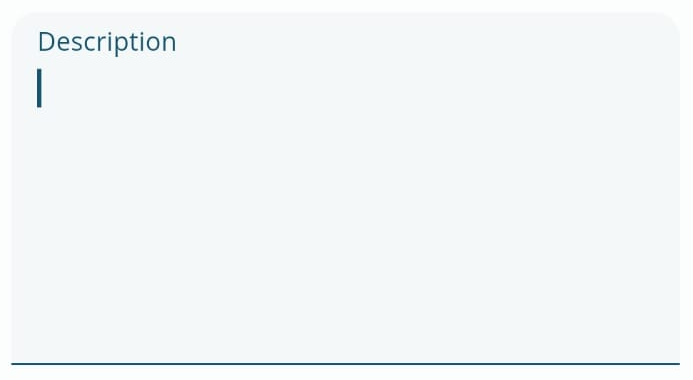2.1 Instrument Bar and Icons
The instrument bar on every page of the App has the following icons.
Starting from the left:
- Homepage: to go to the initial page of the App.
- Processes: to display processes underway requiring the attention of the user.
- Conversations: to open the module of the same name and reply to users as required (a notification indicates the number of unread conversations).
- Messages: to open the messages module and read your e-mail (the number of unread messages is indicated).
- Others: to return to the page listing all modules.
Each module also includes a search field and the + button to add a new record in the current module.
Entering a module you might see the following icons at the top alongside the logo (starting from the left):
- Settings: for accessing the settings for connecting the App to the Cloud or On Site CRM.
-
Exit: to logout from the Wilson for vtenext mobile App.
In the list display mode, or when viewing the list of records within a module, there are other icons to help navigate and use the App:
![2.1 [3].PNG](https://usermanual.vtenext.com/uploads/images/gallery/2022-06/scaled-1680-/2-1-3.PNG) |
Gives access to the list of filters available for the present module |
| Allows creation of a new record within the module |
Inside each card (Company, Contact, Lead, etc.) there is a series of icons that enable different actions:
The cards contain a number of fields that function as follows:
“Assigned to” field: it is possible to select/display the assignee of the item, in other words the CRM owner User or Group
Text field: for inserting a name, number, information, etc.
Pick-list field (drop-down menu): allows selection of a single value from those in the list
Field for selecting the date
Text Area field: allows, for example, an extended text description




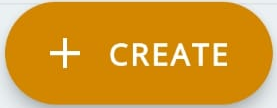




![2.1 [5].PNG](https://usermanual.vtenext.com/uploads/images/gallery/2022-06/scaled-1680-/2-1-5.PNG)