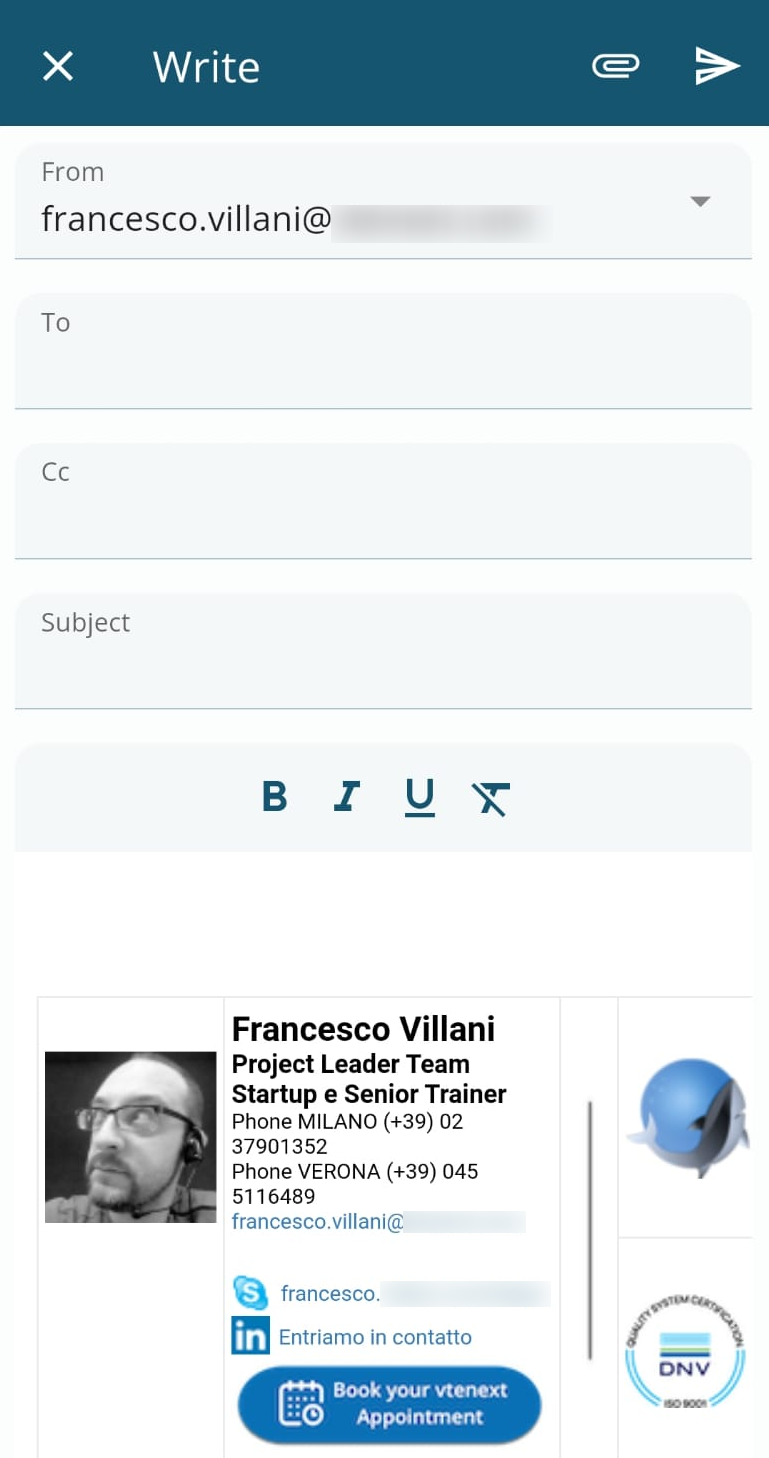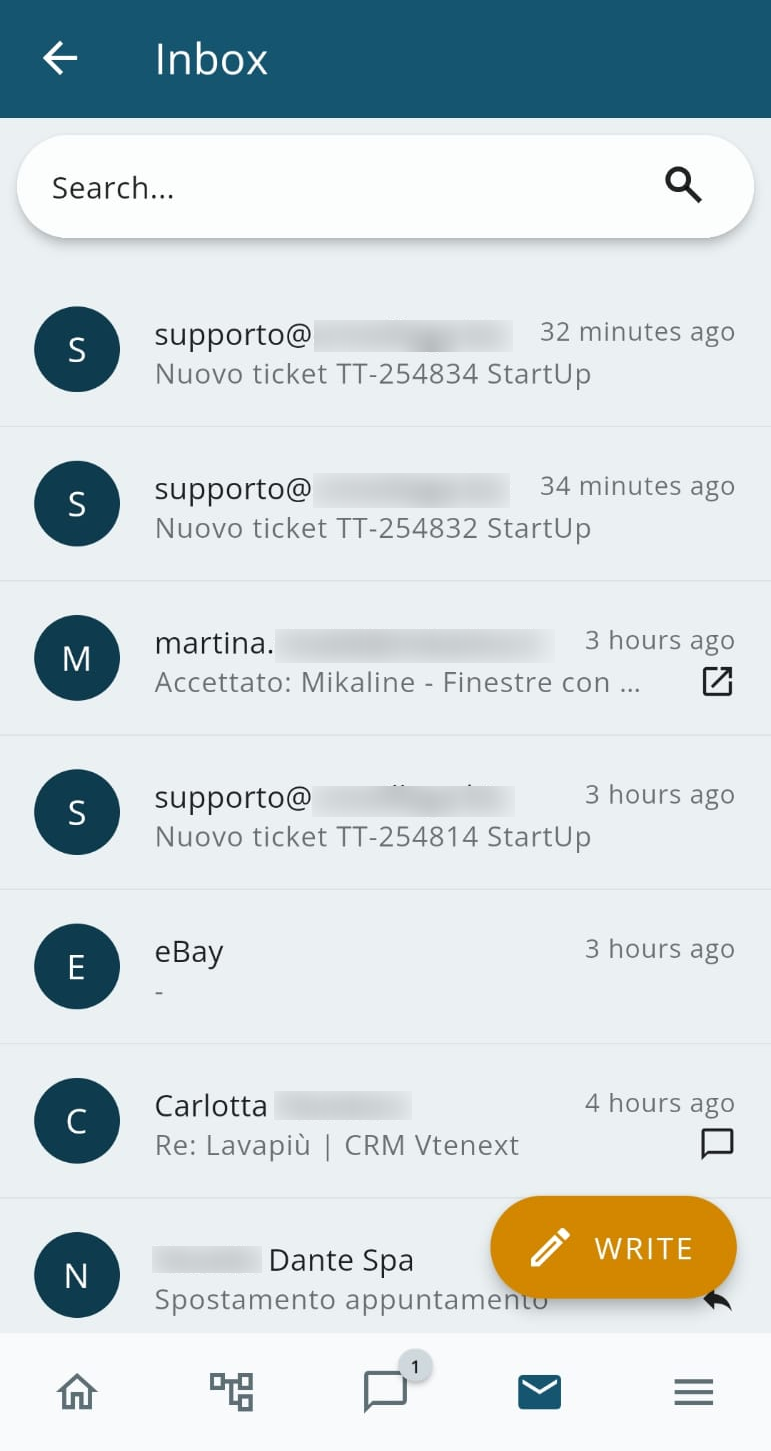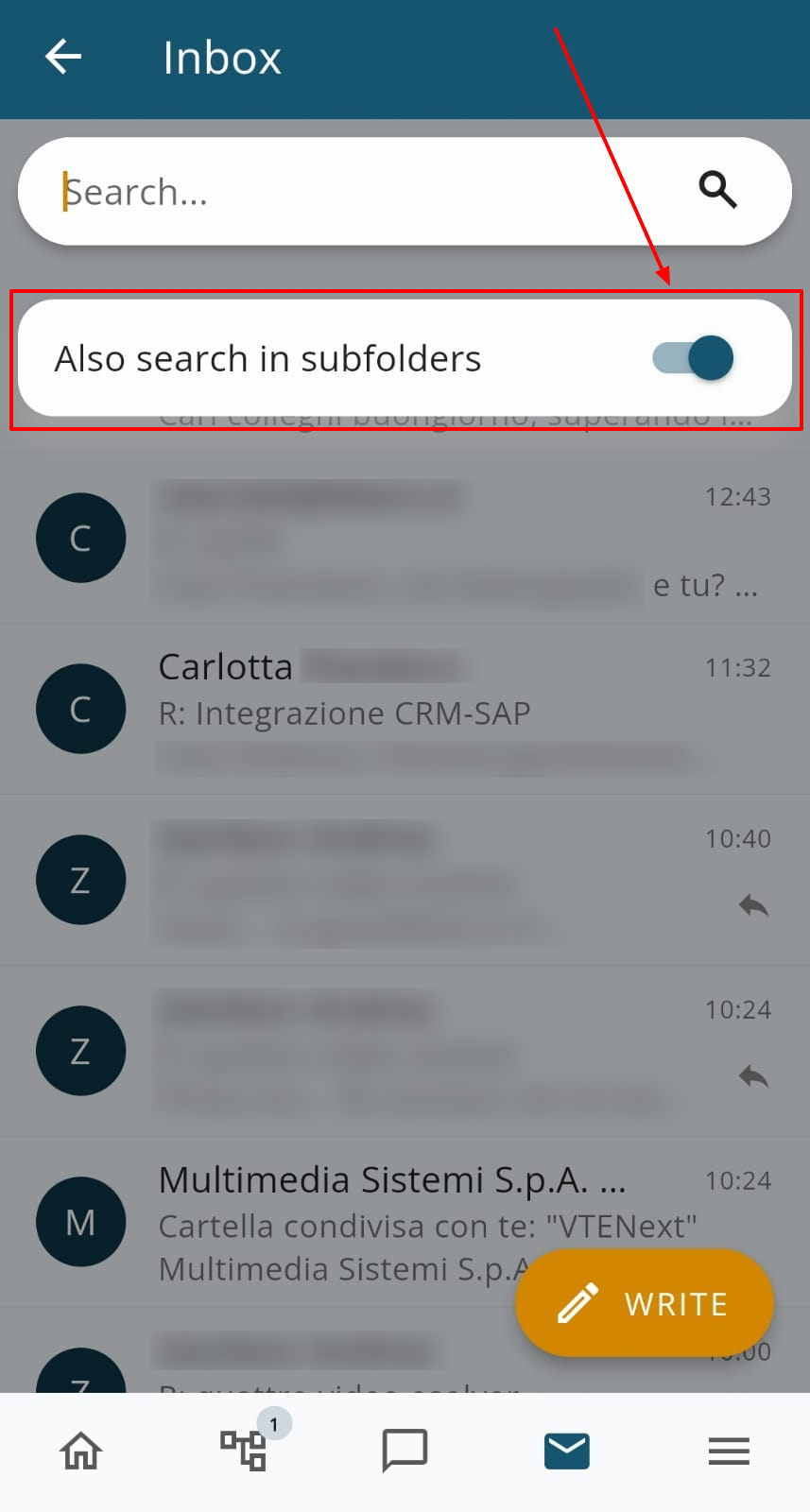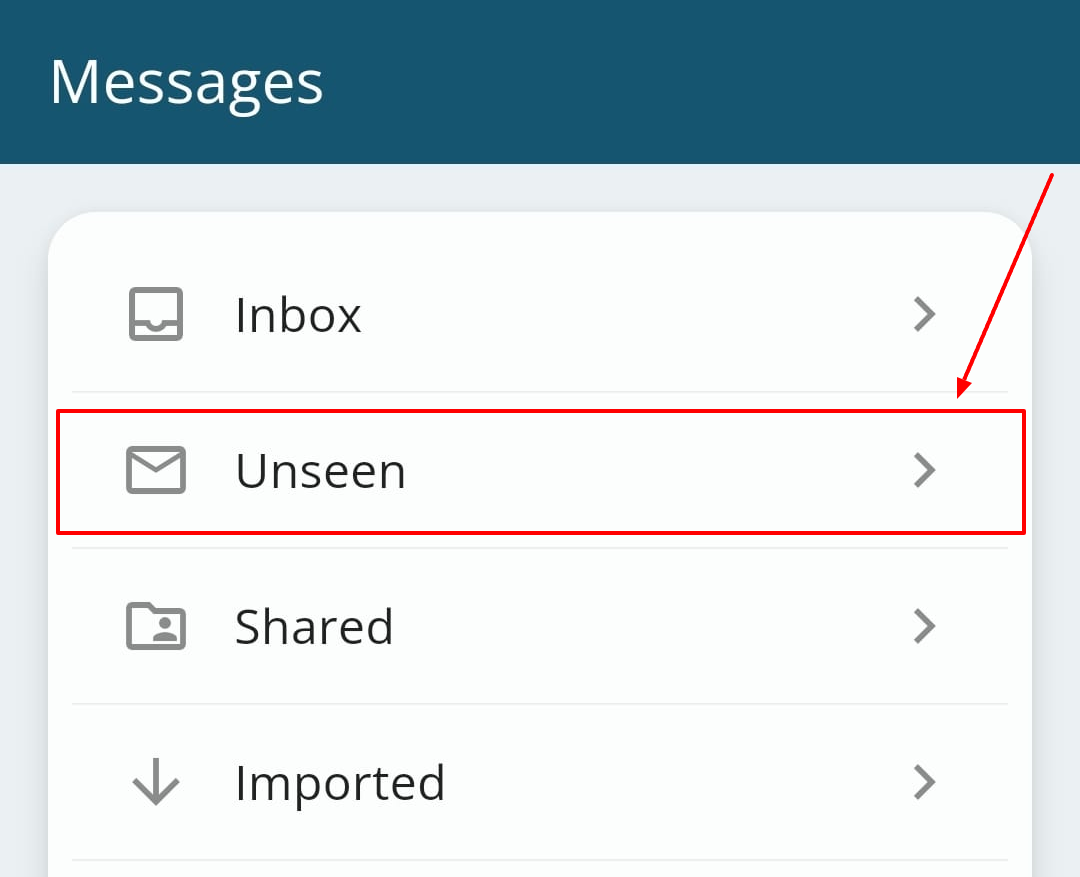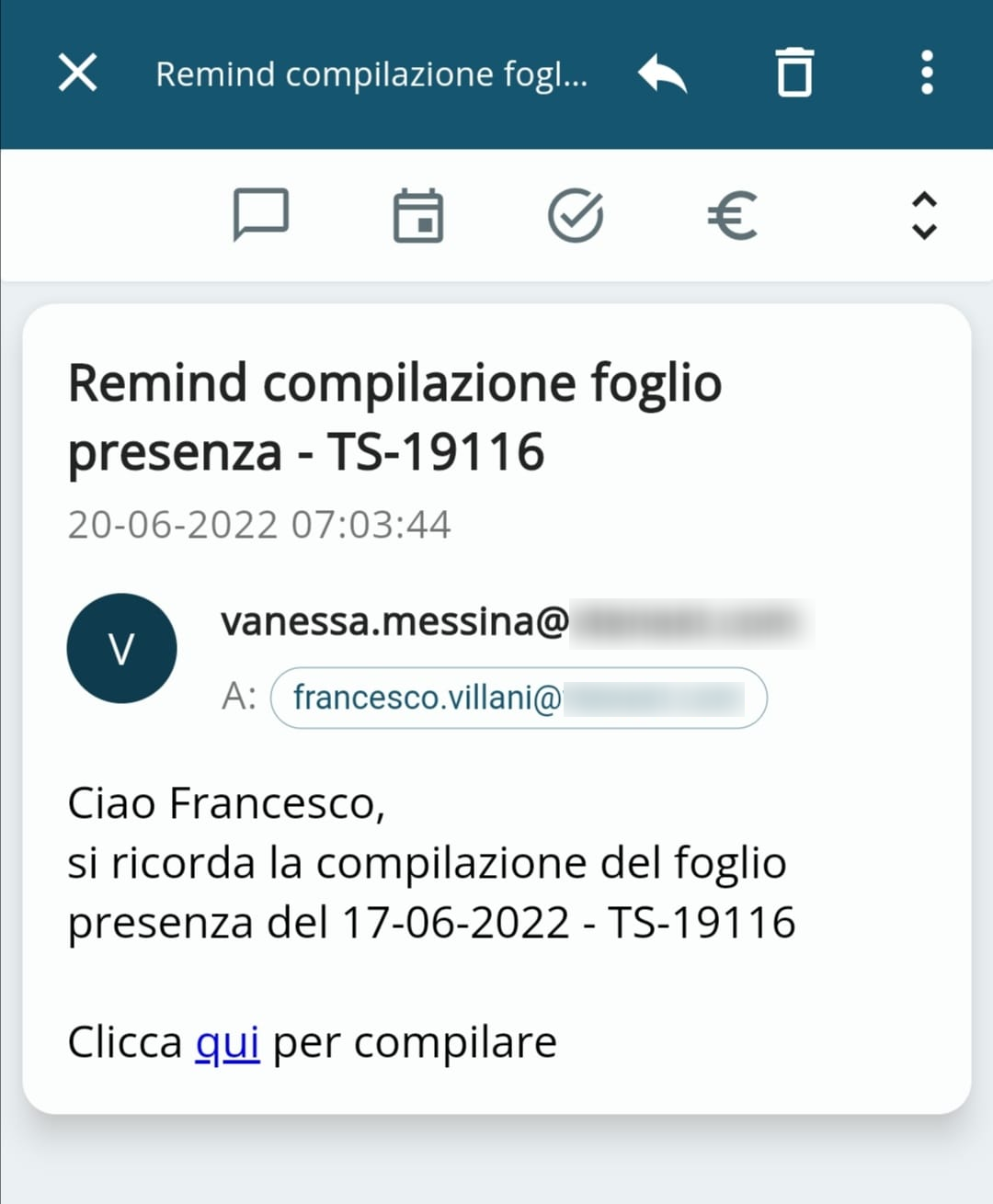3.2 Messages
The Messages module allows you to read e-mails using the vtenext App. As soon as the module is opened a screen is displayed like the following:
This view shows a list of all folders available for the predefined mailbox and, below, you can choose among the configured Mailboxes.
Clicking on the Inbox folder opens the following view with a list of all e-mails in arrival, both read and unread:
In both the Inbox and other folders, you can search for emails by using the dedicated field in the header. Additionally, you can activate search in SUBFOLDERS by using the corresponding button:
It is also possible to access the 'TO READ' folder to facilitate the use of emails even on mobile:
Clicking on a specific incoming e-mail displays a screen like the following:
Every e-mail can be associated with vtenext records or can be the starting point for the creation of a new record. The available modules are displayed at the top of the e-mail message display, or by clicking on the icon