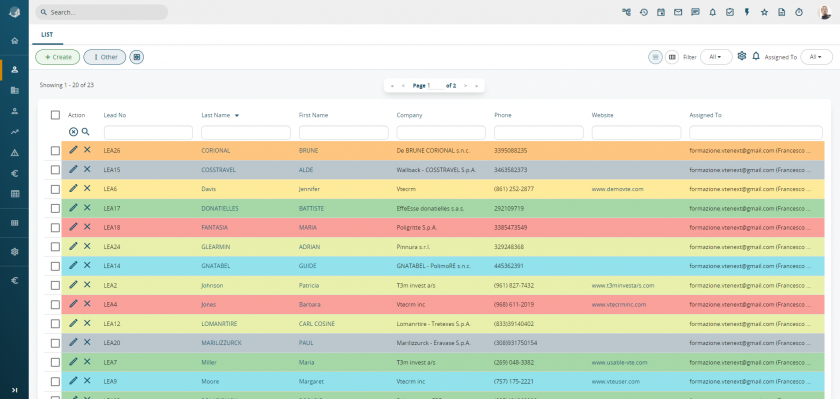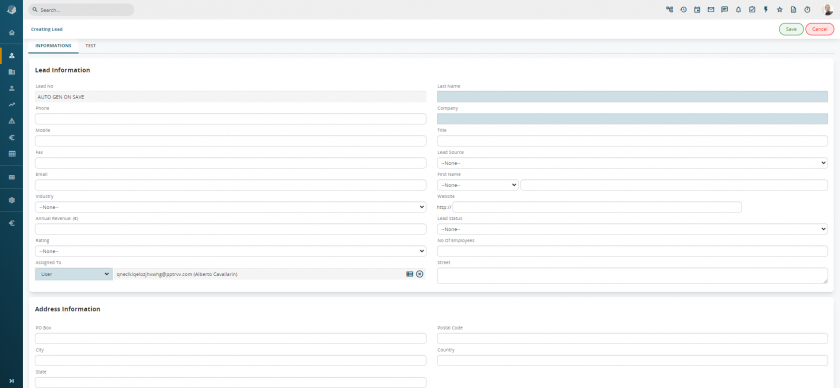3.1.1 Lead creation
Creating a new lead: to create a new record, access the LEADS module and click on the button 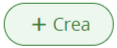
The lead creation window will appear:
Example of key record fields:
|
Name/Surname |
Name and surname of the contact person. |
| Company |
Company name in which person is employed or that he/she represents. |
| Title |
Role of the contact person (Proprietor, Sales Manager, CEO). |
|
Lead source |
Channel through which the lead was obtained. |
|
Assigned to |
User or group of users assigned to the lead management; the new lead is first assigned to the user who created it, but a different user can be chosen if required. |
The fields highlighted in light blue are required. The CRM admin user can change the obligatory attributes (except for some fundamental fields such as Surname), create new fields, change drop-down menu values (such as Lead Source) and more besides. For more on this topic refer to chapter 16.7 concerning the Layout Editor.
Once the lead has been saved and the detail view opened, you can start managing the related marketing activities:
- emails sent or linked to the lead file;
- calendar activities (events and/or to-dos);
- newsletter campaigns (the lead will be part of the target involved in the campaign) or telemarketing campaigns (saleable separately);
- documents.
ANONYMIZE: in the new release, clicking on the “Other” button provides access to the “Anonymize” option. This feature has been created to manage leads according to GDPR rules. Anonymized Leads and Contacts cannot be restored.