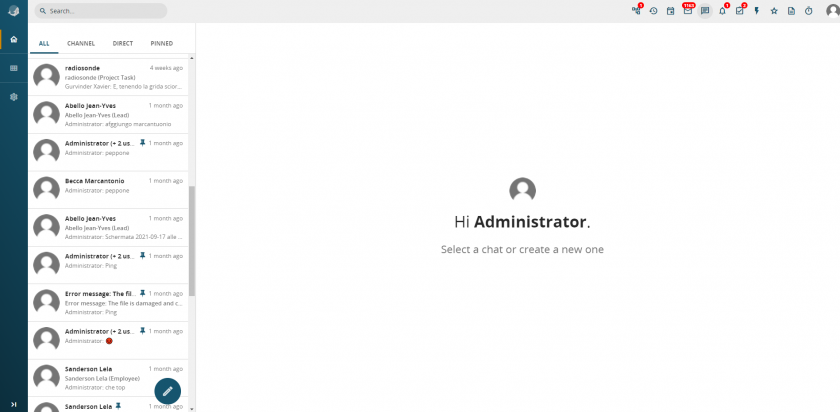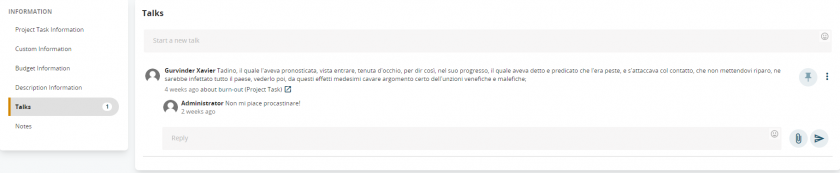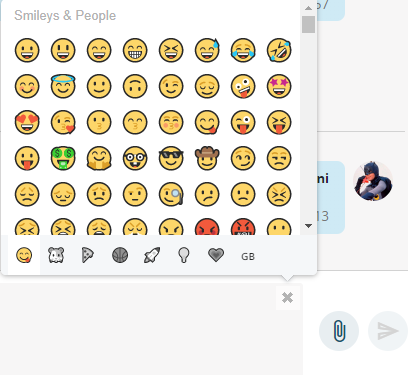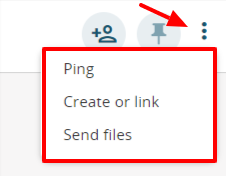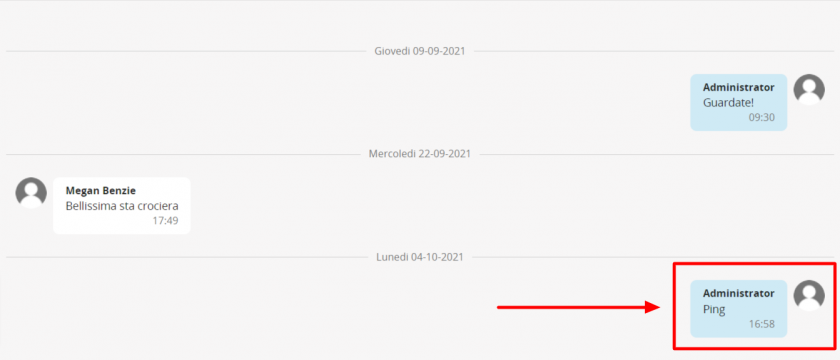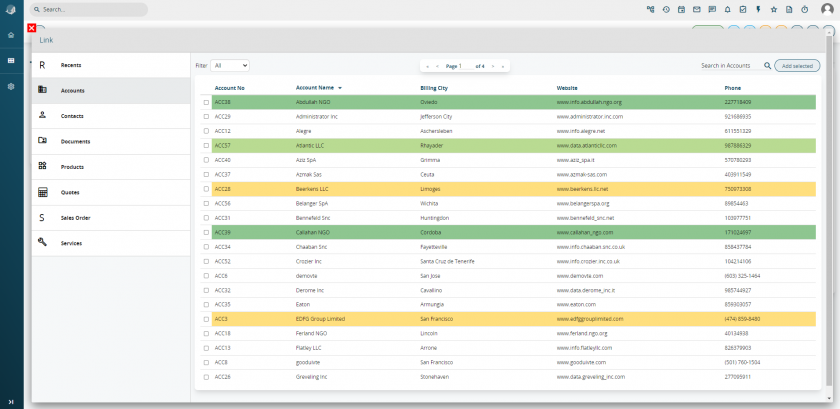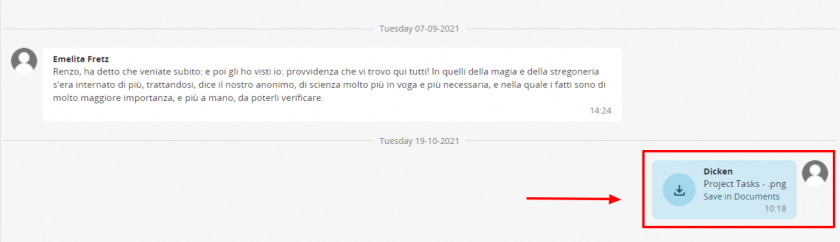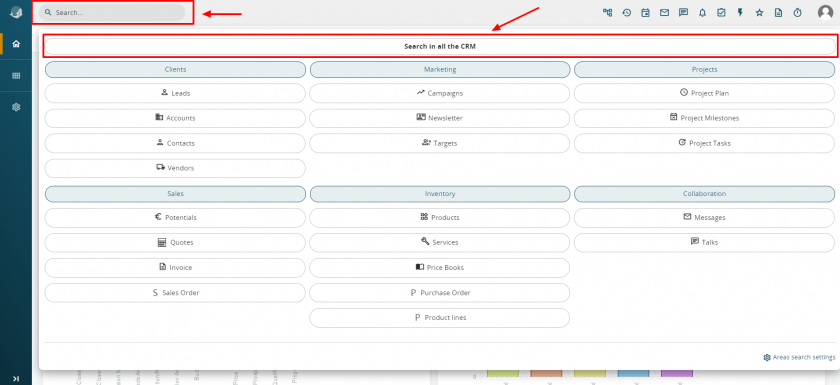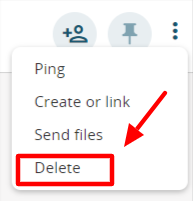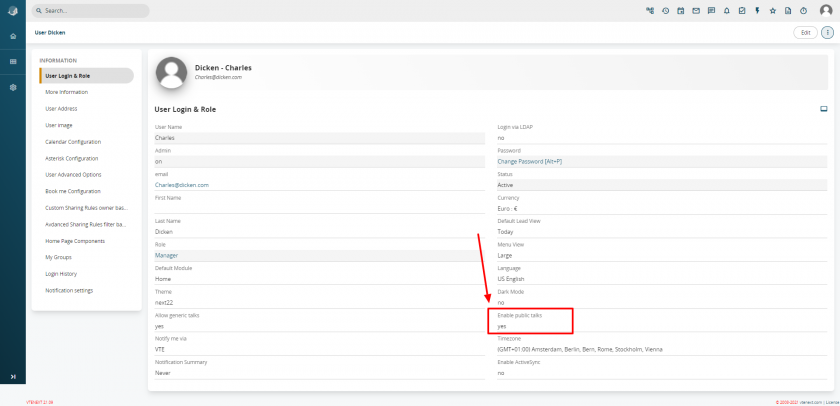5.4 Talks Module
vtenext proposes an alternative solution to manage the exchange of information within your organisation, avoiding the transmission of emails or paper notes that cannot be tracked.
To open the Talks module click the icon  on the right-hand toolbar.
on the right-hand toolbar.
The screen presents at its center, the welcome greeting for the logged user, this area wil be used to show all the conversations linked to a specific topic.
On the left part of the screen we find the list of all the active conversations, subdivided by four tabs:
|
All |
All the active conversations, read and unread, presents in the crm that involve the user |
|
Channel |
Is possible to create group to talk with the collegues, for examples of the same department |
|
Direct |
Conversations where is involved the user which is logged in |
|
Pinned |
Is possible to pin a conversation, that is tick as important to maintain in this area to reach them easily |
To start a Talk, click on the button ![]() and select whether to publish the Conversation to all users or to a defined subset of users (is possible to add new users in a second moment).
and select whether to publish the Conversation to all users or to a defined subset of users (is possible to add new users in a second moment).
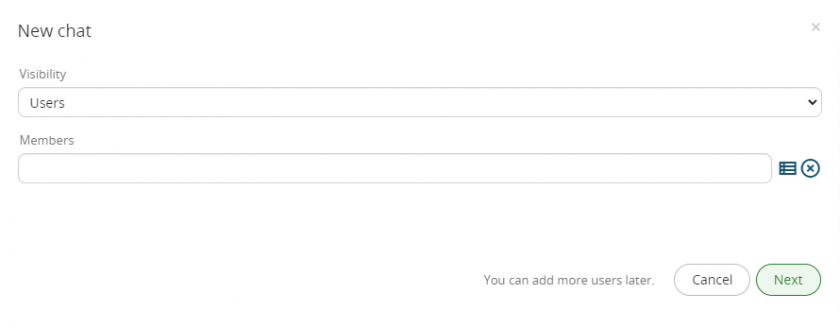 Other participants can be added to Conversations already in progress by means of the icon next to the name of the user to whom you are talking
Other participants can be added to Conversations already in progress by means of the icon next to the name of the user to whom you are talking ![]() .The newly contacted user can view the entire Conversation from the beginning.
.The newly contacted user can view the entire Conversation from the beginning.
To start a Talk on a specific topic, like for an example, use the dedicated Talks tool at the foot of the page in the concerned record.
Once the Conversation text has been entered into the “Start new conversation” field, click the “Public” button and select .
In this way the conversation will be interrelated with the subject in which you are currently located. For users who receive the conversation, the subject can be clicked to access it (assuming the user has the required access credentials in accordance with his/her profile). The conversation will also be listed at the bottom of the record.
Like any self-respecting chat the talks module has a set of emoj available for a greater comunication experience.
From an already started conversation, clicking on the button with three dots, is possible to enter in a a menu with three options: Ping, create or link, send file.
Warning! A conversation can be linked to only one entity.
Whenever a user writes a new conversation or replies to a conversation already in progress in which you are participating, you will receive a notification on the icon.
Search in Talks
You can perform searches in Talks module by means of the specific command located in the window at the top right. The search does not include words inserted in linked elements.
Delete comment
Users can delete their comments published in conversations by means of the X button shown on the right. This action will also remove all comments posted in reply to the deleted comment.
Warning: the primary conversation can be deleted only by the person who created it. In addition the conversation or comment can't be removed after 24 hours.
Public and generic Talks
Not all users can be enabled to conduct public conversations (addressed to all users) or generic conversations (unrelated to vtenext subjects).
From the user tab, the CRM administrator defines whether or not to enable the user for public or generic conversations.