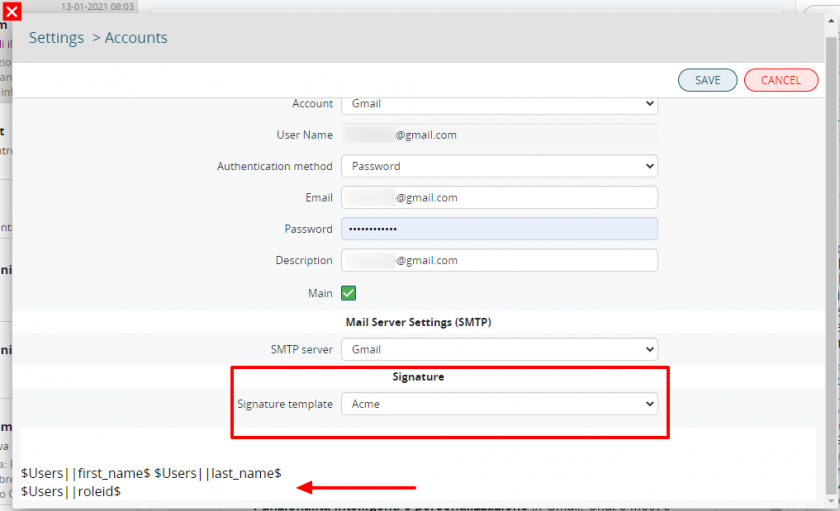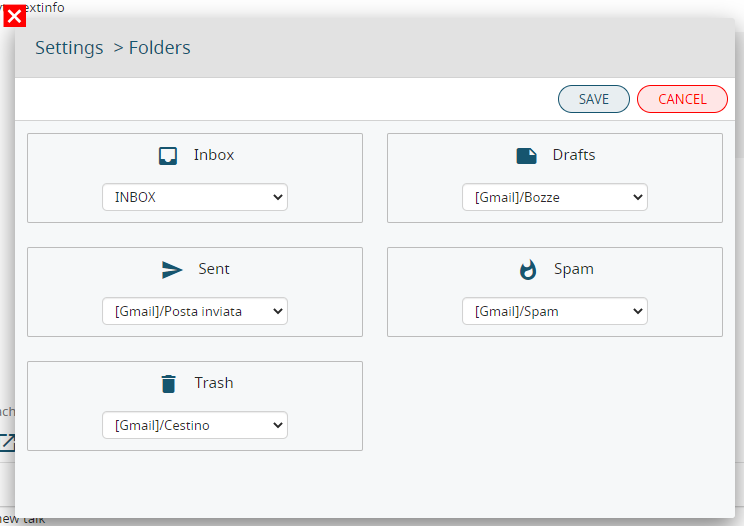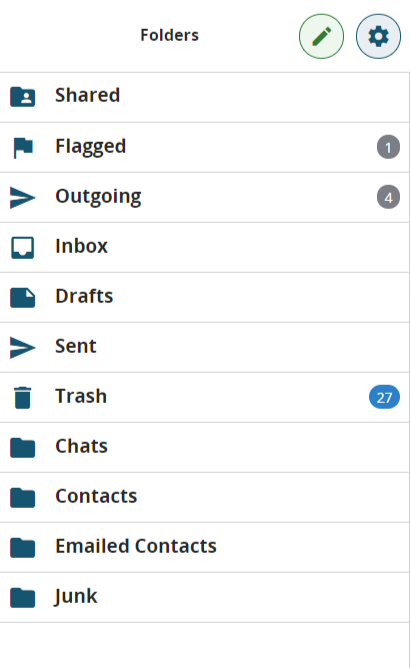5.2.1 IMAP configuration and folders
Once you have set the SMTP server (see above), the IMAP server can be set up here or directly from the Messages module of each user through the cogwheel icon > Account.
Each user will be able to manage multiple mailboxes, both on servers configured in the Admin Settings and on other servers.
|
Name |
choose the account type from among proposed types or choose Custom |
|
Server |
mail server address for IMAP access |
|
Port |
SSL/TLS if present |
|
Domain |
specify the domain, for example company.com |
|
Signature |
selecting "Custom" makes it possible to enter text, images, and links as a personal signature at the foot of email messages, while selecting "Company Name" (Acme, in the example) allows the signature configured in settings to be used. This new function is called "Centralized signature" |
|
Layout |
it allows to set the email layout choosing between the following configurations: - enable thread view; - merge account folders. |
|
Filters |
it allows to create rules to move mail within folders of the selected account |
|
POP3 |
it allows to manage mail coming from pop3 mailbox directly within the account created. |
|
Out of office |
it allows to apply rules to send automatically email. |
After having entered the access credentials, set up the main folders for incoming emails, sent emails, drafts, bin and spam.
The user can change the layout at any time by accessing Folders from the Messages module ![]()
Once the configuration, of one or more accounts is ended, you can find in the Message module the list of the folders (standard and special) divided for each account or in a unified version.
This allows the user to display, for example, all the incoming emails from different addresses in one single folder.
Special folders
There are two special folders in the folders list:
Below examples of PEC email configuration:
PEC Aruba
|
Name |
Choose the Custom option |
|
Server |
IMAP: imaps.pec.aruba.it |
|
Port |
IMAP: 993 |
PEC Legailmail
|
Name |
Choose the Custom option |
|
Server |
IMAP: mbox.cert.legalmail.it |
|
Port |
IMAP: 993 |

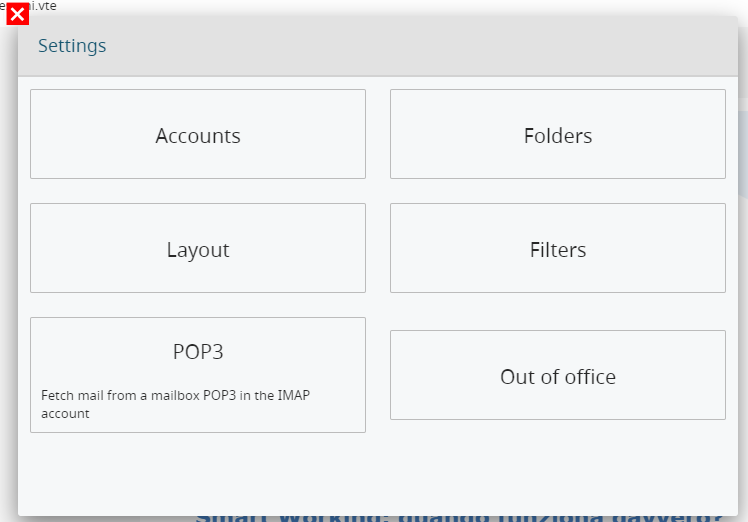
![5.2.1 [1].png](https://usermanual.vtenext.com/uploads/images/gallery/2022-06/scaled-1680-/5-2-1-1.png)
![5.2.1 [2].png](https://usermanual.vtenext.com/uploads/images/gallery/2022-06/scaled-1680-/5-2-1-2.png)