9.2 Quotes
You can create a new quote through the reports and Add Quote menu from the potential, company or contact registry.
NB.: a quote cannot be created starting from a lead.
Alternatively, you can create a new quote from the Quotes module using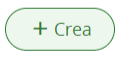 , entering the links to the customer manually.
, entering the links to the customer manually.
|
Subject |
It is recommended that the name of the company and/or the project be mentioned to facilitate searches |
|
Potential name |
Link field of the quote to the relevant business potential |
|
Quote Stage |
Important for knowing the state of progress of the negotiation. The statuses can be freely set by the system administrator |
|
Valid Till |
Expiry date of the offer |
|
Contact Name |
Connection with the contact person (equivalent to "for the attention of") |
|
Inventory Manager |
The choice of an inventory manager does not involve automatisms, it is a field of view only |
|
Account Name |
Connection with the client company to which the quote refers |
|
Assigned to |
The CRM user who is managing the quote, by default the person creating it |
The second part of the data sheet shows the product/service lines. You can enter your product by filling in the appropriate section.
For Quotes, vtenext considers all types of taxes and discounts that may be applied to product and service offerings, including local, state or federal taxes as well as special taxes. These taxes can be calculated on each product/service or on the total document.
Before selecting the product/service, you should decide which mode to use for taxation.
The figure below shows an example for inputting the details of products calculated with the individual mode.
In the figure below you can see the details of insertion with the Group mode. Here the total taxes are calculated after the insertion of all the products.
In the picture below you can see the detail of the insertion with the “Group” modality. Here the amount of the taxes is calculated after having inserted all the products .
|
Products |
Select the desired product or service. You can add a comment for each single product offered |
|
Quantity In Stock |
After selecting a product, you will see here the current stock quantity uploaded automatically |
|
Quantity |
Quantity per item per single offer |
|
Unit Price |
It is displayed as set out in the product data sheet |
|
List Price |
You can use the Price List icon to select a different price from the price list; the price lists containing the product will be proposed |
|
Discount |
You can discount per product line and/or in total, expressed as a percentage of the list price or a precise figure. In the case of %, it is possible to indicate several discounts in sequence by separating the percentages with |
|
Tax |
vtenext calculates taxes based on the information set out in the product data sheet. It is possible to change the tax without changing the product catalogue entry. You can display one tax per line or in total |
|
Margin |
Calculated automatically: it’s the ratio between profit (list price - product cost) and list price |
|
Shipping charges |
You can add additional shipping and handling fees |
|
Tax on shipping charges |
You can add additional taxes on shipping and handling fees |
|
Adjustment |
Rounding the final value upwards or downwards |
Once you have saved the quote, you can create or send the relevant PDF using the functions provided by the PDF Maker module panel in the Other menu, at the top right.
For more information on the PDF Maker module and printing, please refer to the relevant chapter.
You can use the reports menu to specifically link communication with your customer (Messages), appointments (Activities), the scan of the quote with changes that the customer asks you to make (Documents), and so on, to the quote.

![9.2 [1].png](https://usermanual.vtenext.com/uploads/images/gallery/2022-06/scaled-1680-/V0k9-2-1.png)
![9.2 [2].png](https://usermanual.vtenext.com/uploads/images/gallery/2022-06/scaled-1680-/hRY9-2-2.png)
![9.2 [3].png](https://usermanual.vtenext.com/uploads/images/gallery/2022-06/scaled-1680-/sXR9-2-3.png)
